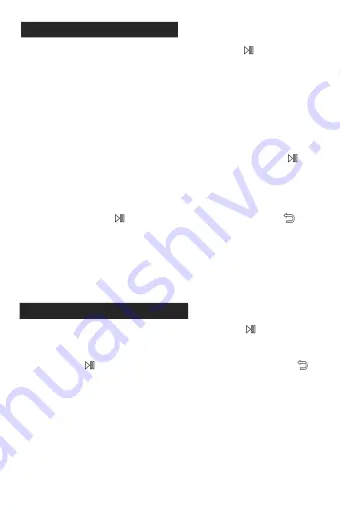
5
Recordings
FM radio
Find “FM radio” on Home menu with the button
to enter to its
function.
While it’s on radio playing interface, press the button M to access to its
submenu which includes: Turner Region, Auto tune, Presets, Save to
preset, Clear preset, Start FM radio recording, and FM Recording.
Auto tune/Save to/Clear preset
-
Auto tune. Search stations automatically.
-
Save to preset. Save the station you are listening to “Presets”.
-
Clear preset. Choose “Clear preset” to enter into the station
list. Choose the station you want to clear, then click
and
choose “Yes” to clear the preset station.
Note: If you use auto tune, all of the station you saved in
“Presets” manually will be deleted.
Start FM radio recording. Choose "Start FM radio recording",
press button
to pause/continue, press button
and
select “Yes” to save the recording file.
Tuner region. The player is defaulted to common band, if you
are in Japan, you need to change to Japan Band.
FM Recording. View the radio recording files. The radio
recordings will also be saved in “Recordings” > “Recordings
library”.
Find “Recordings” on the Home menu, press button
to access to its
function. The related list will show, including:
Start voice recording. In the interface of recordings, press the
button
to pause/continue recording. Press the button
to
exit recordings and select “Yes” to save the recording.
Recordings library. Browse and play the recording files.
Save location. Select the recording file to save Local storage or
Card storage(This function will be displayed only when an SD
card is inserted).
Track AVR mode. Choose the recording modes: AVR mode or
Normal.
Record settings. Set bit rate and the format of the recording(Bit
rate range: 32kbps~1536kbps).
Содержание R3
Страница 1: ...User Manual ...
Страница 2: ...CONTENTS English Italiano Español 日本語 01 07 08 15 16 23 24 30 ...






















