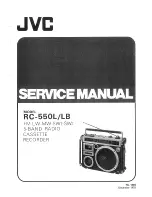19
the headphone jack of the device and if it is plugged in to the end.
2. Check the setting volume, increase the volume up on the player to see if there is an
improvement. If there is volume control button on the headphones, try to increase the volume
by it too.
3. Test the headphones with another device, if problem still exist, replace it with a new pair of
headphones.
4. Check if the music file is damaged. Play the music file on another audio device, if it failed,
please replace the music file.
Button response failure
1. Check if the way you operate is proper. Check if there are music files in your player.
For physical buttons: Press the middle part of the corresponding button (button icon)
For touch buttons: Press the button. If the contact time is too short, the device may not be able
to recognize your operation.
2. Reboot the player
3. Flash the firmware.
Note: When solution 1 & 2 don’t work, please contact our customer service for details of solution
3.
Player can’t be recognized when connected to computer
1. Check if the computer USB interface meets the standard - USB 2.0 version.
2. Check if the USB cable can work on other device, because some USB cable is only for
charging.
3. Check the computer driver is working.
4. Check if the AGPTEK-M6S/M16S is low-battery, if so, charge for a while first.
5. Check if the computer is reading other USB device. (In addition to the mouse, keyboard, USB
connection device)
6. Make sure the computer is not in low-battery state.
7. Reboot the computer.
8. Some model of the player need to be connected in power-on state, such as S22.
9. Forced firmware flashing. DO NOT operate by yourself, please contact our customer service
for firmware download instruction.