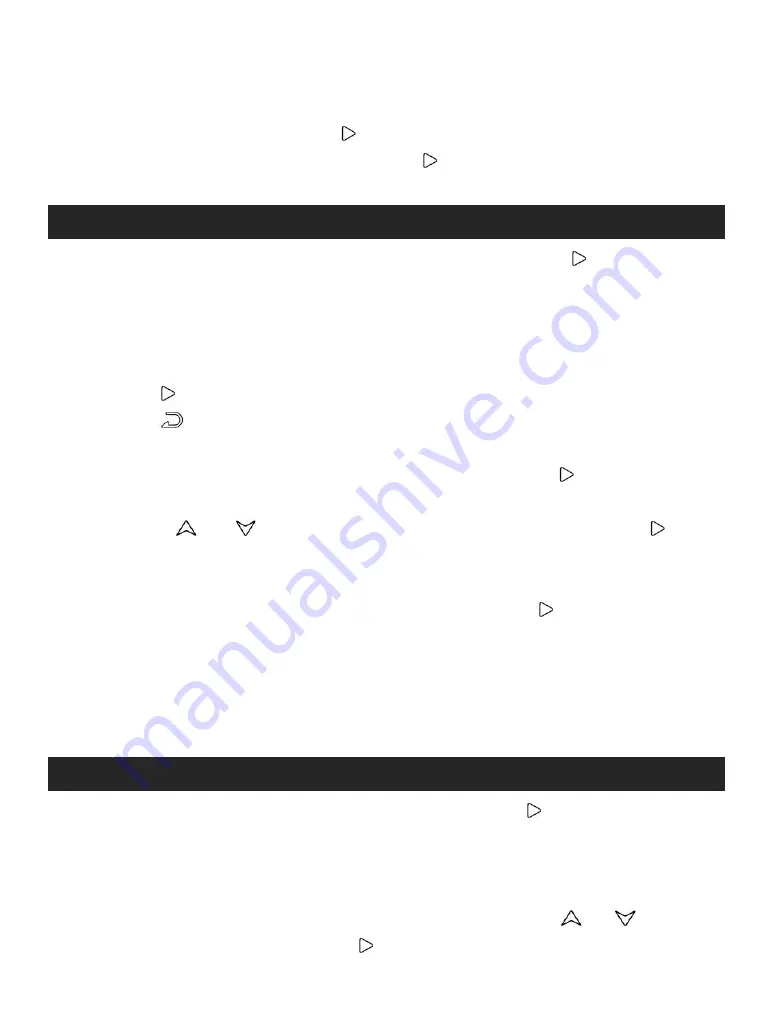
6
Recordings
Tools
- “Auto tune”, search stations automatically. You can see the
searched stations in “Presets”.
- “Save to preset”, save the station you are listening to “Playlist”.
- “Clear preset”, tap button
to enter the preset list, choose the
station you want to clear, then tap
and choose “yes” to clear
the station
Find “Recordings” on the Home menu, tap button
to access to
its function. The related list will show, including: Start voice
recording, Recordings library, Storage (only available when SD card
inserted),Record Format, Record Setting.
Start voice recording - Choose “Start voice recording” and tap
button
to start voice recording, tap again to pause. Tap the
button
and choose “Yes” to save the recording file.
Recordings
library
-
Find
the
saved
recordings
in
Recordings >Recordings library. Tap button
to play the
recording file. When it’s on recording file list interface, tap
button
/
to choose file and hold the button
for 3
seconds and choose “Delete” to delete the file.
Storage - Choose to store your recordings in internal or external
memory. Confirm your selection with button
.
Record Format - Choose the record format between MP3/WAV.
Record Settings - Track AVR mode. When you start recording
under AVR mode, the recorder will start recording automatically
if sound is detected and stop recording when no sound
detected.
Find "Tools" on the Home menu, tap button
to access to its
function. A related list will show EBook, Videos, Calendar, Pictures,
Stopwatch and Alarm.
1. EBook
While it’s on text playing interface, tap button
/
to turn
the pages. Tap the button
to play automatically, click again























