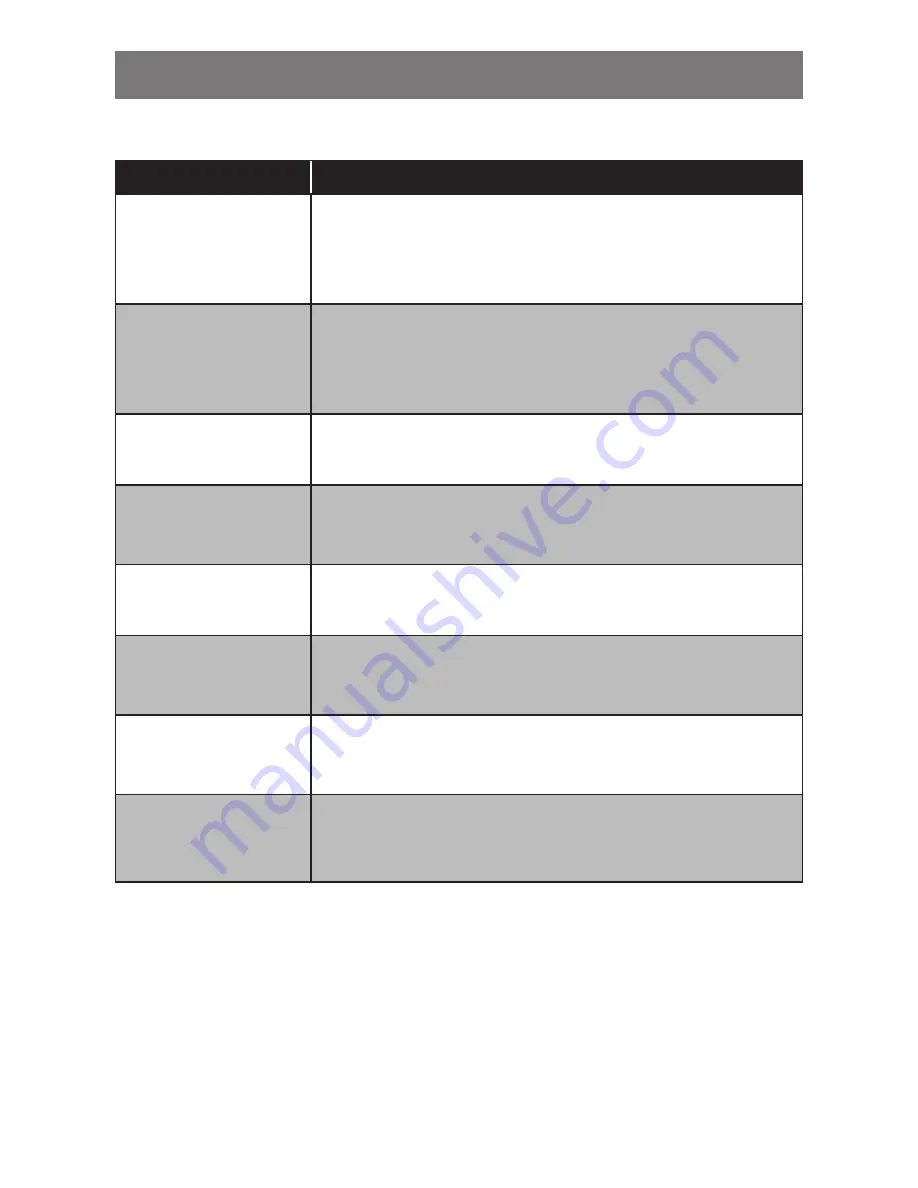
48
APPENDIX
6.2 Troubleshooting
Problems
Possible Cause and Solution
No picture.
• LED indicator is OFF.
• Check if the LED-backlit display is turned ON.
• Check if the power cord is properly connected to the LED-backlit
display.
• Check if the power cord is plugged into the power outlet.
Image position is incorrect.
• For VGA input, perform
AUTO ADJUST
or adjust manually
H. POSITION
and
V.
POSITION
settings in
IMAGE ADJUST
menu (refer to page 41).
• For Video and S-Video input, select an appropriate aspect ratio in
SCAN SETTING
menu (refer to page 40).
The displayed texts are
blurry.
• For VGA input, perform
AUTO ADJUST
or adjust manually
CLOCK
and
PHASE
settings in
IMAGE ADJUST
menu (refer to page 41)
Red, blue, green, white
dots appear on the screen.
• There are millions of micro transistors inside the LED-backlit display.
It is normal for a few transistors to be damaged and to produce spots.
This is acceptable and is not considered a failure.
No audio output.
• Check if the volume is set to 0 (refer to page 27 or page 28).
• For VGA input, check the audio setting of the computer.
Dew formed on or inside
the LED-backlit display.
• This normally happens when the LED-backlit display is moved from a
cold room to a hot room temperature. Do not turn ON the LED-backlit
display, wait for the dew condensation to disappear.
Mist formed inside the
glass surface.
• This happens due to humid weather conditions. This is a normal
occurrence. The mist will disappear after a few days or as soon as the
weather stabilizes.
Faint shadows from a
static image appear on the
screen.
• Turn off the LED-backlit display for extended periods of time.
• Use a screen saver or a black and white image and run it for extended
periods of time.



















