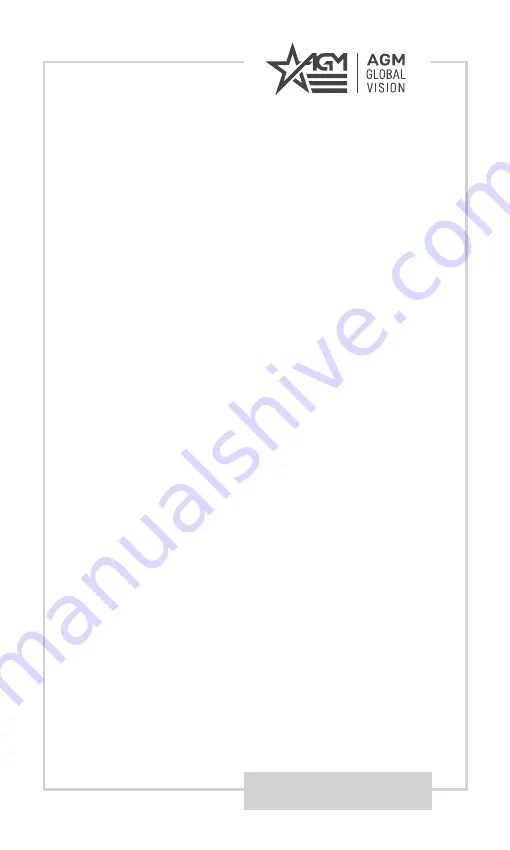
AGMglobalvision.com
AGM Global Vision, LLC
MAIN OFFICE
173 West Main Street
PO Box 962
Springerville, AZ 85938
USA
Tel. +1.928.333.4300
[email protected]
www.agmglobalvision.com
EUROPEAN OFFICE
#6 Andrey Lyapchev Blvd
Sofia, P.C. 1756
Bulgaria
Tel. +35.988.412.5573
[email protected]
www.agmglobalvision.eu
Содержание FUZION
Страница 1: ...USER MANUAL FUZION FUSION THERMAL OPTICAL BI SPECTRUM MONOCULAR ...
Страница 27: ......

































