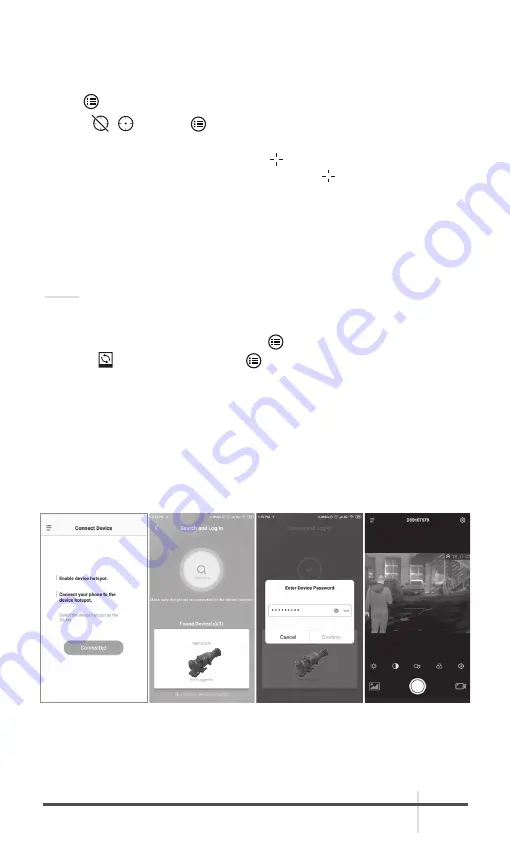
RATTLER TS35-640/TS50-640
USER MANUAL
23
2.2.22 HOT TRACKING
The device can detect the highest temperature spot in the scene and mark it
on display.
1. Hold button to show the menu.
2. Select
/ and press button to enable/disable hot spot mark (marking
the spot of highest temperature).
When the hot spot mark is enabled, the mark displays in the spot of the
highest temperature. When the scene changes, the mark moves.
2.3 CLIENT SOFTWARE INTRODUCTION
Install T-Vision (V5.4.12 and below) client software on your mobile phone first,
and then connect your phone to the hotspot of the riflescope. Refer to chapter
2.2.3 for details of hotspot connection.
NOTE:
The device password is set by user at first activation. If the password was lost
or forgotten, it can be reset. To make a reset, provide the following action:
1. When the riflescope is turned on, hold
button to activate the OSD menu.
2. Select menu item and press button to restore all parameters to
default settings.
1. Run the app and connect the phone or tablet with the device.
2. If the device is inactivated, set the password and activate it. If the device is
activated, enter the password to add it to the app.
3. When the device is added, the live view can be seen. You can view the
interface of the riflescope on the software. User can change such image
parameters as brightness, contrast, zoom, palettes directly via phone or
tablet as well as record video on phone/tablet memory.
Rattler TS50-640
FIGURE 2-11. CLIENT SOFTWARE
Device [Rattler TS50-640]
Содержание RATTLER TS35-640
Страница 1: ...USER MANUAL RATTLER TS35 640 RATTLER TS50 640 THERMAL IMAGING RIFLESCOPE CLIP ON...
Страница 30: ...AGM Global Vision 30 NOTES...
Страница 31: ......










































