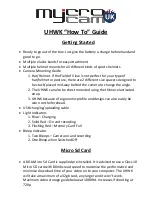RATTLER TS
USER MANUAL
13
2.1.13 SHUTTER RELEASE
Press
button in the view mode to release the shutter once for correction of
the non-uniformity of display.
2.1.14 RECORD/CAPTURE
Video Recording
Hold
button in the view mode and start recording. In the upper left corner,
the recording time displays.
Hold
button again to stop recording.
Snapshot Capturing
Press
button in the view mode, to capture picture.
NOTE:
• When captured, the image freezes for 1 second and a prompt shows on the
display.
• For exporting captured pictures, refer to File Export.
2.1.15 FILE EXPORT
WARNING:
Please remove the batteries from the battery compartment before connecting
the device to your PC, or it may cause computer damage.
1. Before connecting the thermal riflescope to a computer, please make sure
that the Wi-Fi function of the riflescope is disabled.
2. Connect the thermal riflescope to your PC with USB cable and open the
detected disk.
3. Enter DCIM>100EZVIZ to view the videos and snapshots.
- Select and copy the videos to PC and play the file with the player.
- Select and copy the snapshots to PC and view the files.
4. Disconnect the device from your PC.
NOTE:
• The device displays images when you connect it to PC. But functions such as
recording, capturing and hot spot are disabled.
• When you connect the device to PC for the first time, it installs the driver
automatically.
FIGURE 2-4. VIDEO RECORDING