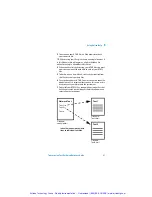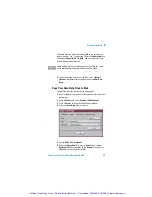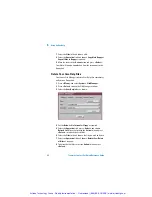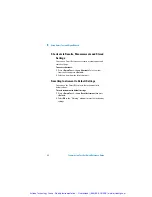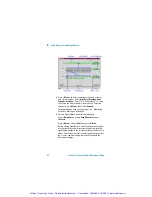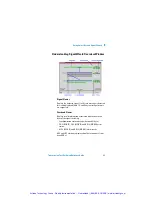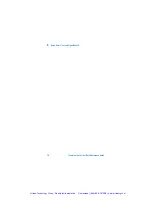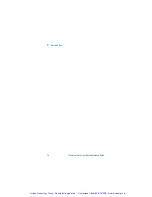Using Smart Test and SignalWizard
6
Transmission Test Set Quick Reference Guide
61
Using the SignalWizard Test Feature
SignalWizard checks the test ports for valid signals. A signal is
valid if its power level and frequency are with in the specified
limits of the port it is connected to. The line rate and interface
level for optical signals is determined along with the termina-
tion, signal level and line coding for electrical signals.
SignalWizard then scans all STS/AU channels (up to 192) and
selected 'expanded' VT/TU channels simultaneously for error
and alarm information. For VT/TU channels that are not
'expanded' in the display, error and alarm information is
obtained sequentially (within milliseconds).
SignalWizard can also scan PDH/DSn sub-channels, and
shows which channels are unequipped and the type of service
being carried by equipped channels.
For information on connecting to a network when testing with
SignalWizard, see:
•
“In-Service Testing” on page 68
•
“Out-of-Service Testing” on page 69
To monitor a signal with SignalWizard:
1
Press
<Smart Test>
, choose
SignalWizard
then press
<Select>
.. A progress indicator is displayed. If more than
one valid signal is detected, the port selection window is
displayed. Select the port you want to examine, then select
Continue
. If only one valid signal is detected or if the instru-
ment is in Thru-Mode, the Channel Overview window will
automatically appear on the display. For information, see
“Understanding SignalWizard Overview Window” on
page 63.
If SignalWizard detects a DSn/PDH signal, then
PDH/DSn
Channel Scan
will automatically be launched. A window
will appear showing the status and structure of all chan-
nels.
If no valid signal is detected, you can re-scan
the ports or
return to the main instrument.
Artisan Technology Group - Quality Instrumentation ... Guaranteed | (888) 88-SOURCE | www.artisantg.com