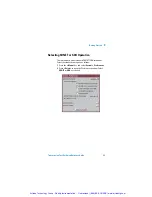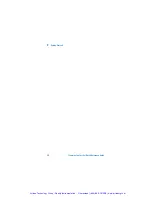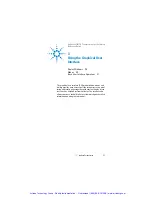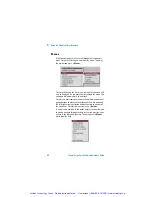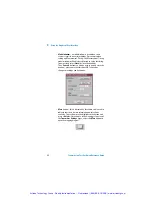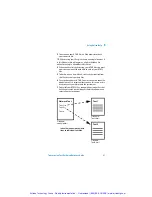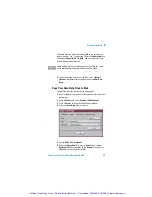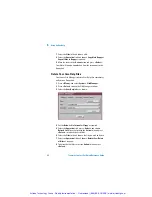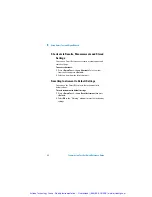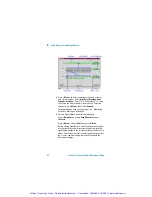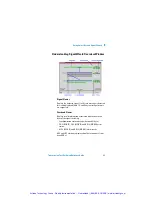Using Online Help
4
Transmission Test Set Quick Reference Guide
49
Context-Sensitive Help
A single line of text appears at the bottom of the display. This
gives you helpful advice relating to the area of the screen that
is highlighted by the red box.
Accessing the Index
To find information quickly on a particular topic press
<Menu>
and select
Index
when in Help mode.
Adding and Using Your Own Help Files
One of the benefits of this Transmission Test Set is that you
can add your own help files to the instrument and access them
through the Online Help system. This may be a useful tool if
you wish to store specific instructions for your technicians to
carry out routine procedures, help them with problem solving,
or detail test procedures that they should follow.
Accessing Your Own Help Files
To access your own help files that you have installed on the
instrument, press
<Help> + <Menu>
on the instrument
panel, and select
Your Own Help
.
The names of your own help files will then be displayed as a
list of links. To access a particular file, move the focus on to
the link and press
<Select>
.
Context-Sensitive
< Help Message
Artisan Technology Group - Quality Instrumentation ... Guaranteed | (888) 88-SOURCE | www.artisantg.com