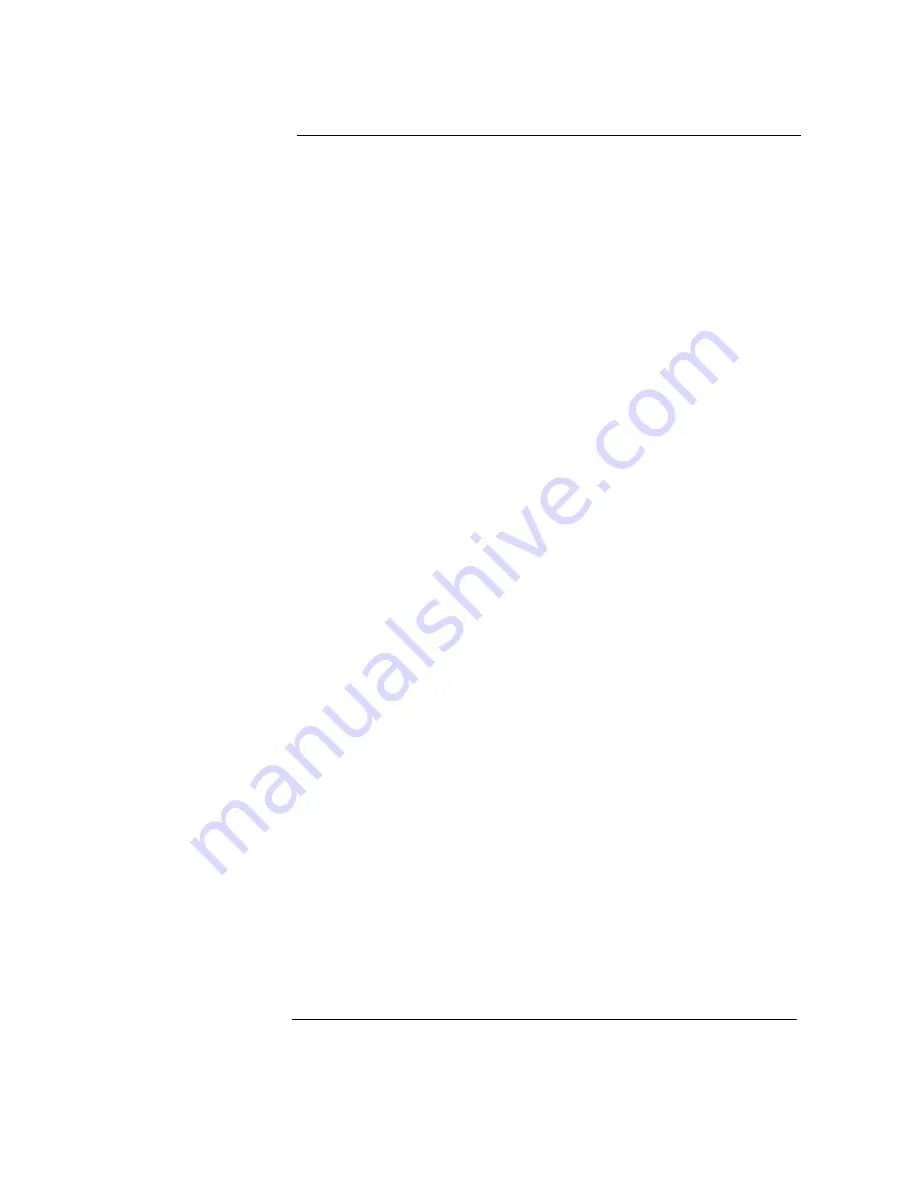
Contents
Contents-1
1 Setting Up the Oscilloscope
To inspect package contents
1-3
To inspect options and accessories
1-6
To connect power
1-11
To connect the mouse, the keyboard, a LAN cable, a USB device, a printer,
and a GPIB cable
1-15
To connect oscilloscope probes
1-17
To connect SMA Cables
1-20
To connect the digital probe
1-21
Digital probe lead set
1-22
To tilt the oscilloscope upward for easier viewing
1-26
To turn on the oscilloscope
1-27
To turn off the oscilloscope
1-28
To verify basic operation for the 80000B series oscilloscope
1-29
To verify basic operation for the 8000A series oscilloscope
1-31
Installing application programs on Infiniium
1-33
Changing Windows System Settings
1-34
To clean the oscilloscope
1-35
2 Working in Comfort
About Repetitive Strain Injury
2-3
Mice and Other Input Devices
2-4
3 Using the Oscilloscope
Front Panel
3-4
Acquisition and General Controls
3-5
Horizontal Controls
3-5
Trigger Controls
3-5
Vertical Controls
3-5
Marker and Measurement Controls
3-6
To set the oscilloscope to a known starting condition
3-7
To start and stop waveform acquisition
3-8
To clear the waveform display
3-9
To turn an analog channel on or off
3-10
To turn digital channels on or off
3-11
To change input impedance and input coupling
3-12
To adjust analog channel’s vertical scale and offset
3-13
To adjust digital channel’s vertical size and offset
3-14
To adjust sweep speed and horizontal position
3-15
To magnify a part of the waveform using delayed sweep
3-16
To set the oscilloscope to trigger on an edge
3-17
To use the markers
3-19
To use the quick measurements
3-20
To reinitialize the oscilloscope
3-21
Graphical User Interface
3-23
To perform basic user interface operations
3-30
Содержание Infiniium
Страница 2: ...Agilent Technologies Infiniium User s Quick Start Guide ...
Страница 7: ...1 Setting Up the Oscilloscope ...
Страница 42: ...1 36 ...
Страница 43: ...2 Working in Comfort ...
Страница 47: ...3 Using the Oscilloscope ...
Страница 106: ...Using the Oscilloscope To set dialog box preferences 3 60 Figure 3 42 Multiple Active Dialogs Opaque ...
Страница 112: ...3 66 ...
Страница 113: ...4 Using the Built In Information System ...




















