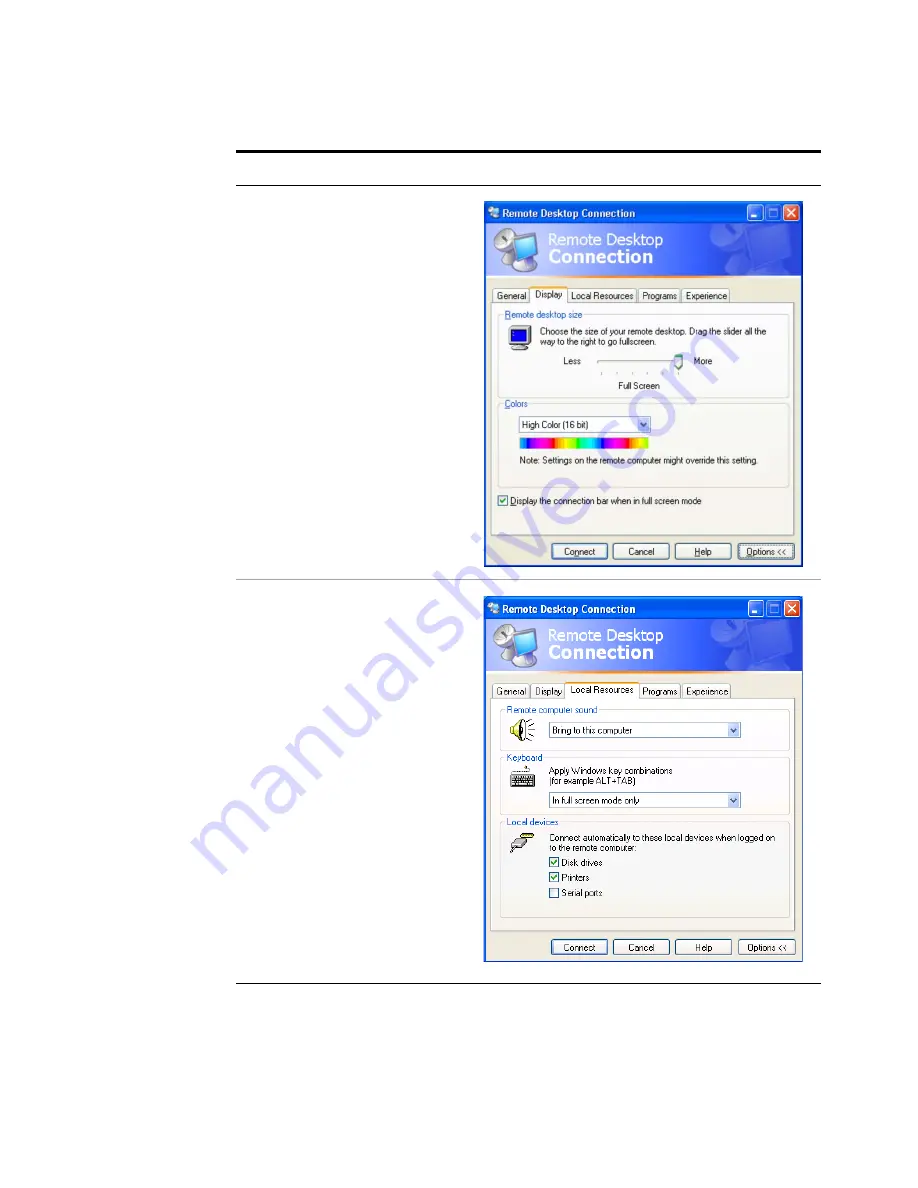
Using Microsoft Windows Operating System
4
Getting Started Guide
83
3
Click the
Display
tab.
•
Under
Remote desktop size
,
you may select the size of the
window in which the test set
display appears. Do
not
select
any size smaller than 1024 x 768
pixels. Selecting a remote
desktop size smaller than 1024 x
768 results in the test set display
not being fully visible. In such
circumstances, scroll bars do not
appear, so portions of the display
are not accessible.
•
Under
Colors
, you may select
any setting that uses 15 bits or
more. Selecting a color setting
that uses less than 15 bits results
in dithering and incorrect color
rendition of the remote desktop
window.
4
Click the
Local Resources
tab.
•
Selecting the
Disk Drives
checkbox enables you to transfer
data between the remote desktop
and the local PC.
To transfer data, click
Start
on
the task bar of the remote
computer, then click
My
Computer
. Explorer opens on
the remote computer and
displays the drives of both the
remote computer and the local
computer. You can now copy
and paste between the two disk
drives.
Step
Notes
Содержание E6630A
Страница 1: ...Agilent Technologies Agilent E6630A Wireless Connectivity Test Set Getting Started Guide...
Страница 4: ......
Страница 8: ...8 Getting Started Guide...
Страница 25: ...Quick Start 1 Getting Started Guide 25...
Страница 40: ...40 Getting Started Guide 2 Front Panel Features...
Страница 74: ...74 Getting Started Guide 3 Test Set Operating System...
Страница 96: ...96 Getting Started Guide 4 Using Microsoft Windows Operating System...
Страница 104: ...104 Getting Started Guide 5 Troubleshooting...
Страница 108: ...108 Getting Started Guide Index...






























