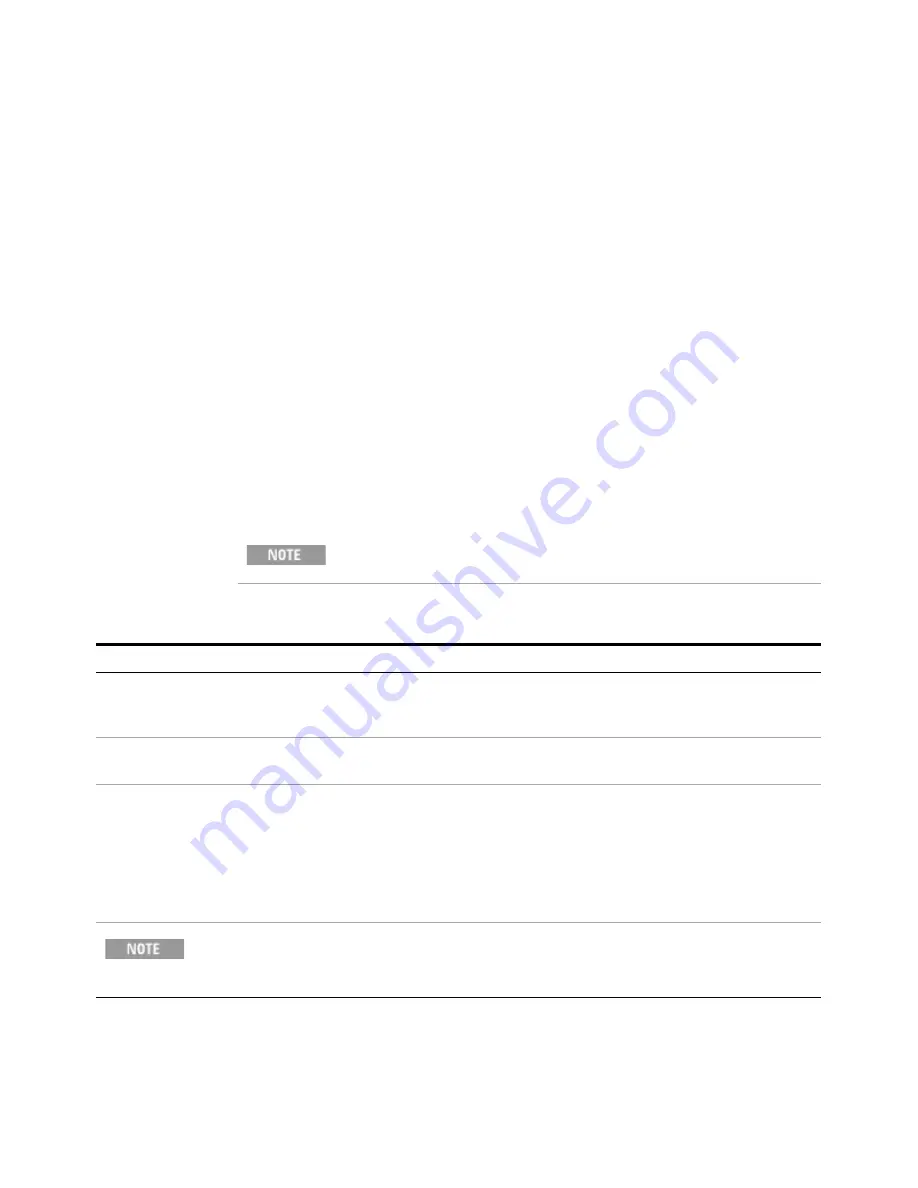
48
Getting Started Guide
3
Test Set Operating System
Licensing New Measurement Application Software - After Initial
Purchase
Additional measurement application software can be ordered after your initial purchase
of the E6630A test set. Software upgrades are provided in a kit that includes an option
based Entitlement Certificate, a license agreement. The licenses are downloaded from
the license Web site onto a storage device so they can be loaded into the instrument.
If you do not want to wait for your upgrade kit to arrive, licenses can be installed using
any available USB storage device. If you choose to do this, we recommend that the latest
version of the instrument software be installed. This ensures that the measurement
application being licensed and activated is installed and is the most current version.
The latest revision of the software may be downloaded from:
http://www.agilent.com/find/e6630a
A license key is usually for one instrument model and serial number combination. The
license key will only install itself on that instrument.
Installation procedure over USB
No calibration is required after a test set application installation.
Step
Action
Notes
1
Redeem the Option
Upgrade Entitlement
Certificate
•
Follow the instructions on the Certificate
After redeeming your Option Upgrade
Entitlement Certificate you will receive
an e-mail with an attached License File.
2
Save the license file
•
Save the .lic file to the root directory of a
USB storage device
3
Load the license file
•
Connect the USB storage device to one of
the test set USB ports.
Windows will detect the new hardware
and may display the configuration menu.
The test set automatically loads the
license file. (This may take a few
minutes) Upon completion, the Agilent
License Manager displays a “Successful
License Installation” message.
Alternatively the license file can be manually installed over USB or LAN by placing the
license file in the following folder on the test set.
C:\Program Files\Agilent\licensing
Содержание E6630A
Страница 1: ...Agilent Technologies Agilent E6630A Wireless Connectivity Test Set Getting Started Guide...
Страница 4: ......
Страница 8: ...8 Getting Started Guide...
Страница 25: ...Quick Start 1 Getting Started Guide 25...
Страница 40: ...40 Getting Started Guide 2 Front Panel Features...
Страница 74: ...74 Getting Started Guide 3 Test Set Operating System...
Страница 96: ...96 Getting Started Guide 4 Using Microsoft Windows Operating System...
Страница 104: ...104 Getting Started Guide 5 Troubleshooting...
Страница 108: ...108 Getting Started Guide Index...






























