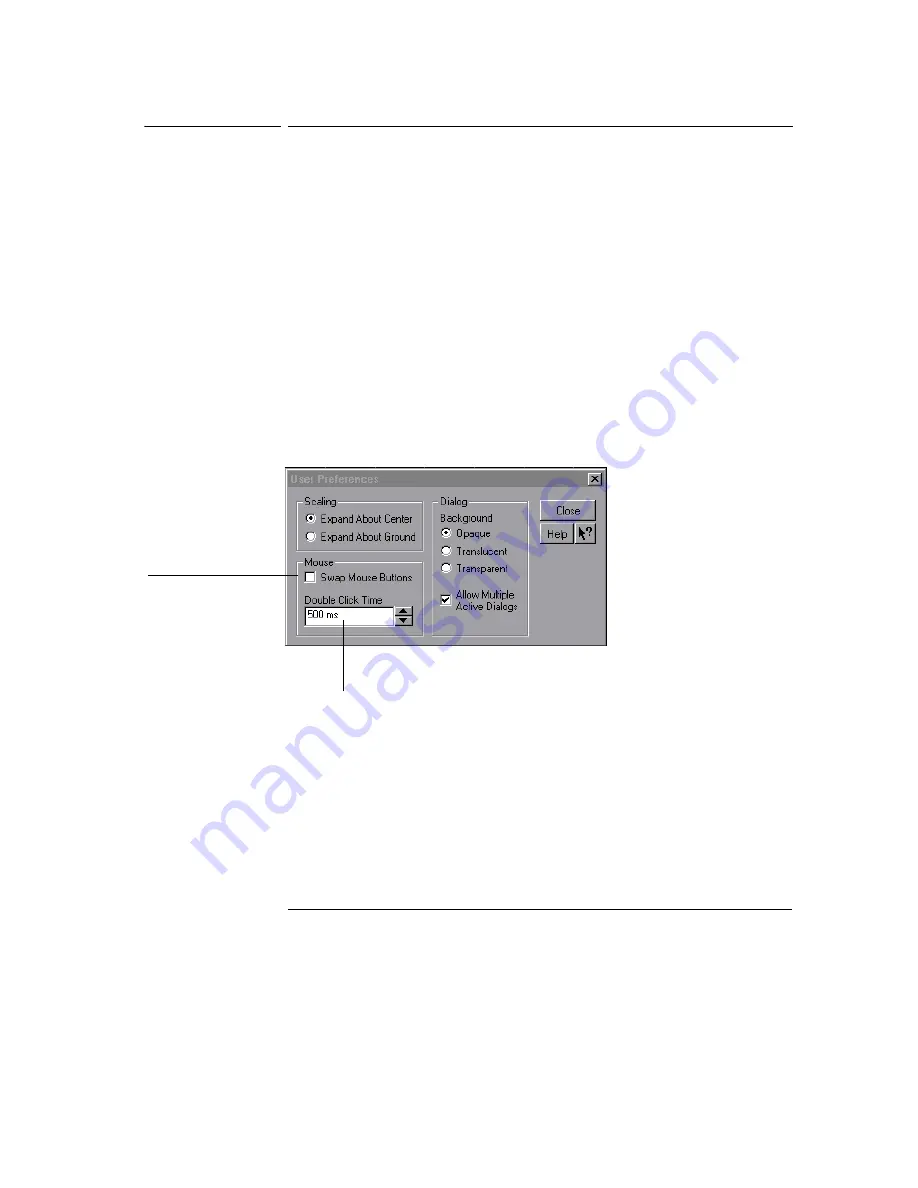
Using the Oscilloscope
To change the mouse settings
3-36
To change the mouse settings
1
Select Utilities, then Preferences, then select Mouse.
You will see the dialog in figure 3-24.
• To swap the functions of the mouse buttons, click the Swap Buttons check
box until a check mark appears.
• To change the time for a double-click, use the spin box controls.
2
Click Close.
If you are left-handed, or simply find it more comfortable to use the mouse or
other pointing device on the left side of the oscilloscope, swapping the functions
of the mouse buttons can make the mouse easier to use. Changing the double-
click time primarily affects double-clicks in the Open and Save Waveform and
Open and Save Setup dialog boxes. See the built-in information system
(described in chapter 4) for details.
Figure 3-24
Changing the Mouse Settings
Adjust the double-click
speed using this spin box
Check this box to swap
the mouse buttons for
left-handed operation
Содержание 54810A
Страница 5: ...1 Setting Up the Oscilloscope ...
Страница 37: ...2 Working in Comfort ...
Страница 41: ...3 Using the Oscilloscope ...
Страница 100: ...Using the Oscilloscope To set dialog box preferences 3 60 Figure 3 44 Multiple Active Dialogs Opaque ...
Страница 111: ...4 Using the Built In Information System ...






























