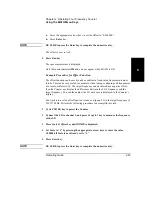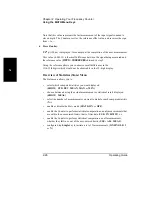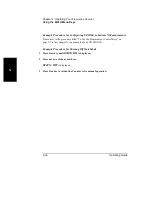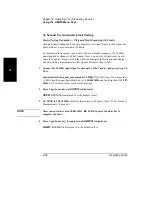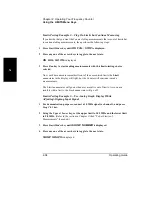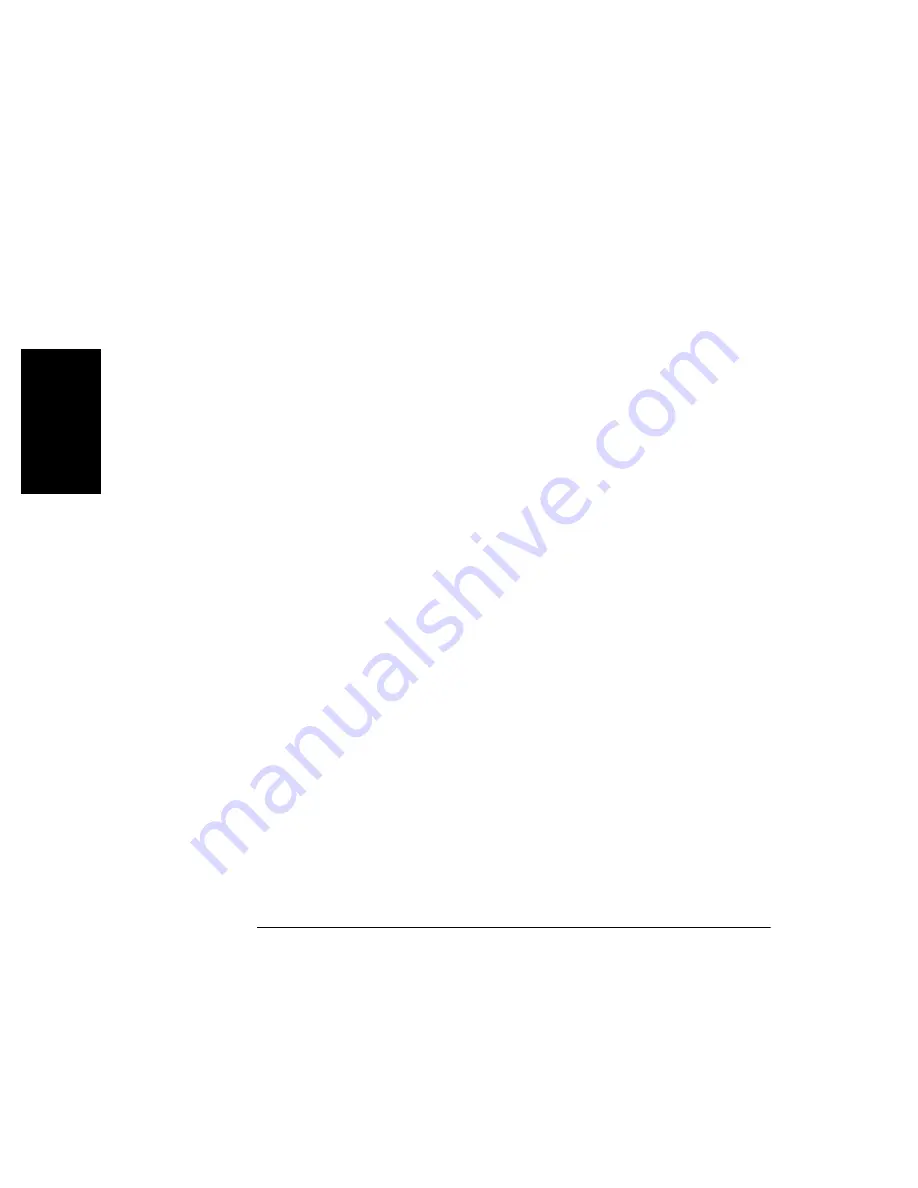
Chapter 2 Operating Your Frequency Counter
Using the Gate & External Arm Menu Key
2-20
Operating Guide
2
5
To change the display to the better measurement resolution using digits arming,
perform the following steps:
a.
Press Gate & ExtArm key
GATE: AUTO
is displayed.
b.
Press any one of the arrow keys until
DIGITS
is displayed.
c.
Press Gate & ExtArm or Enter key.
DIGITS: 4
is displayed (the default number of digits)
d.
To set the number of digits displayed to 8, press the appropriate arrow keys until
DIGITS: 8
is displayed.
e.
Press Enter key.
f.
Press Run key.
0.100,000,000
µ
s
is displayed.
1 2 3 4 5 6 7 8
Note that 8 digits of resolution are displayed (
0.100,000,000
µ
s
).
For the convenience of the user, the leading “1” does not count as a digit when 8
digits are selected; thus, a result of
0.099,999,999
µ
s
can alternate with a result
of
0.100,000,000
µ
s
with a stable display, and no change of settings is
required.
Содержание 53181A
Страница 2: ...NOTES...
Страница 13: ...Contents Operating Guide ix Measurement Arming and Processing 3 16 General Information 3 17 Index...
Страница 14: ...Contents x Operating Guide...
Страница 24: ...Preface xx Operating Guide...
Страница 33: ...1 Getting Started...
Страница 68: ...Chapter 1 Getting Started Making Measurements 1 36 Operating Guide 1...
Страница 69: ...2 Operating Your Frequency Counter Operator s Reference...
Страница 143: ...3 Specifications...
Страница 160: ...Chapter 3 Specifications Introduction 3 18 Operating Guide...