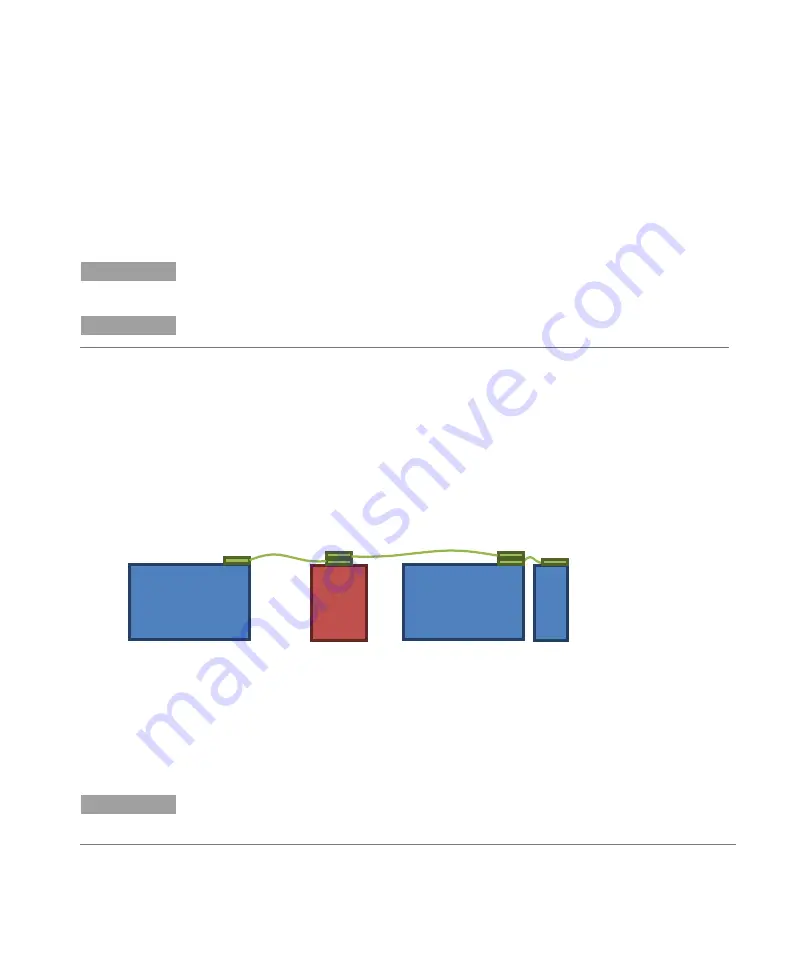
Installation
Agilent 240/280 Series AA (including Zeeman)
39
Connecting and configuring an Agilent AA
spectrometer DUO system
Setting up for DUO operation and connecting the IEEE cables
NOTE
This function is not available in the SpectrAA Base version.
NOTE
Install SpectrAA Base and PRO or CFR software and the USB-GPIB converter first
before performing this procedure.
To set up and connect an AA Duo system:
1
Open SpectrAA.
2
On the ‘Index’ page, click the instrument link on the left side of the page. The
‘SpectrAA Instrument Configuration’ dialog box opens.
3
Ensure ‘Duo system’ is not ticked and that an instrument is selected in the
‘Instrument #1’ tab.
4
Restart SpectrAA to save the configuration changes.
5
Connect both instruments to the PC using IEEE cables as shown in the
following diagram. Do not turn on the instruments.
Figure 2. Example of a Flame and Zeeman instrument connected with a GTA
6
Return to the ‘Index’ page of SpectrAA and reopen the ‘SpectrAA Instrument
Configuration’ dialog box.
7
Select the Duo System checkbox.
8
Select the appropriate models in the drop-down box for Instruments #1 and
#2.
NOTE
If you are running a Duo system that includes an Agilent 55B AA instrument, the 55B
AA MUST be entered as Instrument #1 in the SpectrAA Instrument Configuration
dialog box.
9
Click OK to close the dialog box.
Instrument #1
Flame
Instrument
Instrument #2
Zeeman
Instrument
PC
GTA
Or other
optional
accessory
















































