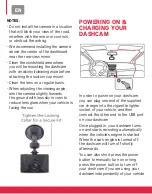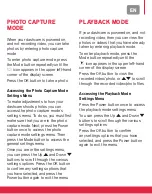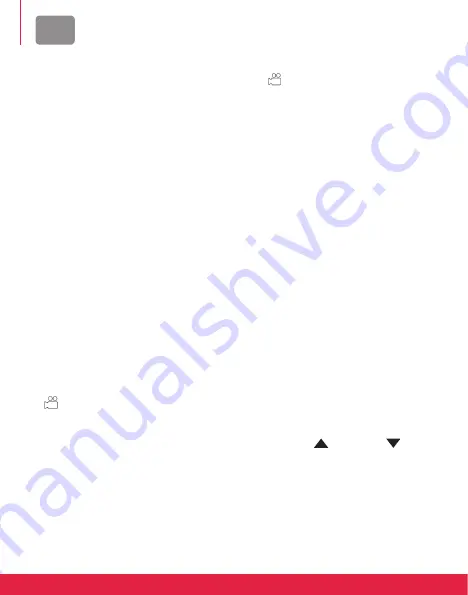
EN
preparing your dashcam for Video
recording
In order to record video with your
dashcam, you must first make sure
that a Micro SD memory card is
inserted into the memory card slot.
IMpOrtANt NOtE: Do not attempt
to insert or remove a Micro SD card
from the memory card slot while your
dashcam is recording. Doing so will
cause your device to shut down.
recording Video content
Once your dashcam is in video capture
mode, and a Micro SD card is inserted
in the memory card slot, you are ready
to start recording.
When your dashcam is connected
to the included car charger, and
your vehicle’s engine is started, your
dashcam will start recording video.
The
icon on the display screen will
have a flashing red dot appear next to
it to indicate that video recording
is in process. Video recording will
automatically stop shortly after your
vehicle’s engine is turned off.
If your dashcam does not automatically
start recording when your vehicle’s
engine is started, or if you are
operating your dashcam independently
of your automobile, you can press the
OK button to start recording video.
The
icon on the display screen will
have a flashing red dot appear next
to it to indicate that video recording
is in process. To stop recording, press
the OK button again. The red dot will
disappear to indicate that recording
has concluded.
AccEssINg tHE
VIdEO cAptUrE MOdE
sEttINgs MENU
To make adjustments to how your
dashcam records video you can access
the video capture mode’s settings
menu. To do so, you must first make
sure that you are in the video capture
mode. Next, press the Power button
once to access the video capture mode
settings menu. Then press the Mode
button to access the general settings
menu.
Once you are in the settings menu,
press the Up
and Down
buttons
to scroll through the various settings
options. Press the OK button to
confirm any settings options that you
have selected, and press the Power
button again to exit the menu.
Содержание Realimove KM600
Страница 52: ......