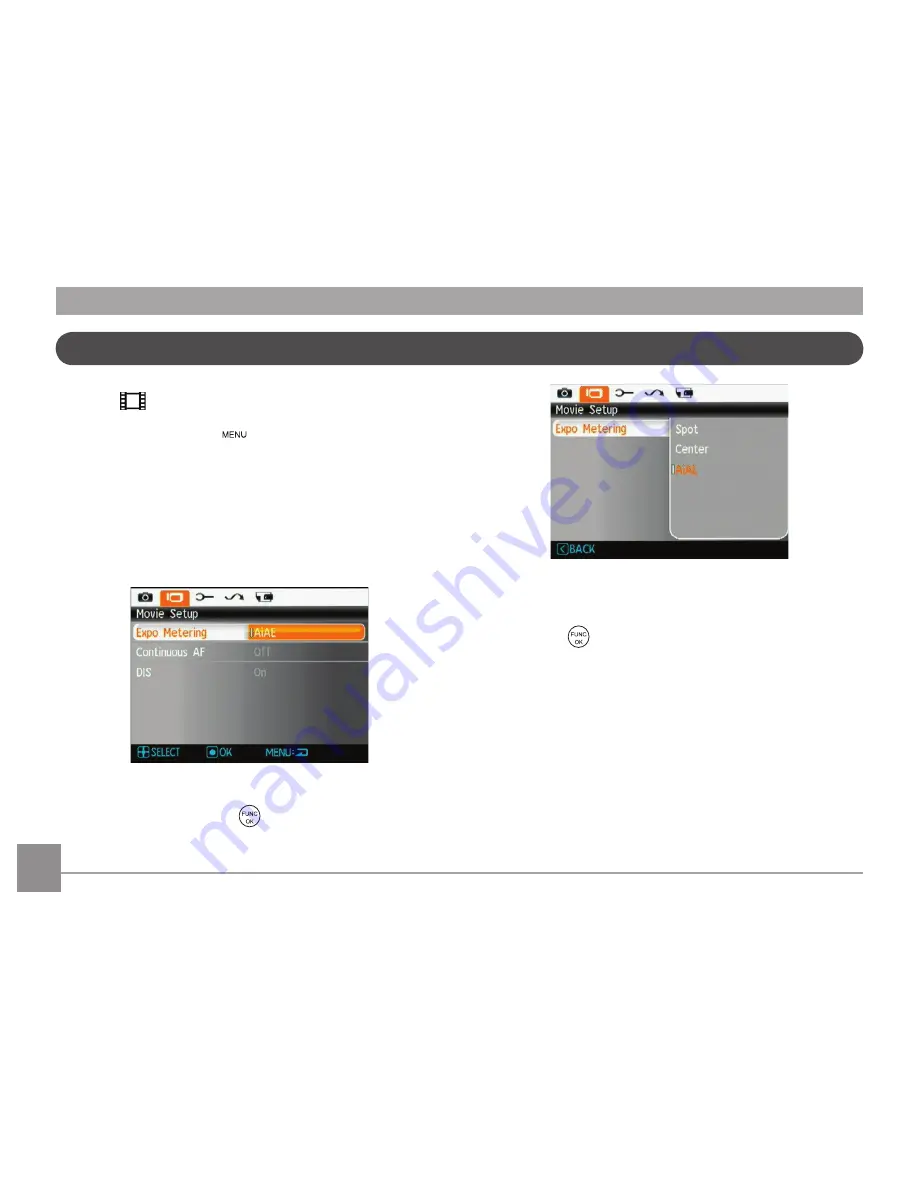
48
49
AgfaPhoto OPTIMA 108 / OPTIMA 145
AgfaPhoto OPTIMA 108 / OPTIMA 145
AgfaPhoto OPTIMA 108 / OPTIMA 145
AgfaPhoto OPTIMA 108 / OPTIMA 145
Move Menu
Mode:
In Move Mode, press the
button to go to the corre-
spondng Move menu.
To configure each settng:
1. In the Move menu, swtch between the Move Setup
or dfferent Camera Setup pages usng the Left/Rght
button, select the page wth the functon you want to
adjust and press the Down button.
2. Press the Up/Down arrow button to select the functon
to be set, and press the
or Rght button to enter
the submenu.
3. Press Up/Down button to select an opton, or press
Left button to return to the menu.
4. Press the
button to confirm the settng and return
to the prevous page.
Refer to the followng pages for more detals about each
settng.
Содержание Optima 108
Страница 1: ...OPTIMA 108 OPTIMA 145 User manual ...






























