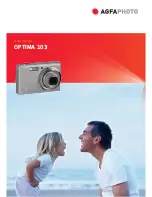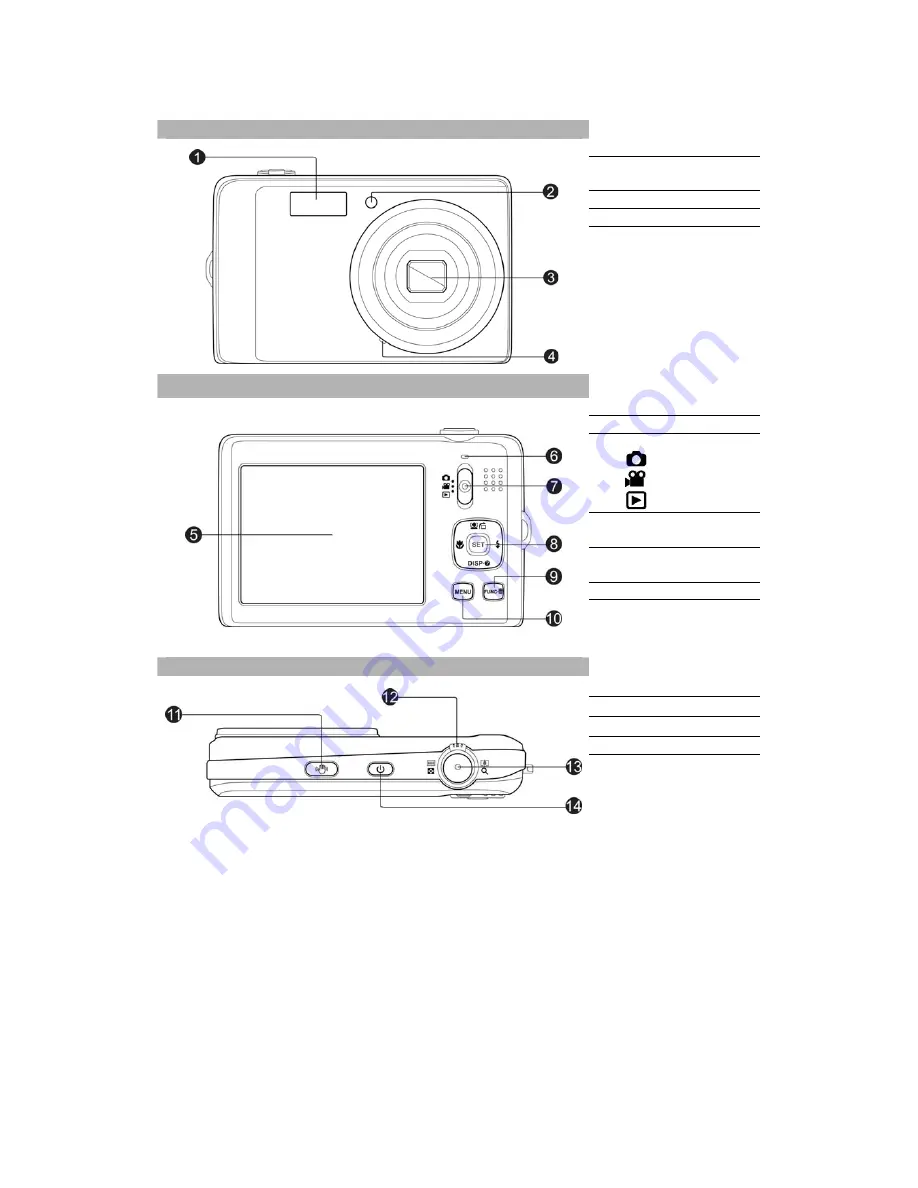
AgfaPhoto OPTIMA 103
7
Camera Views
Front View
1.
Flash
2.
Self-timer LED/
AF Assist Lamp
3.
Lens
4.
Microphone
Back View
5.
LCD monitor
6.
LED indicator
7.
Mode Switch
Photo mode
Movie mode
Playback mode
8.
SET button/4-way
navigation control
9.
Function/Delete
button
10.
Menu button
Top View
11.
Stabilizer button
12.
Zoom dial
13.
Shutter button
14.
Power button
Содержание OPTIMA 103
Страница 1: ...OPTIMA 103 User manual ...