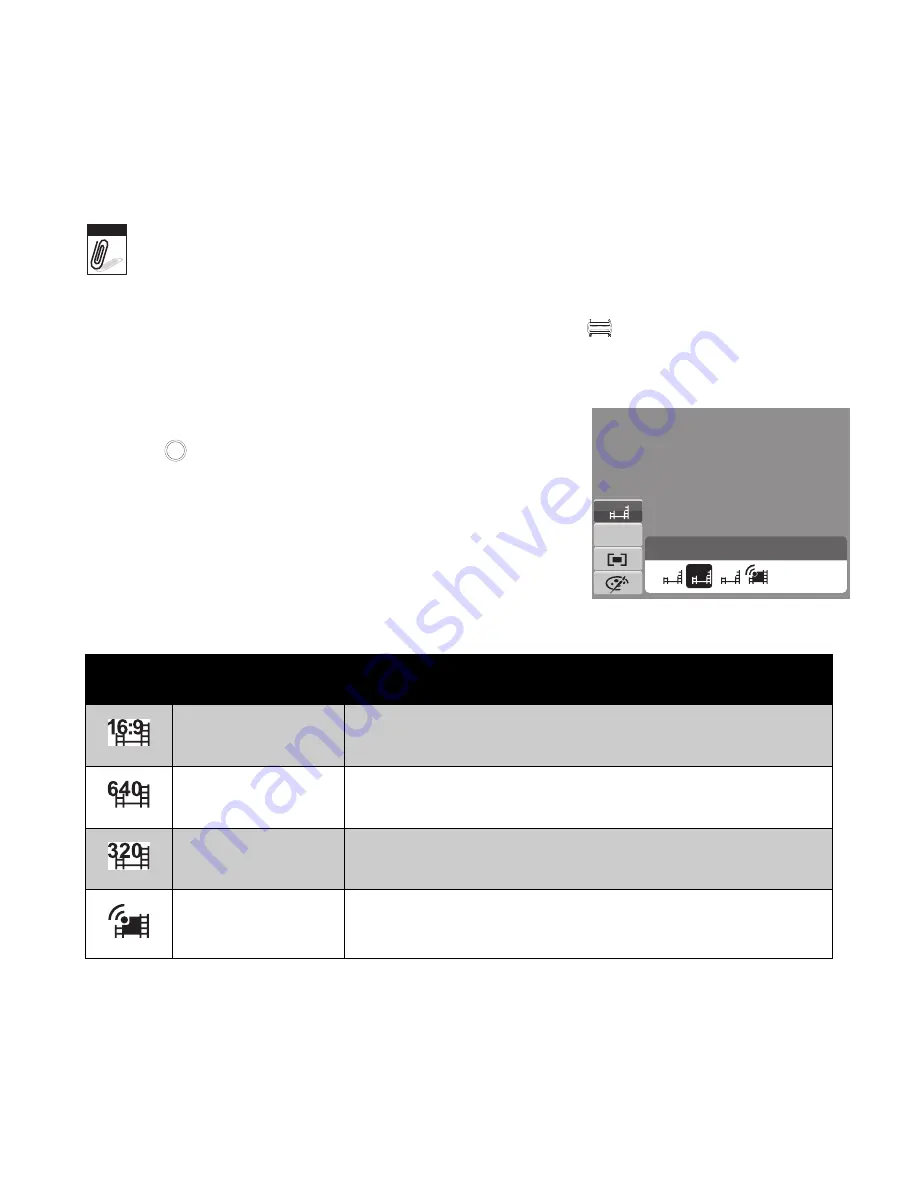
50
7. To stop recording, press the
Shutter
button.
• When the camera stop recording due to reaching maximum capacity for a single
video, simple press the shutter button again to continue recording.
• The camera will automatically stop recording when the memory capacity is full.
• Digital zoom is not available in movie recording.
• Zooming sound will not be recorded while pressing
button to change zoom level.
• Power save is not available in movie recording or pause recording.
Setting the Movie Size
Press
Fn
key and select the Movie Size function icon.
The Movie Size function icon appears only in Movie Mode.
Use this function to adjust the resolution and quality of
movie clips.
The table below shows the available size and corresponding
image quality settings.
Icon
Frame Size
Image Quality
720 x 400
HDTV
640 X 480
High Quality
320 x 240
Normal
640 x 480
For Internet, see “Internet Mode” on page 51 below.
Note
N
AWB
640
640
320
16:9
High Quality
Fn
Содержание OPTIMA 1
Страница 1: ...OPTIMA 1 User manual ...






























