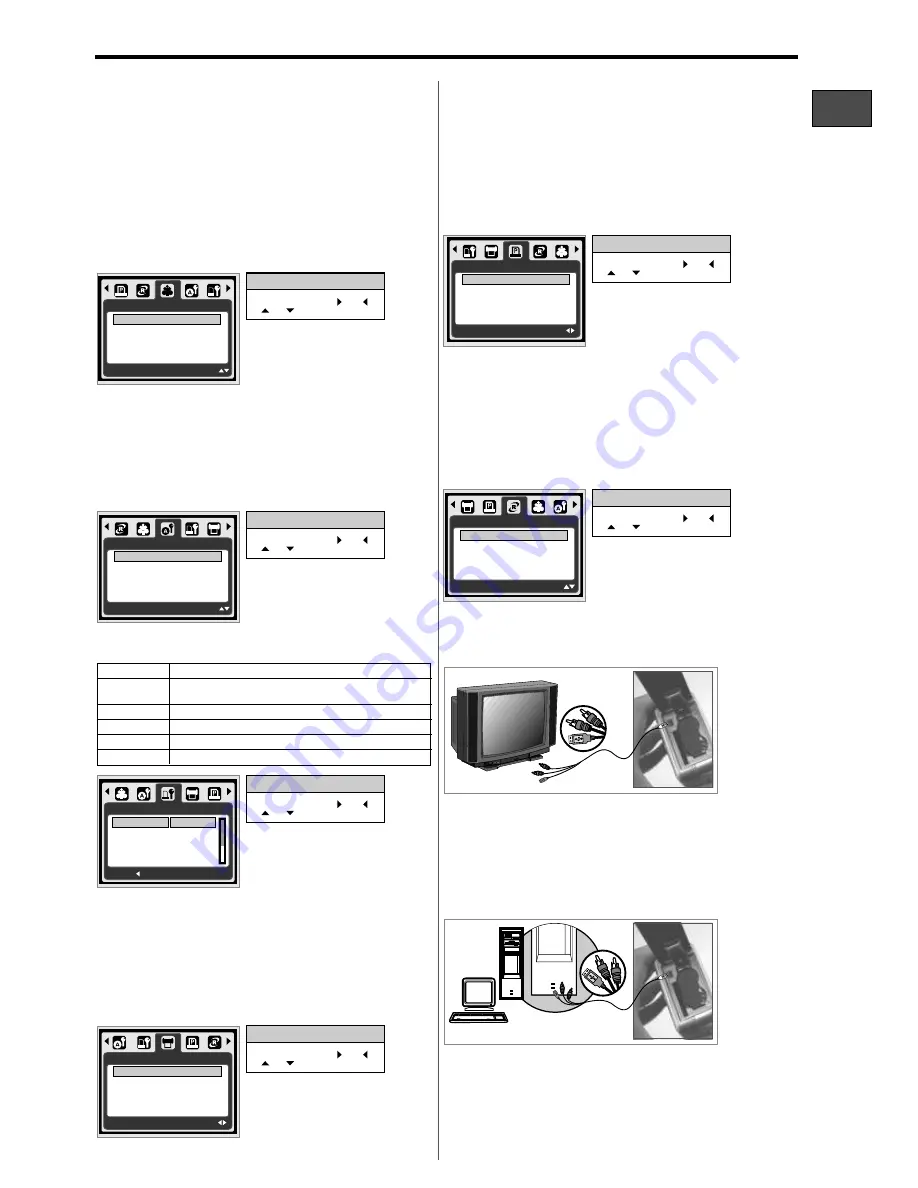
170
mm
+-2
110
mm+-2
G
B
D
E
F
P
T
C
S
C
I
13
G
B
AgfaPhoto DC-600uw
[ONE PIC]:
The PictBridge
function will be applied
only to the picture currently
displayed.
You can select the Paper Size,
Print Format, Paper Type,
Print Quality, Date Print, and
File Name Print menus for
printed pictures.
[STANDARD]:
[INDEX]:
Print the pictures stored in the
memory card in set number. Each picture will be
printed on one piece of paper.
Print multiple images on one sheet of
paper. Please press the OK Button to stop printing.
[YES]:
[NO]:
All values in the [CUSTOM SET] are
automatically changed.
[CUSTOM SET] values are kept.
Sets the size of the printing paper
Sets the number of pictures to be printed
on a sheet of paper
Sets the type of the printing paper
Sets the quality of the picture to be printed
Sets whether to print the date
Sets whether to print the file name
SIZE
LAYOUT
QUALITY
TYPE
This function allows you to print the files with DPOF
information.
Directly print the file with the DPOF information.
Cancel the printing; Depending on the
manufacturer and printer model, some menus
may not be available.
If the camera is connected to a printer without
supporting the DPOF, the menu is still displayed but
the function is not available.
[YES]:
[NO]:
10.0 TV/PC Connection
Connect the USB/Video connector of the camera to
video input ports of the TV set with the supplied USB/
USB/Video Cable.Turn on the TV and switch the Video
switch to A/V Mode. Power on the camera and then
switch to the Playback Mode. Press the Left or Right
Button to go to the next or last image for TV reviewing.
Press the Menu Button to go to Setup Mode. Go to
USB and select COMPUTER for computer connection.
When the USB/Video Cable is in connection with the
computer while the camera is on, the camera will
automatically go to the PC Mode from any working
mode and turn off LCD monitor. In Computer Mode,
you can download the images from camera to your
you computer.
This function allows you to initialize user-changed
configurations.
All print and image settings will be reset back
to the default.
Settings will not be reset.
All default printer settings are based on those of the
printer manufacturer.
[YES]:
[NO]:
DATE
FILE NAME
Setting the Number of Copies to Print
1. Select [ONE PIC] or [ALL PICS]. A screen where
you can set the number of copies to print will
appear on the screen.
2. Press the Up/Down Button to select the number
of prints. Maximum 30 prints.
3. Use the Left/Right Button to select another picture
and select the number of prints for another picture.
4. After setting the number of prints, press the OK
Button to save.
5. Press the Playback Button to return to the menu
without setting the number of prints.
9.2 AUTO SET
9.3 CUSTOM SET
9.4 PRINT
9.5 DPOF PRINT
9.6 RESET
10.1 TV Connection
10.2 Computer / Notebook Connection
9.1 IMAGE
Operation Steps
1.
2.
or
3.
MENU
or
4.
OK
IMAGES
ONE PIC
ALL PICS
SET : OK
MODE:
Operation Steps
1.
2.
or
3.
MENU
or
4.
OK
Operation Steps
1.
2.
or
3.
MENU
or
4.
OK
Operation Steps
1.
2.
or
3.
MENU
or
4.
OK
AUTO SET
SET : OK
MODE:
NO
YES
CUSTOMSET
BACK :
SET:OK
CARD
SIZE
AUTO
LAYOUT
POSTCARD
TYPE
QUALITY
LETTER
DPOF PRINT
SET : OK
MOVE:
STANDARD
INDEX
[ALL PICS]:
The PictBridge function will be applied
to all pictures.(Max. 99 prints).
Operation Steps
1.
2.
or
3.
MENU
or
4.
OK
Operation Steps
1.
2.
or
3.
MENU
or
4.
OK
DPOF PRINT
EXIT : OK
MOVE:
NO
YES
RESET
SET : OK
MOVE:
NO
YES



















