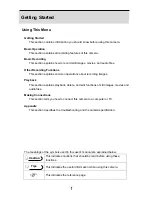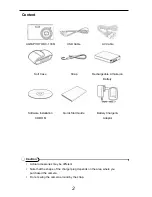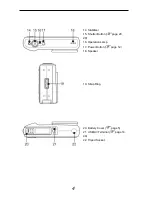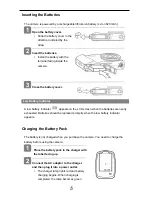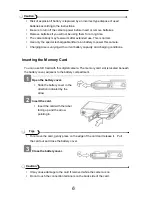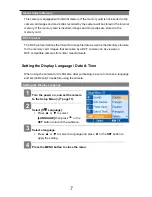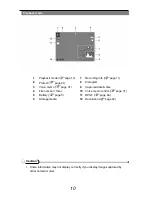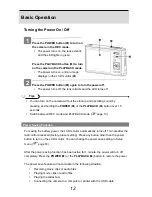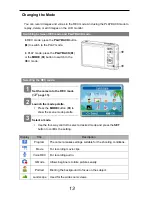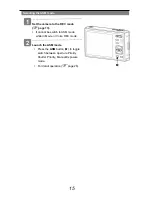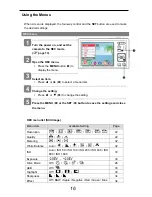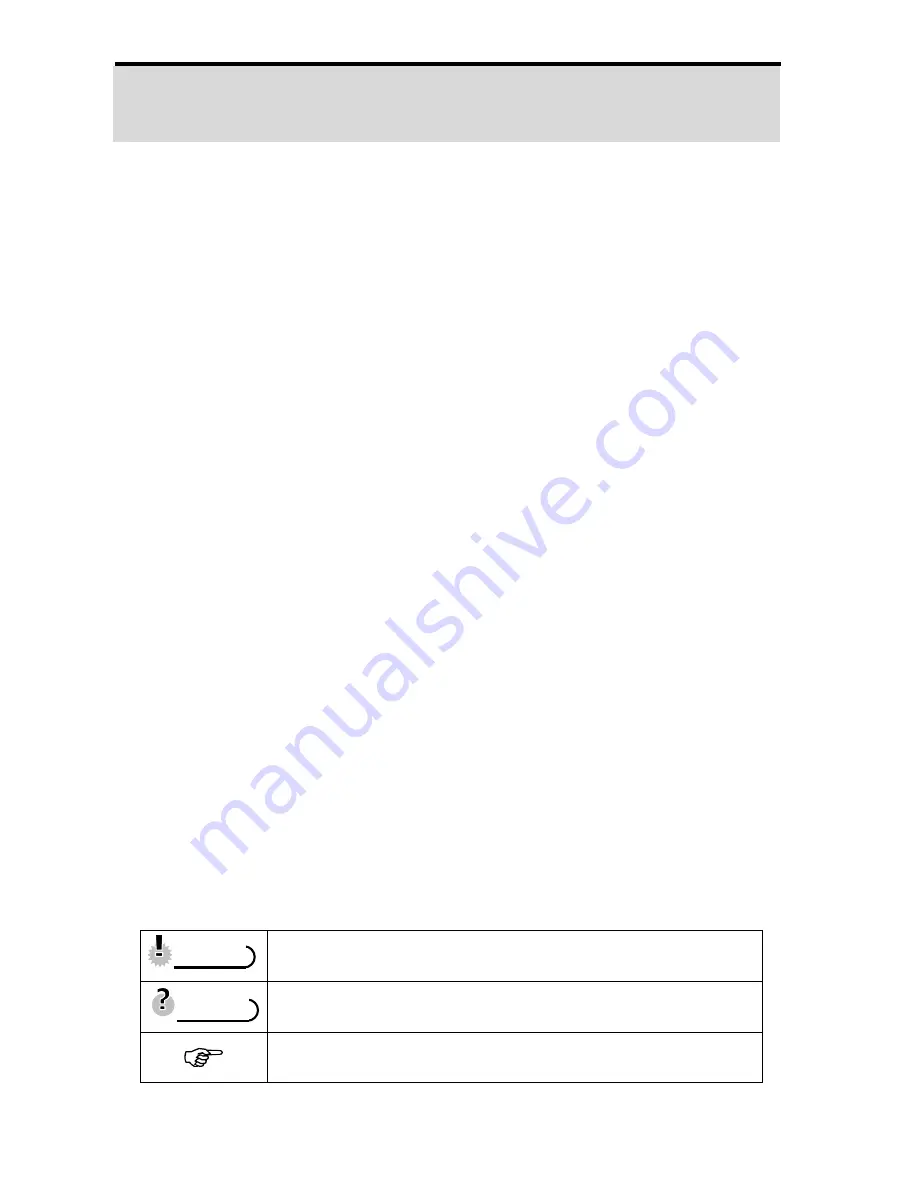
1
Getting Started
Using This Menu
Getting Started
This section contains information you should know before using this camera.
Basic Operation
This section explains all recording features of this camera.
Basic Recording
This section explains how to record still images, movies, and audio files.
Other Recording Functions
This section explains common operations about recording images.
Playback
This section explains playback, delete, and edit functions of still images, movies and
audio files.
Making Connections
This section tells you how to connect this camera to a computer or TV.
Appendix
This section describes the troubleshooting and the camera specification.
The meanings of the symbols used in this user's manual are explained below:
This indicates cautions that should be read before using these
functions.
This indicates the useful information when using this camera.
This indicates the reference page.
T
T
i
i
p
p
s
s
C
C
a
a
u
u
t
t
i
i
o
o
n
n
Содержание DC-1338i
Страница 4: ......