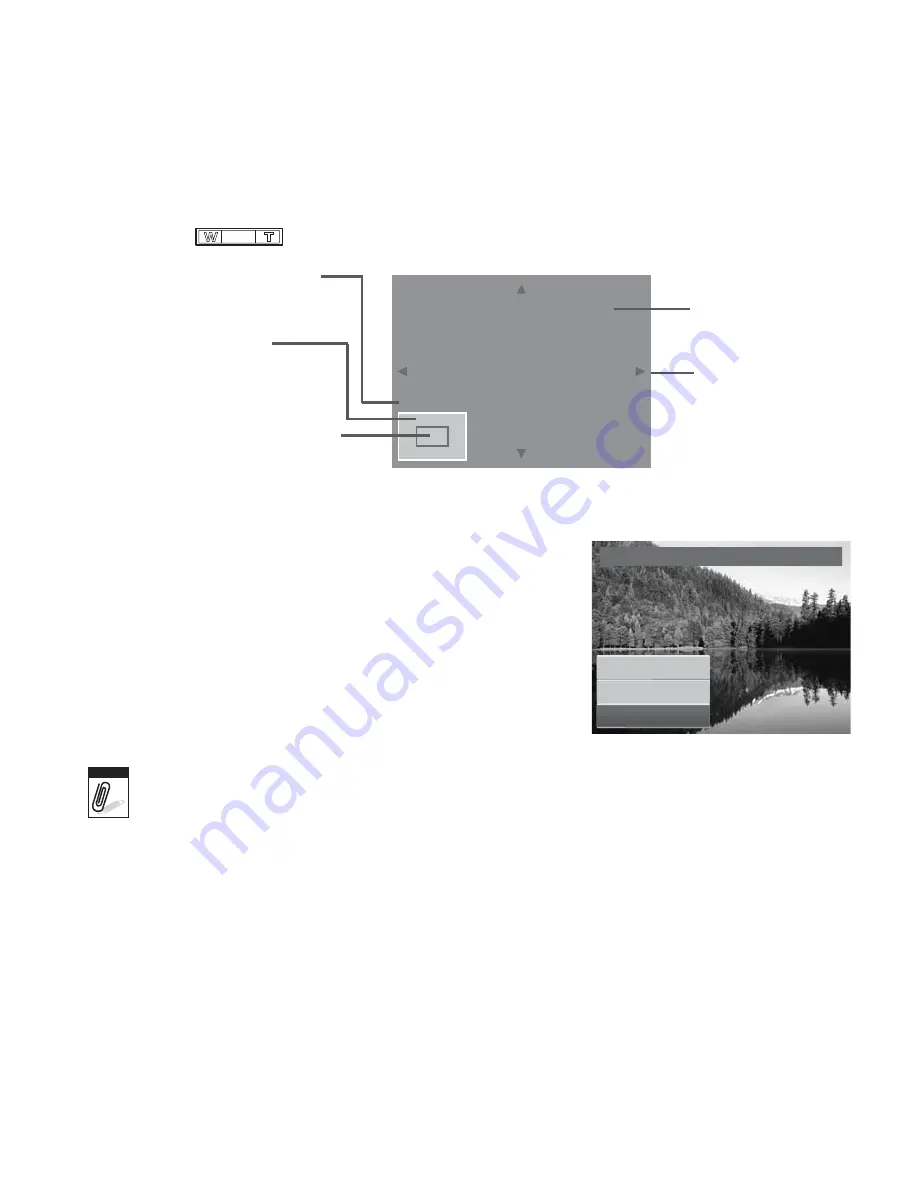
71
4. Select
Trim
. The Trim screen layout is displayed on the LCD monitor.
5. Use the
control to change size.
Current image size.
Display area.
Enlarged image.
4-way indicator.
Shows the approximate loca-
tion of the displayed area.
SET: 5M
6. Use the navigation controls to move the image.
7. Press the
SET
button to apply changes. A menu
selection appears.
8. Select whether to:
•
Overwrite.
Save and replace the old file with
the new one.
•
Save As.
Save the new file as a new one.
•
Cancel.
Cancel resize.
9. Press the
SET
button to save/cancel changes.
Trim
Overwrite
Save As
Cancel
Note
• Trim function is not available for photos with image size set to “3:2”, “16:9” and VGA.
• All images will be trimmed in 4:3 ratio regardless of its original image ratio.
Resize
The Resize function allows you to change the image resolution of large images to smaller ones.
This function is only available for still images.
To resize an image:
Содержание Compact 102
Страница 1: ...Compact 102 User Manual ...






























