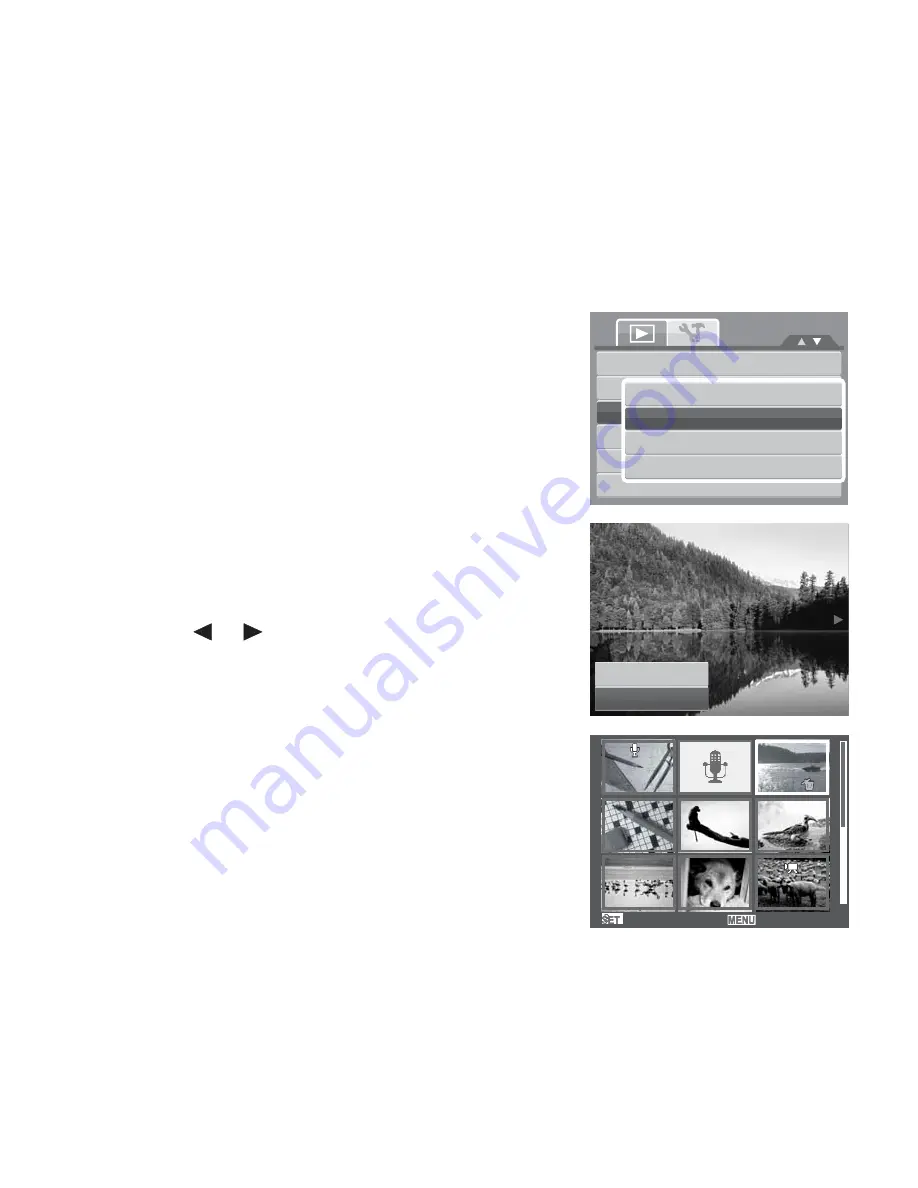
65
Protect
The Protect function lets you lock a photo or video to protect it from being modified or
accidentally erased. A protected file has a lock icon when viewed on Playback mode.
To protect files:
1. From the Playback menu, select
Protect
.
2. The Protect submenu is displayed on the LCD monitor.
Select available settings:
•
Single.
Select one file to lock.
•
Multi
. Select multiple files from the thumbnail
view to lock.
•
Lock All.
Lock all files
•
Unlock All.
Unlock all files.
To protect/unprotect a single file:
1. Select
Single
in the Protect submenu, the images are
displayed on the LCD monitor in single navigation
mode.
2. Use the
or
keys to scroll the display.
3. When the desired file is displayed on the LCD monitor,
select
Lock/Unlock
.
4. Press the
SET
button to protect/unprotect the file and
go back to Playback mode.
To protect/unprotect multiple files:
1. Select Multi in the Protect submenu, the images are
displayed in thumbnail view on the LCD monitor.
2. Use the navigation control to move through the files.
3. When the desired file is highlighted, press the
SET
button to mark/unmark the file clip for protection.
Slide Show
DeleteSingle
ProteMctulti
Red-eLyoecCkoarlrlection
VoiceUMnelomcok all
Photo Edit
Lock
Exit
Select
Next
Slide Show
Delete
Protect
Red-eye Correction
Voice Memo
Photo Edit
Single
Multi
Lock all
Unlock all
Содержание Compact 102
Страница 1: ...Compact 102 User Manual ...
















































