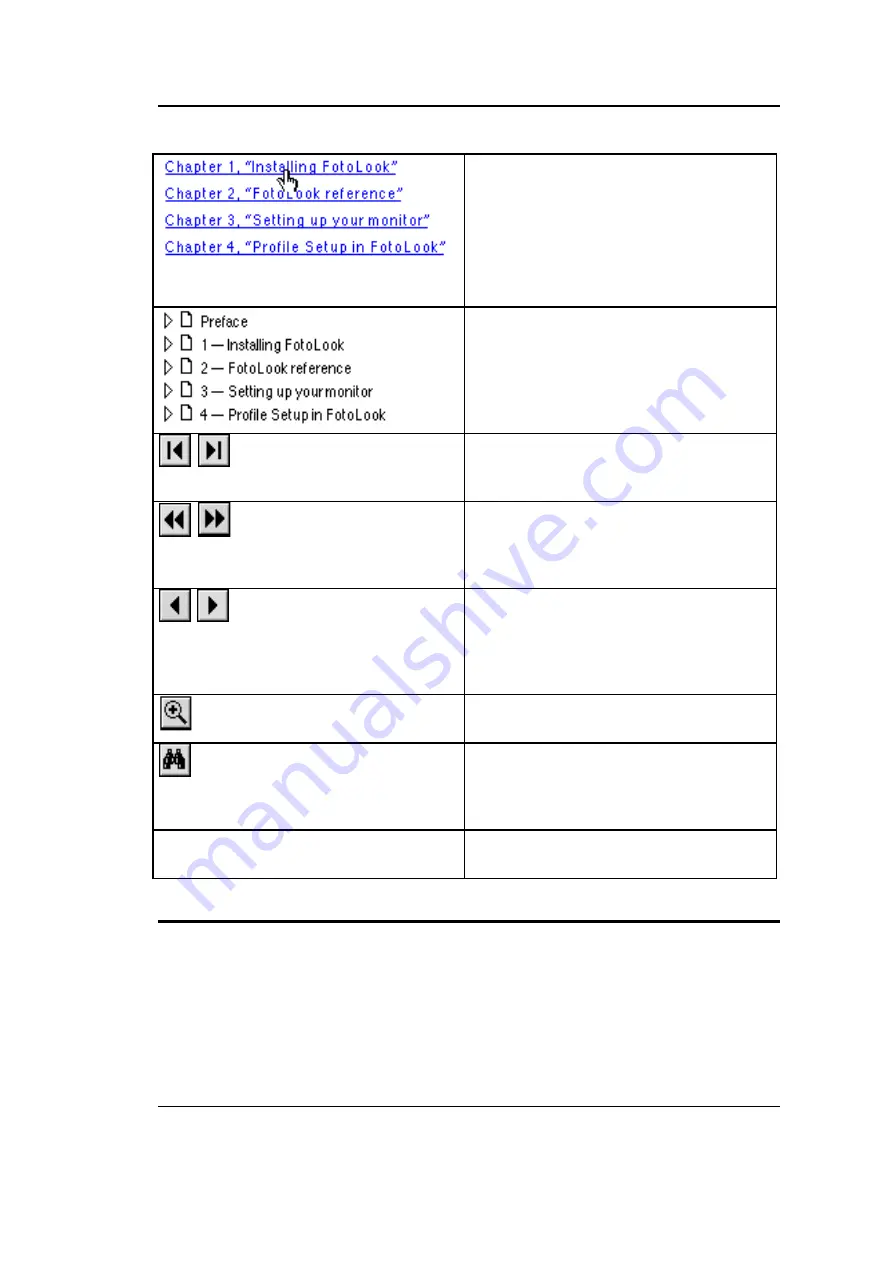
P r e f a c e
7
How to Use this Guide
C l i c k a n y t e x t o r g r a p h i c t h a t i s
i d e n t i f i e d a s h y p e r t e x t l i n k .
T h e a r r o w p o i n t e r c h a n g e s i n t o a n
i n d e x f i n g e r w h e n p o s i t i o n e d o v e r a
l i n k .
U n d e r l i n e d t e x t i s “ l i n k e d ” t o a n o t h e r
p a r t o f t h i s g u i d e .
C l i c k o n t h e b o o k m a r k n a m e t o g o t o
t h e t o p i c m a r k e d b y t h a t b o o k m a r k .
C l i c k t h e t r i a n g l e t o t h e l e f t o f a
b o o k m a r k t o s h o w a n d h i d e
s u b o r d i n a t e b o o k m a r k s .
U s e t h e F i r s t P a g e o r L a s t P a g e
b u t t o n t o m o v e t h e d o c u m e n t t o t h e
f i r s t o r l a s t p a g e o f t h i s m a n u a l .
U s e t h e G o B a c k a n d G o F o r w a r d
b u t t o n s t o r e t r a c e y o u r s t e p s i n t h i s
g u i d e , m o v i n g t o e a c h v i e w i n t h e o r d e r
v i s i t e d .
U s e t h e P r e v i o u s P a g e o r N e x t
P a g e b u t t o n t o m o v e t h e d o c u m e n t
b a c k w a r d o r f o r w a r d , o n e p a g e a t a
t i m e .
Y o u c a n a l s o u s e t h e k e y b o a r d a r r o w s .
U s e t h e z o o m t o o l t o m a g n i f y a n d
r e d u c e ( C o n t r o l - c l i c k ) t h e p a g e d i s p l a y .
C l i c k t h e F i n d b u t t o n t o s e a r c h f o r p a r t
o f a w o r d , a c o m p l e t e w o r d , o r m u l t i p l e
w o r d s i n t h i s d o c u m e n t . Y o u c a n a l s o
c o n s u l t t h e s u p p l i e d i n d e x .
P r i n t
C h o o s e P r i n t f r o m t h e F i l e m e n u t o
p r i n t t h i s o n l i n e g u i d e .
How to Print this Online Guide
1 .
C h o o s e P a g e S e t u p f r o m t h e F i l e m e n u .
2 .
C h o o s e y o u r p a p e r f o r m a t f r o m t h e P a p e r p o p - u p m e n u .
3 .
S e l e c t O r i e n t a t i o n : P o r t r a i t .
4 .
C l i c k O K .
5 .
C h o o s e P r i n t f r o m t h e F i l e m e n u .
All manuals and user guides at all-guides.com






















