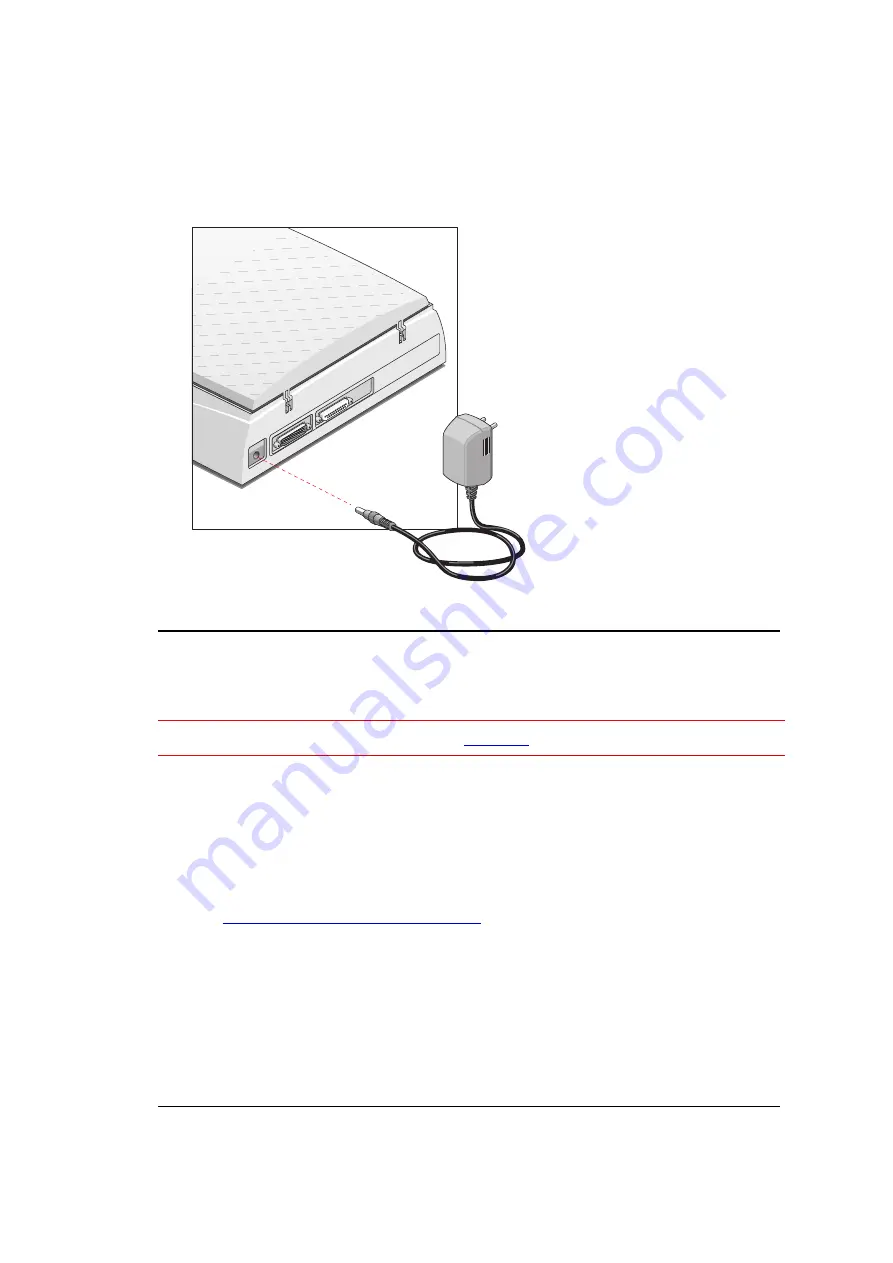
C h a p t e r 2 — I n s t a l l i n g t h e S c a n n e r
17
6 .
C o n n e c t t h e p o w e r c o r d t o y o u r c o m p u t e r a n d y o u r p r i n t e r .
❖
N o t e : M a k e s u r e t h a t y o u a r e u s i n g t h e c o r r e c t p o w e r c o r d f o r t h e
v o l t a g e i n y o u r a r e a . I f i t d o e s n o t c o r r e s p o n d , c o n t a c t y o u r d e a l e r .
7 .
C o n n e c t t h e A C - a d a p t e r t o t h e s c a n n e r .
Testing the Scanner
Y o u a r e n o w r e a d y t o p e r f o r m a t e s t t o c h e c k i f t h e s c a n n e r i s p r o p e r l y c o n n e c t e d
t o y o u r P C .
C a u t i o n :
C h e c k i f t h e s c a n n e r i s p r o p e r l y
u n l o c k e d
.
1 .
S w i t c h o n t h e s c a n n e r .
T h e s c a n n e r p e r f o r m s a s e l f - t e s t d u r i n g w h i c h t h e s t a t u s i n d i c a t o r b l i n k s
s l o w l y . T h i s t a k e s a b o u t 1 5 s e c o n d s o r l e s s . A f t e r t h e s e l f - t e s t t h e s t a t u s
i n d i c a t o r r e m a i n s o n .
❖
N o t e : I f a m a l f u n c t i o n i s d e t e c t e d d u r i n g t h e s e l f - t e s t , t h a t i s , i f t h e
s t a t u s i n d i c a t o r s t a r t s b l i n k i n g a t a h i g h e r f r e q u e n c y , r e f e r t o
A p p e n d i x A — T r o u b l e s h o o t i n g
.
2 .
S w i t c h o n a n y o t h e r d e v i c e t h a t y o u m a y h a v e a t t a c h e d , a n d w a i t f o r i t t o s t a r t
u p .
3 .
S w i t c h o n y o u r c o m p u t e r a n d y o u r p r i n t e r .
All manuals and user guides at all-guides.com


























