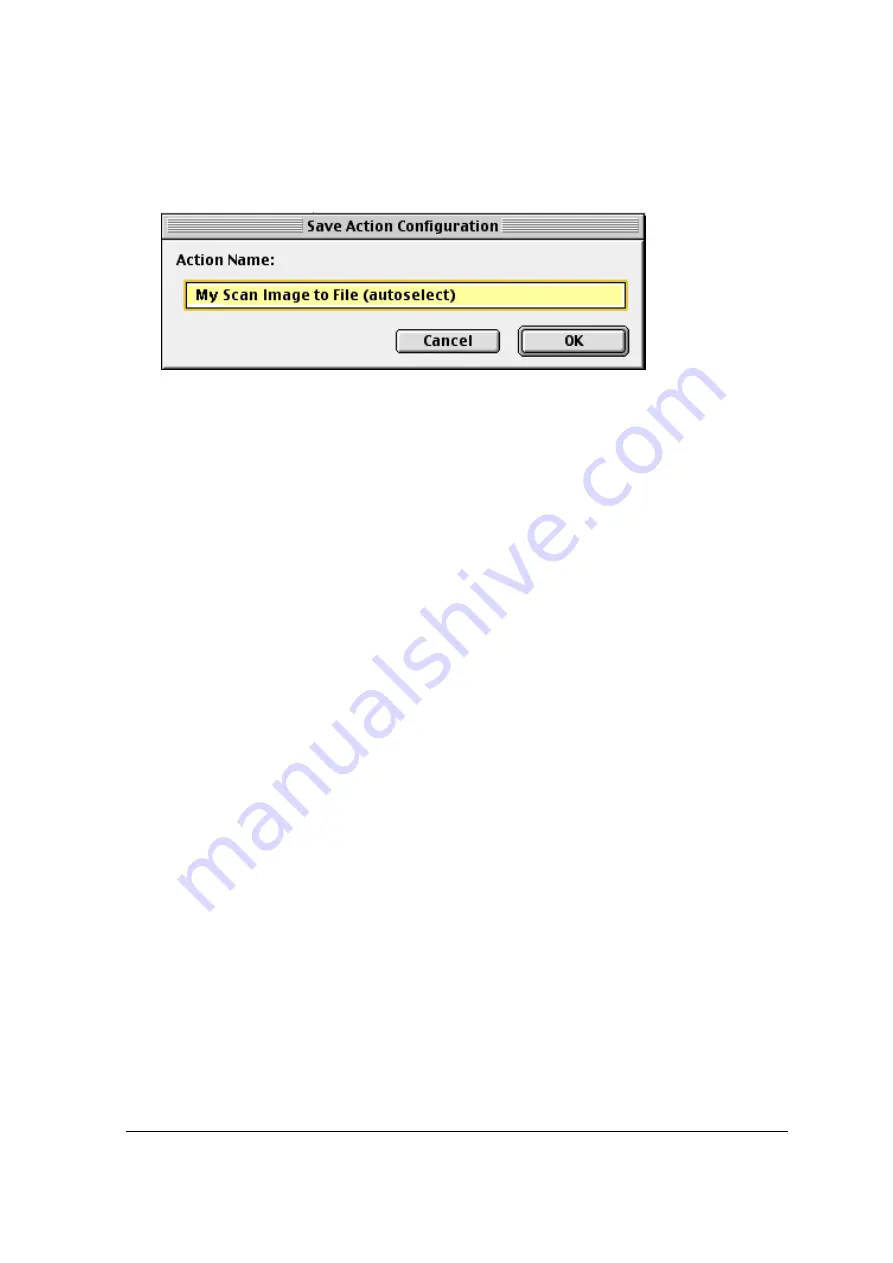
Chapter 5: Configuring Buttons on Your Macintosh Computer
38
!
Note: There are several options to edit the existing configuration. For more information see
Modifying the ScanWise Settings
6
Click Save As.
The Save Action Configuration window appears.
7
Enter the name of your configuration.
8
Click OK.
You return to the Settings For window.
9
Click OK.
You return to the Organize Actions window and your configuration will be added to the Actions
list.
10
Click Close.
You return to the Configure Buttons window.
11
Select the name that you have given to your configuration from the drop-down list next to the
e-mail button.
12
Click OK.
Pushing the e-mail button will send the scanned image to a file instead of to your mail
recipient.
!
Note: For low quality originals (originals that are too bright or too dark), we advise you to
select the PhotoGenie check box, which will enhance the colors.
Creating a New Configuration
It is possible to create a new configuration and assign it to one of the three buttons of your
SnapScan. The following example will show you how this is done.





























