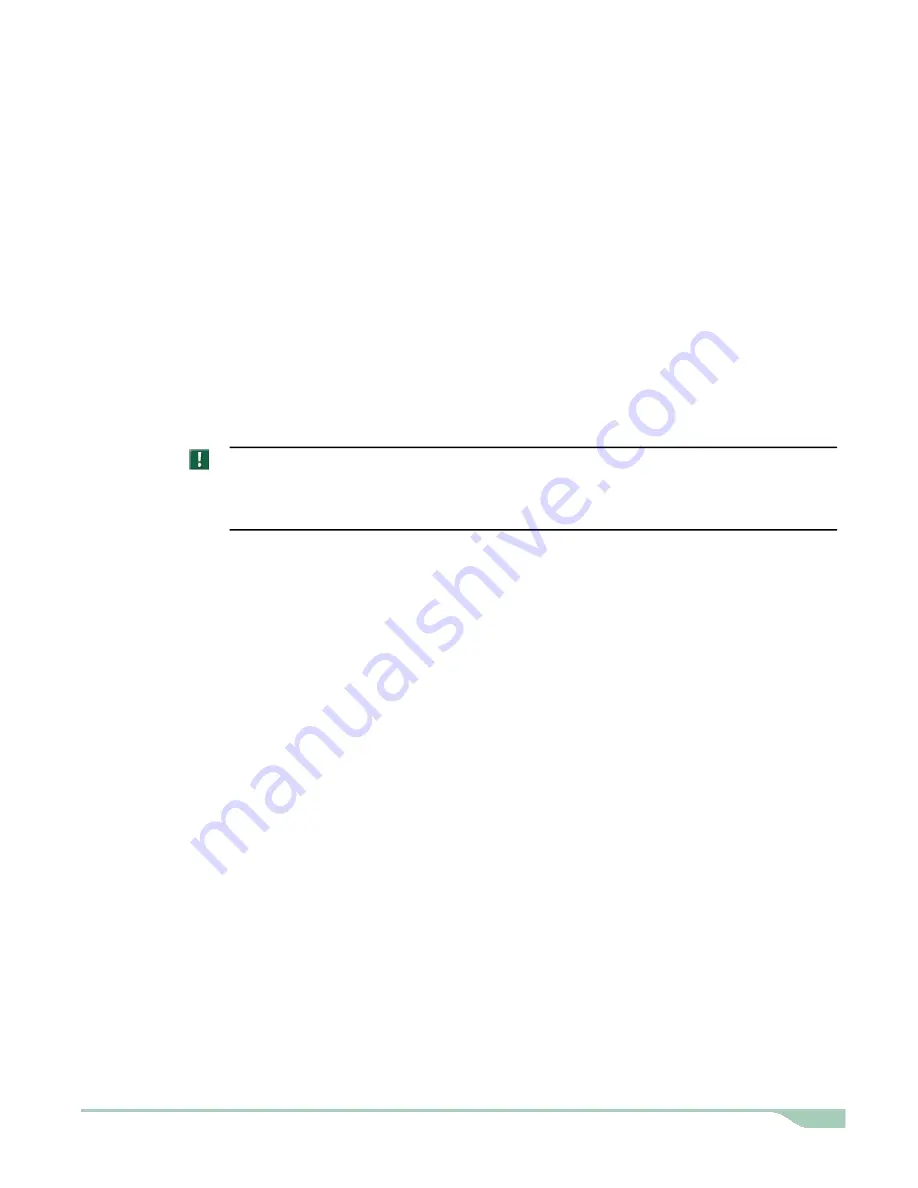
Generating the portable password file
5.
To install the other components, you must generate a password file from the Database Server to
synchronize passwords between the components. The file contains all of the user IDs and passwords
for all default IMPAX users. The file must be copied to other components as requested during those
installations.
To generate the portable password file
1. At a command prompt, type:
C:\mvf\bin\
passkey -M EXPORT -k
<temporary password>
where
<temporary password>
is the password used to import the password file when installing
or configuring the other components.
The password file is created in C:\mvf\mvf.portable.psd.
CAUTION!
The mvf.portable.psd file contains sensitive information. To ensure that the security of the system is
maintained, delete the password file after all required components are installed.
Updating the SQL Server registration
6.
To correctly register SQL Server with the Database Server software and set up permissions within SQL
Server, update the SQL Server registration.
To configure SQL Server
1. Log in as a Windows administrator.
2. Select
Start
>
All Programs
>
Microsoft SQL Server
.
3. Right-click
Enterprise Manager
and select
Run as
.
4. In the Run as dialog, select
The following user
.
5. From the
User name
list, select
AgfaService
.
6. In the
Password
field, type the password for the AgfaService account and click
OK
.
The SQL Server Enterprise Manager is opened using the AgfaService account permissions.
7. In the Explorer window of the Enterprise Manager, expand
Console Root
>
Microsoft SQL
Servers
>
SQL Server Group
.
8. Right-click
(local)(Windows NT)
and select
Delete SQL Server Registration
.
If the (local)(Windows NT) option is not available, skip this step.
9. To confirm that you want to remove the server, click
Yes
.
IMPAX 6.3 AS300 Installation Guide
56






























