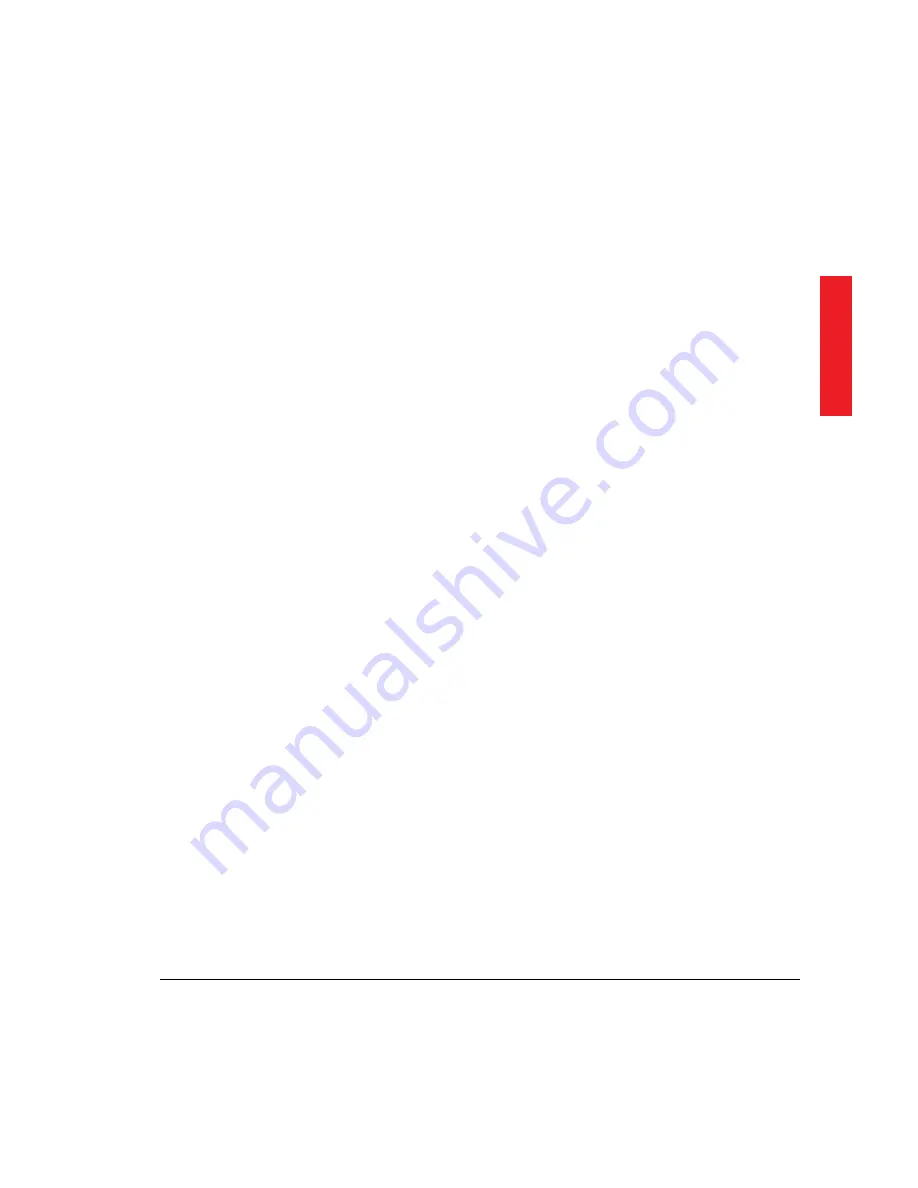
28
Chapter 2 — Installing the scanner
Testing the connection
You are now ready to perform a test to check if the scanner is
correctly connected to your Apple Macintosh.
1. Connect the power cable to the scanner.
Make sure that you are using the correct power cable for the
voltage in your area.
2. Check if the SCSI cable is properly connected.
3. Switch the scanner on.
The scanner performs a self-test: it produces some sounds and the
indicator lights switch on and off. Then the Busy indicator light
(yellow) switches on, until the self-test is finished. After the self-
test the scanner’s Ready indicator light (green) switches on.
4. Switch on any other SCSI devices you may have attached, and
wait for them to start up.
5. Switch on your Apple Macintosh.
As it starts up, your Macintosh performs a series of tests to verify
the correct system configuration.
6. Open the SCSI ID checker to verify whether the Macintosh sees
the scanner at its proper SCSI address.
In case of problems, refer to Appendix A, ‘Troubleshooting’.
7. Close the SCSI ID checker by clicking the OK button.
You are now ready to install and configure Agfa’s scanning software.
Please refer to the User’s Guide.
Содержание Horizon Ultra Scanner
Страница 1: ...Horizon Ultra Scanner Owner s Guide abc The complete picture ...
Страница 6: ...6 Preface ...
Страница 10: ...10 Chapter 1 Preparing the scanner Chapter 1 Preparing the scanner ...
Страница 23: ...23 Chapter 2 Installing the scanner Chapter 2 Installing the scanner ...
Страница 33: ...33 Chapter 3 Calibrating the scanner Chapter 3 Calibrating the scanner ...
Страница 38: ...38 Chapter 4 Caring for your scanner Chapter 4 Caring for your scanner ...
Страница 48: ...48 A frame for 9 holders for mounted slides A frame for film strips Appendix B Optional accessories ...






























