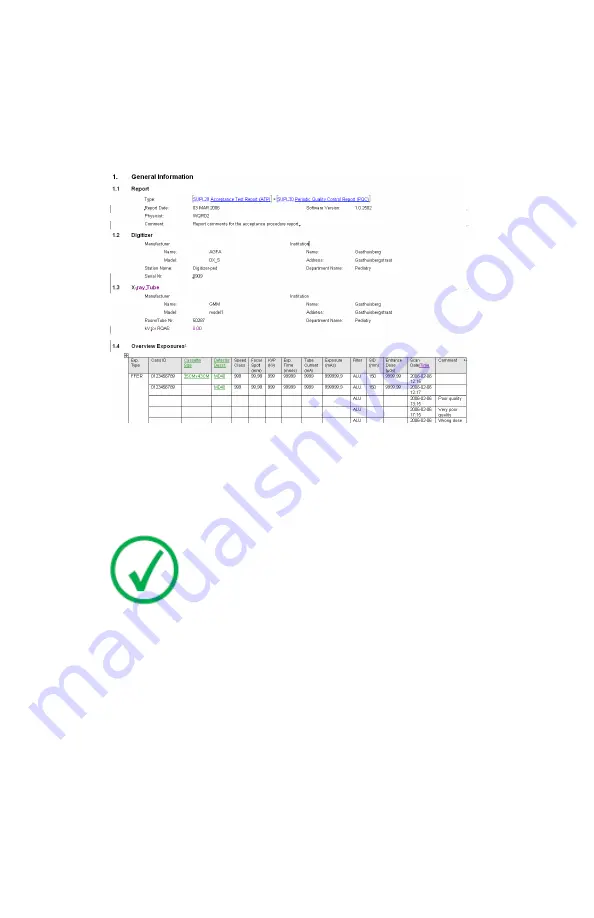
• The calculations will be cancelled.
• The images will remain in the worklist.
• The data will not be written to the Auto QC² database.
9.
Click the
Publish Report
action button in the Test Group Result window.
As a result the report will be shown as HTML in a new window and the
data will be saved in the database for further consulting.
Figure 54: Auto QC² report.
10.
Using the browser, you can save the report on a location you choose. You
can also print it with the browser functionality.
11.
If you switch back to the Auto QC² Software window and click Close, you
will return to the Worklist window.
Note
:
All data will be removed from the worklist as soon as you click
the Publish Report action button. From then on the report is
only to be consulted with the Search function.
Auto QC² Software has no inbuilt backup function. If you
remove a report within the Search Environment of the Auto
QC2 Software it is irreversibly removed from the system.
Therefore it is recommended to save the published report
manually on your computer.
For the best result, print the report in landscape.
Related Links
Exporting the Data of a Report
70
| Auto QC² | General Workflow
2370C EN 20180330 1524
Содержание Auto QC2
Страница 1: ...Auto QC User Manual 2370C EN 20180330 1524 ...
Страница 96: ...96 Auto QC Main Menu 2370C EN 20180330 1524 ...






























