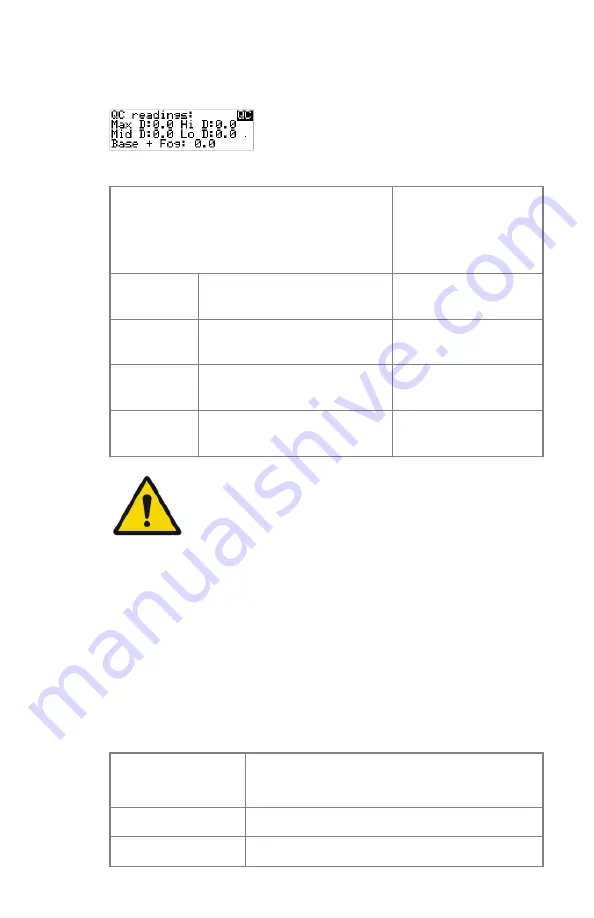
The printer will automatically print the QC test image.
6.
After the image is printed, the system will display the optical density
values:
The displayed values represent the following steps on the test film:
Operating Level
Value (Macbeth units)
(according to NEMA
standards XR
23-2006)
Base + Fog
the density value of the Base +
Fog step
0.22 ± 0.03
Low density
the density value of the low
density step
0.52 ± 0.07
Mid density
the density value of the mid
density step
1.35 ± 0.15
High density
the density value of the high
density step
2.35 ± 0.15
WARNING:
If one of the density values does not meet or exceeds the
recommended values, the cause must be found and the
problem solved before any further clinical films can be
printed.
7.
Record the low, mid and high density levels on Chart 1 (‘Determination of
Operating Levels’).
8.
Press the Confirm key to return to the main menu.
9.
Repeat step 1 through 8 once a day for five consecutive days, as indicated
on Chart 1.
10.
Calculate the average value of the densities from the five images. These
values represent operating levels, or aim values, for each density.
11.
Record the respective aim (average) values as the ‘Operating levels’ on
Charts 2A and 2B (‘Daily Density Control Chart’).
The calculated ‘Operating levels’ should be as following:
Operating Level
Value
(according to IEC 1223-2-4 or better)
Base + Fog
0.22 ± 0.03
Low density
0.52 ± 0.07
112
| Dry 2.4M | Advanced Operation (key-operator mode)
2652B EN 20210601 1655
Содержание 5367/500
Страница 1: ...Dry 2 4M 5367 500 User Manual 2652B EN 20210601 1655 ...
Страница 12: ...12 Dry 2 4M Dry 2 4M 2652B EN 20210601 1655 ...
Страница 57: ... The display Dry 2 4M Introduction 57 2652B EN 20210601 1655 ...
Страница 89: ...WARNING Never reuse a jammed film Dry 2 4M Basic Operation operator mode 89 2652B EN 20210601 1655 ...
Страница 128: ...5 Press the OK button on the touchscreen 128 Dry 2 4M Preventive maintenance schedule 2652B EN 20210601 1655 ...
Страница 134: ... Cables transducers and accessories 134 Dry 2 4M Remarks for HF emission and immunity 2652B EN 20210601 1655 ...
Страница 152: ...4 18 2832E EN 20151008 5 Remove plastic bag 152 Dry 2 4M Plug Play Installation Manual 2652B EN 20210601 1655 ...
Страница 161: ...Dry 2 4M Plug Play Installation Manual 161 2652B EN 20210601 1655 ...
















































