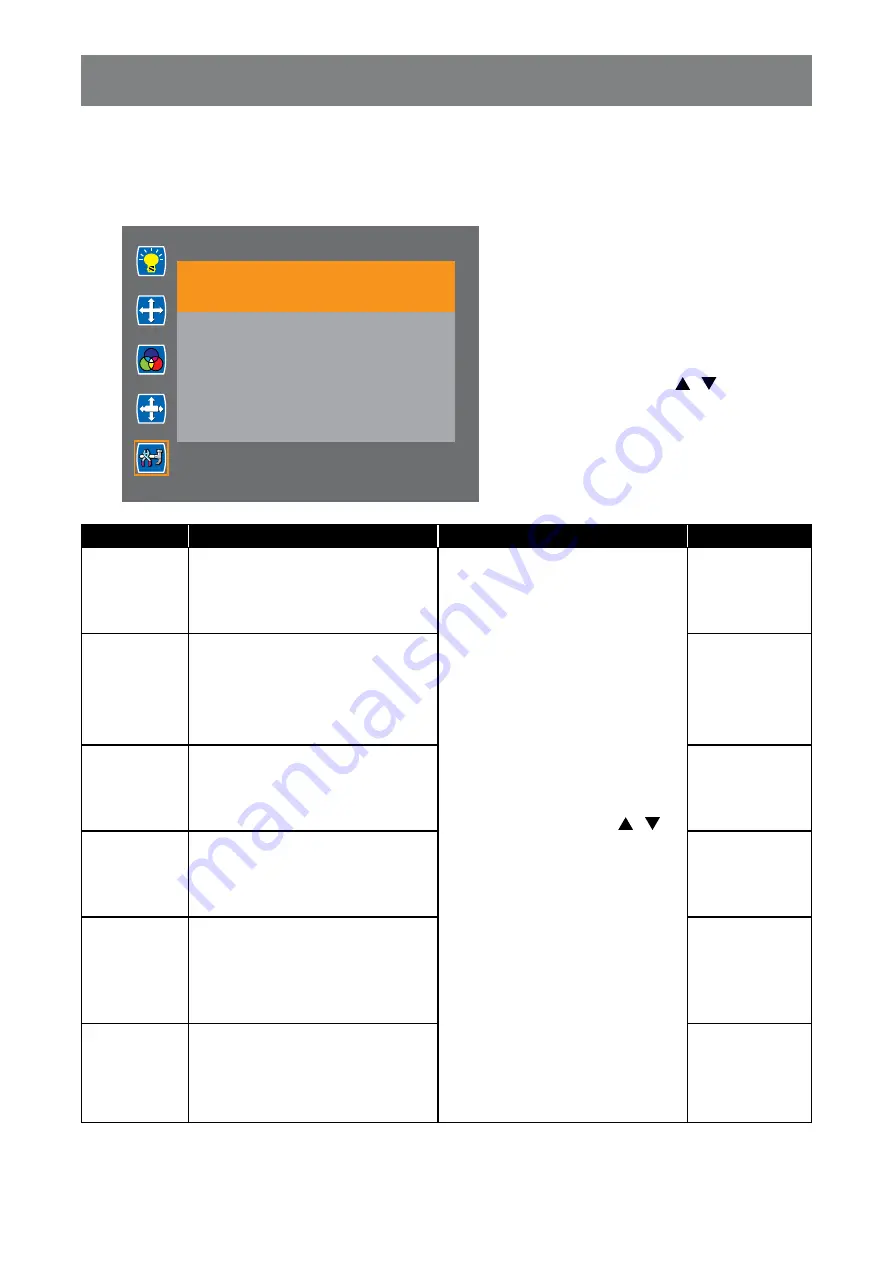
34
ADJUSTING THE LCD DISPLAY
5.5 Setup
Configure the setup settings.
Setup
Ambient 38
Thermal 34
Language
Input
Display Size
Reset
Power Saving
Monitor ID
OSD
1
Press the
MENU
button on the control
panel or the remote control to call out
the OSD window.
2
Select
Setup
, then press the
MENU
button on the control panel or the
ENTER
button on the remote control.
3
Press the
PLUS
/
MINUS
button on the
control panel or the
/
button on the
remote control to select an option.
4
Press the
MENU
button on the control
panel or the
ENTER
button on the
remote control to enter the adjustment
mode.
Item
Function
Operation
Range
Language
Chooses the OSD menu language.
Press the
PLUS
/
MINUS
button
on the control panel or the
/
button on the remote control to
select the setting.
English
简体中文
Input
Switches the input source when
multiple sources are connected.
D-SUB
DVI
HDMI
DP
Display Size
Selects the aspect ratio of the
screen image
Full Screen
Auto
4:3
Reset
Resets the display to its factory
default settings.
No
Yes
Power Saving
Enables or disables power saving
mode. When the LCD display turns
into power saving mode, the screen
turns black and the LED indicator
lights AMBER.
Off
On
Monitor Id
Sets a unique up to 3-digit number
for the display.
1 to 100






















