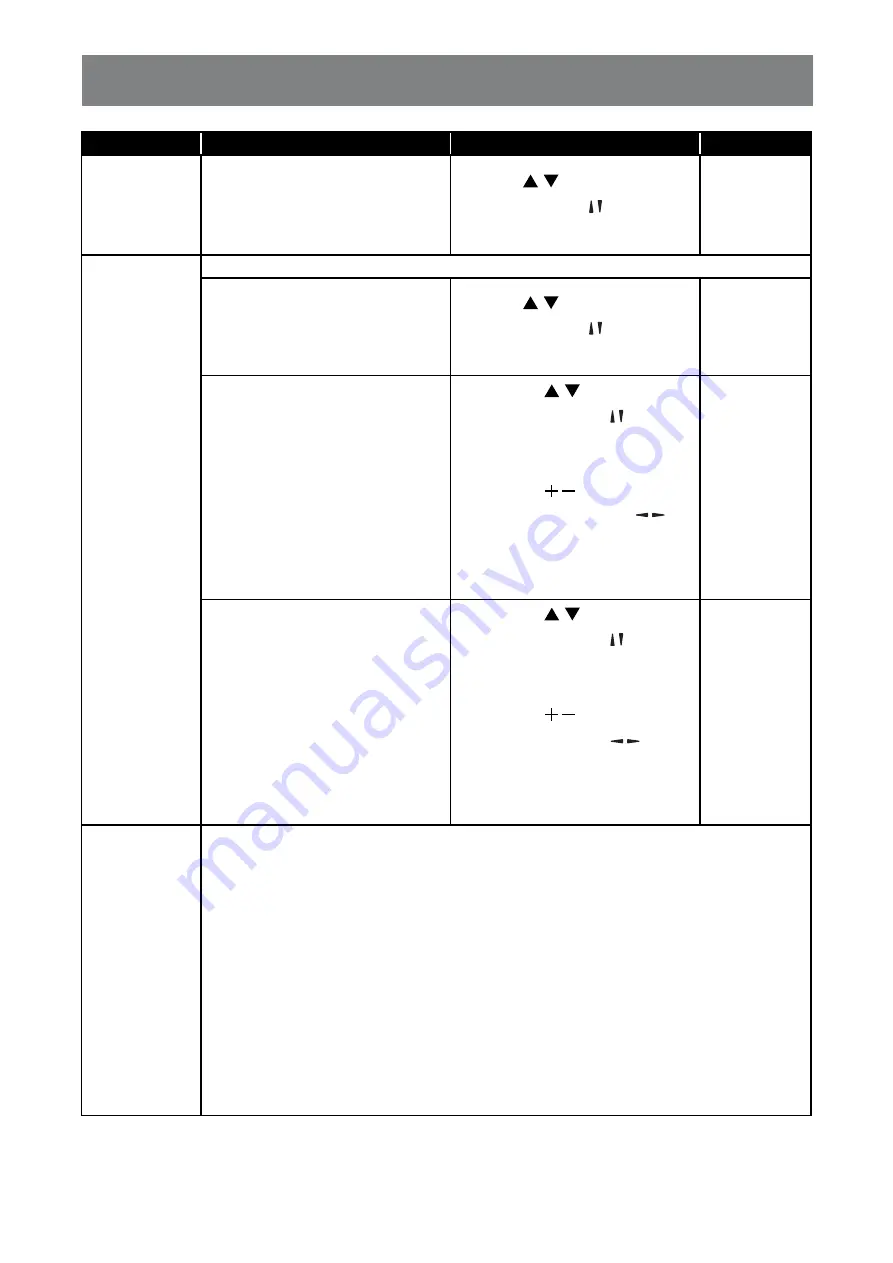
53
ADJUSTING THE LCD DISPLAY
Item
Function
Operation
Range
Auto search
Choose to let this display detect
and display available signal
sources automatically.
Note:
The default value is
Off
.
Press the / button on the
control panel or the / button on the
remote control to select the setting.
Off
On
Failover
Clock
Set the current date and time for the display’s internal clock.
• Daylight saving
: Choose the
daylight saving time.
Note:
The default value is
Daylight
saving
.
Press the / button on the
control panel or the / button on the
remote control to select the setting.
Daylight
saving time
Standard time
• Date
: Set current date.
• Press the / button on the
control panel or the / button on
the remote control to set month,
day, and year.
• Press the / button on
the control panel or the /
button on the remote control to
navigate between month, day,
and year fields
.
Cancel
Done
• Time
: Set current time.
• Press the / button on the
control panel or the / button on
the remote control to set hours
and minutes.
• Press the / button on the
control panel or the / button
button on the remote control to
navigate between hours and
minutes fields
.
Cancel
Done
Scheduling
This function allows you to program up to 7 different scheduled time intervals for this
display to activate.
You can set:
• Which input source the display will use for each scheduled activation period.
• The time for the display to turn on and turn off.
• The days in a week for the display to activate.
Note:
♦
We recommend you to set up current date and time in the
Clock
menu before using
this function.
♦
After changing the
Clock
option in the
General settings
menu, you need to set this
Scheduling again.






























