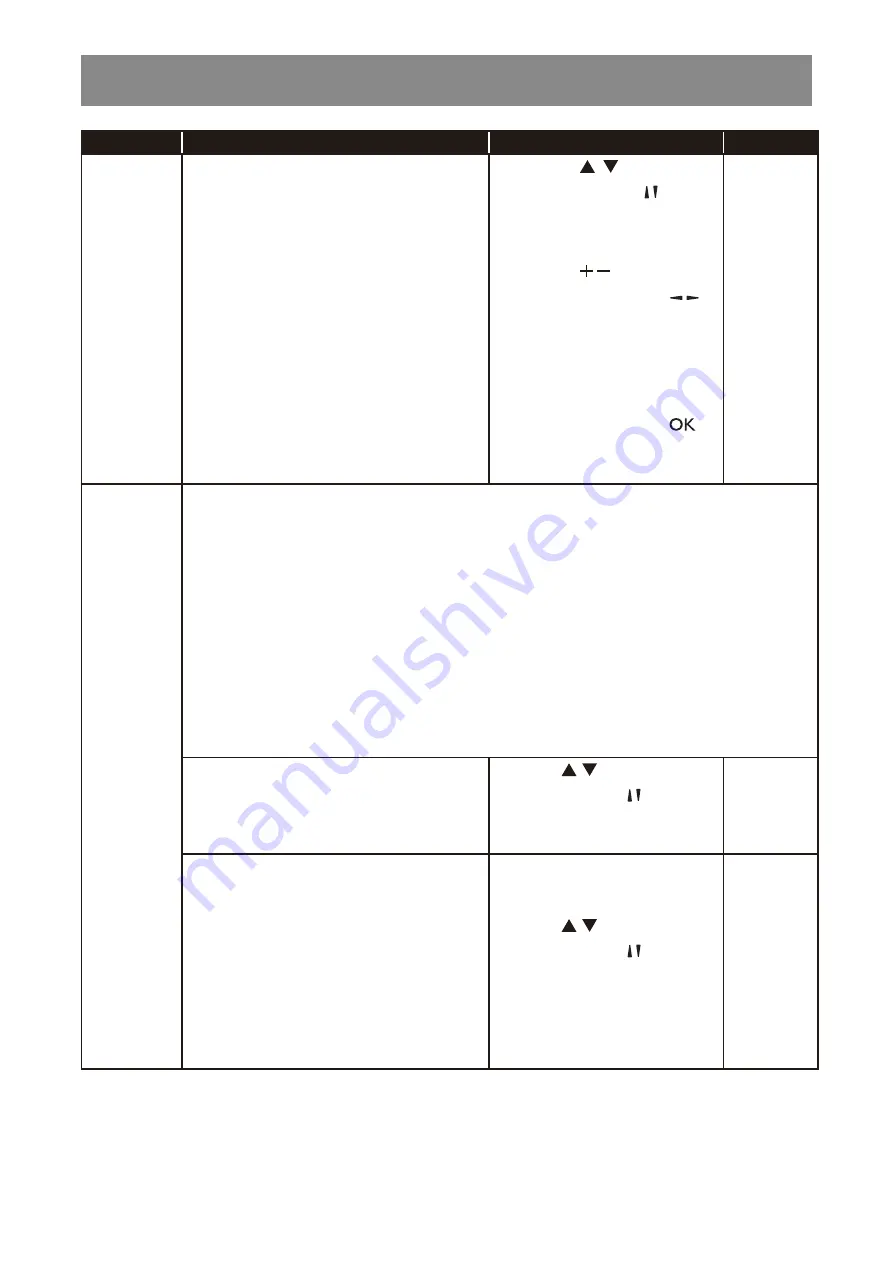
72
ADJUSTING THE LCD DISPLAY
Item
Function
Operation
Range
Clock
• Time
: Set current time.
a) Press the / button on the
control panel or the / button
on the remote control to set
hours and minutes.
b) Press the / button on
the control panel or the /
button on the remote control to
navigate between hours and
minutes fields.
c) Press the
INPUT
button on
the control panel or the
button on the remote control to
confirm.
Cancel
Done
Scheduling
This function allows you to program up to 7 different scheduled time intervals for this display
to activate.
You can set:
• Which input source the display will use for each scheduled activation period.
• The time for the display to turn on and turn off.
• The days in a week for the display to activate.
Note:
♦
We recommend you to set up current date and time in the
Clock
menu before using this
function.
♦
After changing the
Clock
option in the
General settings
menu, you need to set this
Scheduling again.
• Status
: Enable or disable the schedule.
Press the / button on the
control panel or the / button on
the remote control to select the
setting.
Off
On
• Source
: Choose the source for the
schedule.
Press the / button on the
control panel or the / button on
the remote control to select the
setting.
USB
HDMI 1
HDMI 2
Display Port
SDI
DVI-D
YPbPr
AV
VGA
Содержание HX-32E
Страница 1: ...User Manual HX 32E HX 42E HX 55E LCD Display ...
Страница 4: ...TABLE OF CONTENTS CHAPTER 7 SPECIFICATIONS 89 7 1 Display Specifications 89 7 2 Display Dimensions 91 ...
Страница 20: ...16 PRODUCT DESCRIPTION HX 55E MUTE INPUT MENU 1 2 3 4 5 6 7 8 HX 32E HX 42E HX 55E 9 ...
Страница 23: ...19 PRODUCT DESCRIPTION HX 55E 23 3 4 5 6 7 8 9 10 13 14 15 11 12 18 17 19 20 21 22 1 2 16 ...






























