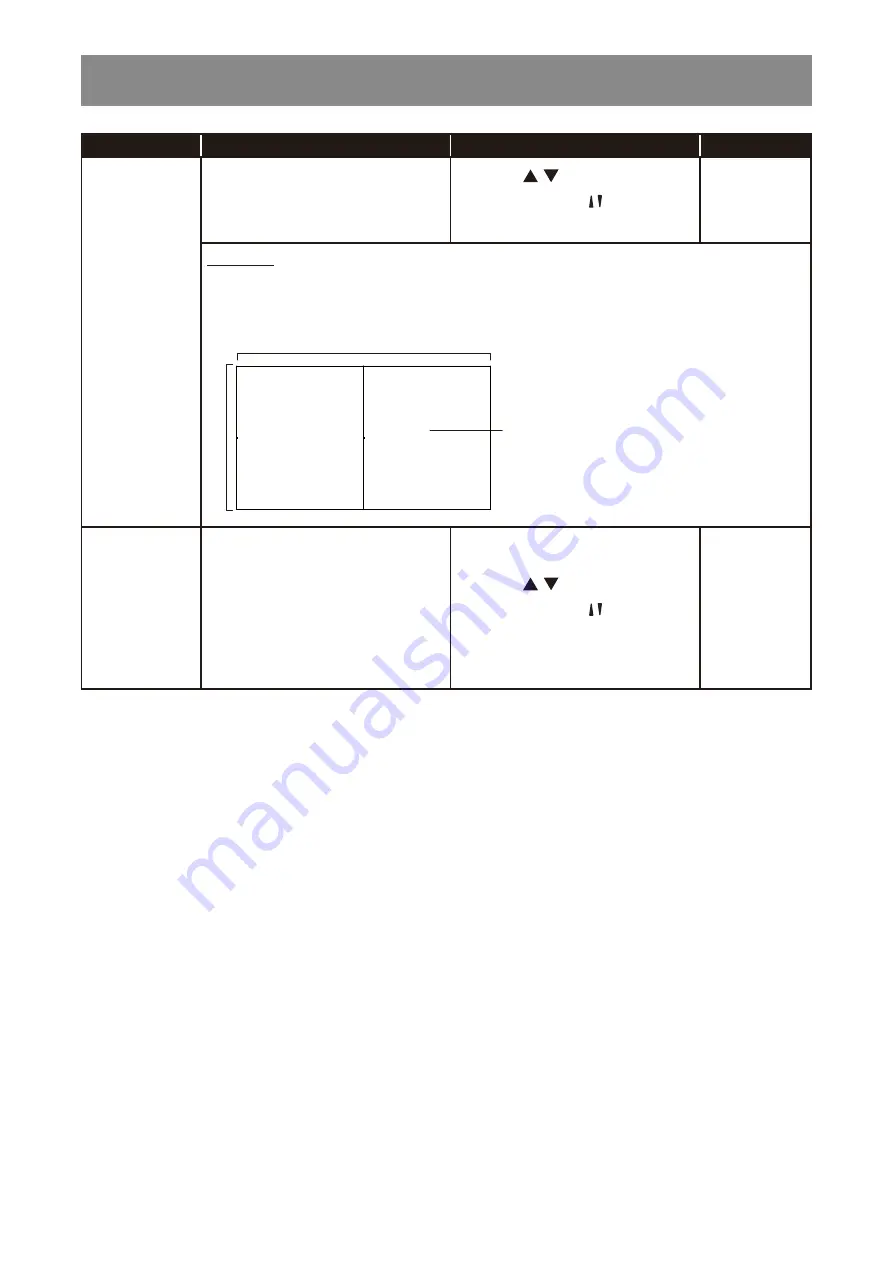
66
ADJUSTING THE LCD DISPLAY
Item
Function
Operation
Range
Position
Adjust the position of this display in
the screen matrix. Please see the
Example1 for reference.
Press the / button on the
control panel or the / button on the
remote control to adjust the value.
0 to 100
Example1: 1 x 2 screen matrix (2 displays)
• H monitors = 2 displays
• V monitors = 1 display
1
2
H monitors
V monitors
Position
Frame Comp.
If frame compensation is enabled,
then the display will adjust the
image to compensate for the width
of the display bezels in order to
accurately display the image.
• Frame Comp. H 0~100
• Frame Comp. V 0~100
Press the / button on the
control panel or the / button on the
remote control to select the setting.
Off
On
Содержание HX-32E
Страница 1: ...User Manual HX 32E HX 42E HX 55E LCD Display ...
Страница 4: ...TABLE OF CONTENTS CHAPTER 7 SPECIFICATIONS 89 7 1 Display Specifications 89 7 2 Display Dimensions 91 ...
Страница 20: ...16 PRODUCT DESCRIPTION HX 55E MUTE INPUT MENU 1 2 3 4 5 6 7 8 HX 32E HX 42E HX 55E 9 ...
Страница 23: ...19 PRODUCT DESCRIPTION HX 55E 23 3 4 5 6 7 8 9 10 13 14 15 11 12 18 17 19 20 21 22 1 2 16 ...






























