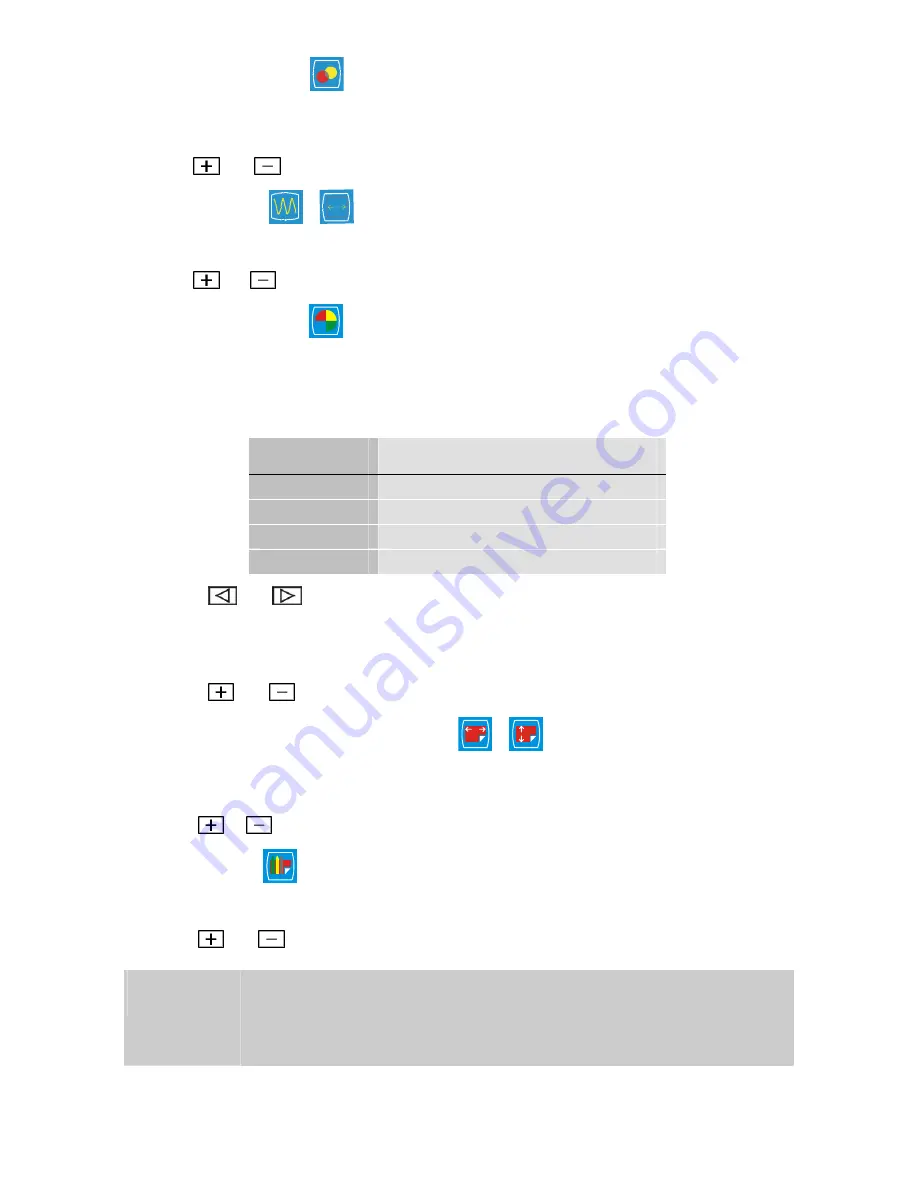
9
OSD Transparency
•
Select Transparency OSD in the OSD Adjust menu to adjust the transparency of OSD
window.
•
Push
and
button to adjust value between 0 and 100.
Phase & Clock
/
•
Select Clock and Phase in the Display Adjust menu to modify the distortion of video signal.
•
Push
and
button to adjust value.
Color Temperature
Select Color Temperature
We recommend that you select different color temperature options for different purposes as
shown below.
Option
Use
9300K
General Use
6500K
Color Management
USER
User color setting
Auto Color
Auto adjust to best ADC gain value.
Push
and
button to choose 9300K, 6500K, User or Auto Color.
You can select USER in the color temperature menu to fine-tune the red/green/blue
picture settings according to your preference or specific application.
Push
and
button to adjust value between 0 and 100.
Horizontal & Vertical OSD Position
/
•
Select OSD Position in the OSD Adjust menu to adjust OSD window position according to
your preference.
•
Push
or
button to move OSD window to a desired position.
Graphic / Text
•
If you want to choose the sharpest automatic display, set Mode Text/Graphic.
•
Push
and
button to switch between TEXT and GRAPHIC mode.
Attention!
For optimal performance of your LCD display, set mode to TEXT when
the resolution is 720x400 or 720x350 pixels and to GRAPHIC when the
resolution is at 640x350 or 640x400 pixels.
Содержание E-19A
Страница 1: ......
















