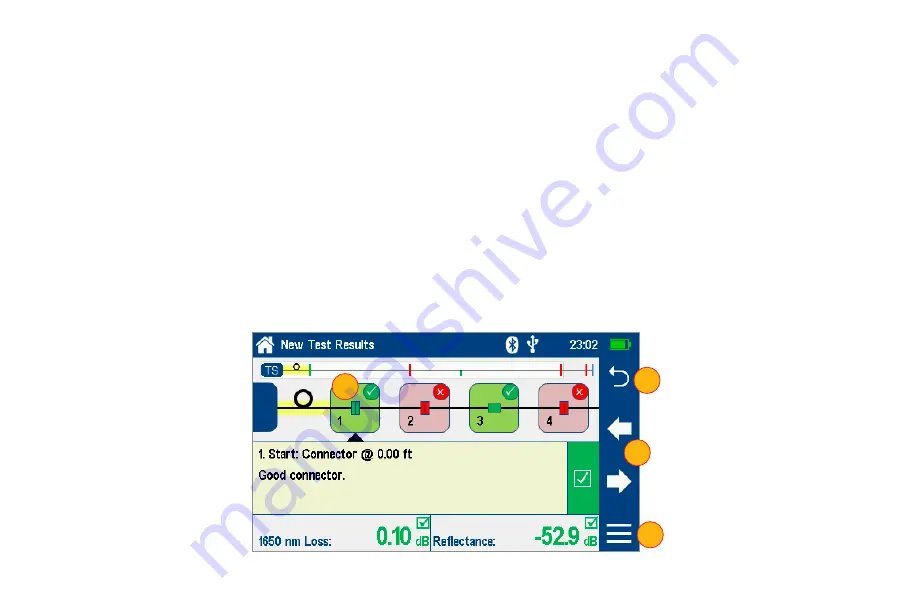
10
LinkMap Display and Navigation
Notes:
•
The LinkMap Display automatically selects first fault when LinkMap first selected after test is complete.
•
The LinkMap Display returns to previously selected event if LinkMap previously selected for this test.
When in LinkMap Display, you may perform the following operations:
1. Touch any LinkMap Icon to select it.
2. Touch Left or Right arrows to move to previous or next LinkMap event.
•
Shift LinkMap left or right when left/right arrow pressed and previous or more off-screen events available to view.
3. Touch Menu to save results and/or send to a Bluetooth-paired iOS or Android device running the FlexScan App.
•
Note: Results must be saved before they can be sent to a paired device.
4. Touch Back to return to Test/Home screen.
1
2
4
3



















