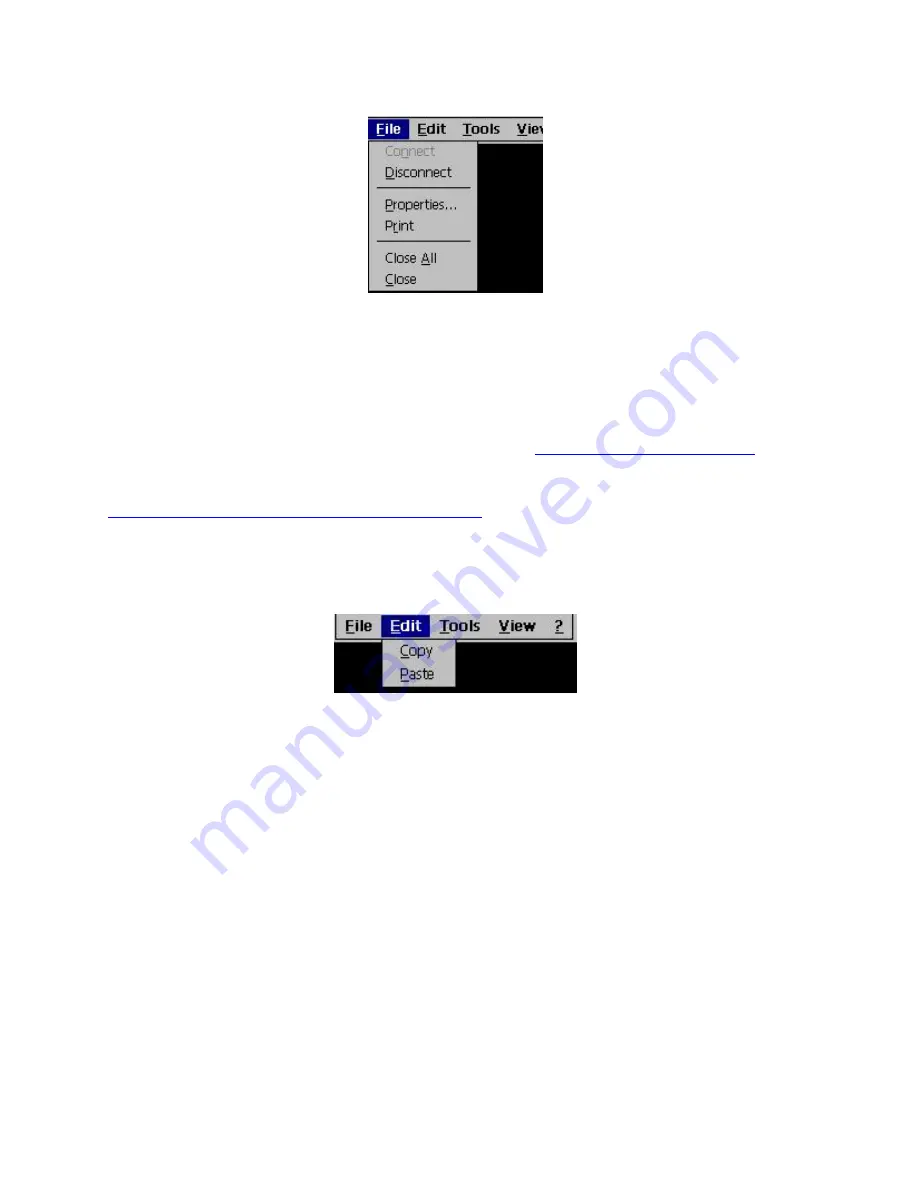
File (Alt)
Display File Menu
•
Connect
(
n
). A display session typically comes up in the connected state. But if, for some reason,
the session is not connected, this command will attempt to connect
the Display Session to the host.
•
Disconnect
(
d
). This command disconnects the Display Session from the host. It is recommended
that you disconnect only from the Sign-On screen.
•
Properties
(
p
)… This command allows you to edit/modify the Properties of the Display Session in
use. For more information on this function, please refer to
Display Session Configuration
. When
you change properties here, most changes are effective immediately. .
•
(
r
). This command prints the contents of the display screen to the printer designated in
Display Session Configuration|General|Print Screen
.
•
Close All
(
a
). This command closes all active sessions, including printer sessions.
•
Close
(
c
). This command closes the Display Session in use.
Edit
Display Edit Menu
•
Copy
(
c
). This command copies, into the Clipboard, data contained in the selected area without
removing (clearing) it from the display. The copy process is:
1.
Use the mouse cursor to draw a box around the area to be copied. Be precise when you draw
the box, or else the paste process may try to copy the data into a restricted area. The selected
area will be highlighted in white.
2.
Open the
Edit
menu.
3.
Activate
Copy.
Note:
Copy does not duplicate host attributes such as color and intensity.
4.
Return the mouse cursor to the green screen and click. The white highlight will disappear.
•
Paste
(
p
). This command pastes
the current contents of the Clipboard onto the session window,
starting at the current cursor position. If the contents of the clipboard are larger than the space
available in the presentation space (screen), they may be clipped. Paste does not overlay the
clipboard contents onto areas that are protected by the host application.
Note:
Copy and Paste only
work within emulation sessions. You cannot move text between Windows applications and
emulation sessions.
74
Содержание YEStablet 7370
Страница 2: ...ii ...
Страница 18: ...THIS PAGE INTENTIONALLY LEFT BLANK 4 ...
Страница 48: ...THIS PAGE INTENTIONALLY LEFT BLANK 34 ...
Страница 56: ...THIS PAGE INTENTIONALLY LEFT BLANK 42 ...






























