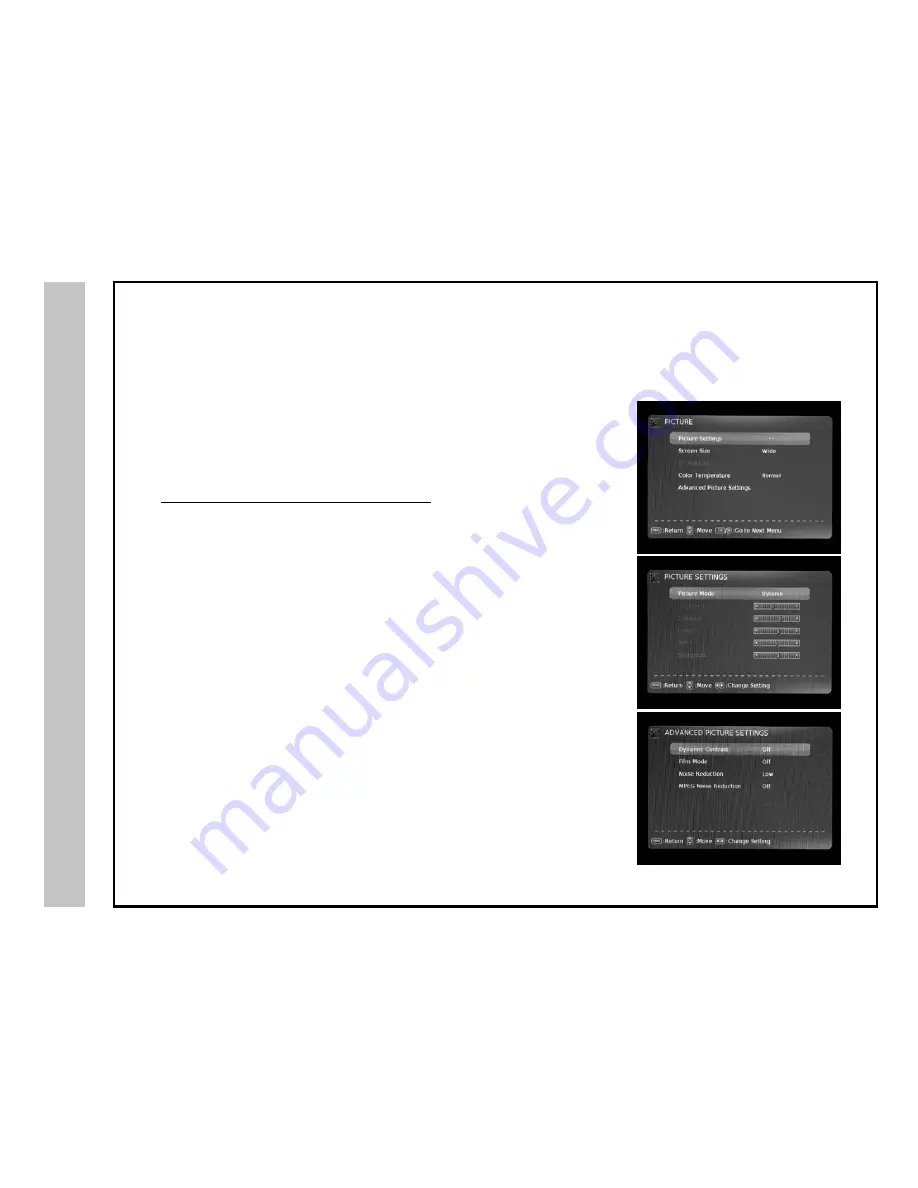
TV Setup
The
PICTURE
menu offers options to enhance and refine the picture displayed on your TV based on ambient room light and personal prefer-
ences. Adjustment options include contrast, brightness, color, sharpness, color temperature and Advanced Picture Settings.
How to Navigate:
Press the
MENU
button on the remote control. Navigate using
t
u
arrow buttons to select
PICTURE
and press the
OK
button.
17
Note: When adjustments are complete, you may select another menu by pressing the Menu button.
• Press the
qp
arrow button to highlight
Picture Settings
In Picture Settings sub menu, press down
q
arrow button to highlight
Picture Mode
.
Navigate using the
t
u
arrow buttons to select
DYNAMIC > STANDARD > MOVIE >
USER*
.
(*Select USER to manually adjust picture setting)
• Press down
q
arrow button to highlight
Brightness
. Navigate using the
t
u
arrow
buttons to increase or decrease overall brightness.
• Press down
q
arrow button to highlight
Contrast
. Navigate using the
t
u
arrow
buttons to increase or decrease contrast intensity.
• Press down
q
arrow button to highlight
Color
. Navigate using the
t
u
arrow buttons to increase or decrease color intensity.
• Press down
q
arrow button to highlight
Sharpness
. Navigate using the
t
u
arrow
buttons to soften or view crisper edges in the picture.
• Press the
qp
arrow button to highlight
Screen Size.
Navigate using the
t
u
arrow
buttons to select
Normal, Wide, Cinema, Zoom
.
• Press the
qp
arrow button to highlight
Color Temperature.
Navigate using the
t
u
arrow buttons to select
Normal, Warm, Cool
.
• Press the
qp
arrow button to highlight
Advanced Picture Settings
and press the
OK
button.
Navigate using the
qp
arrow buttons to adjust
Dynamic Contrast, Film Mode,
Noise Reduction, MPEG Noise Reduction.
Picture Settings
Содержание LE1950
Страница 1: ...LE1950 USER S MANUAL V20303 19 LED HDTV 19...
Страница 3: ...Safety Instructions 2...
Страница 4: ...Safety Instructions 3 KCPI Affinity...
Страница 30: ......
Страница 31: ......
Страница 32: ......





























