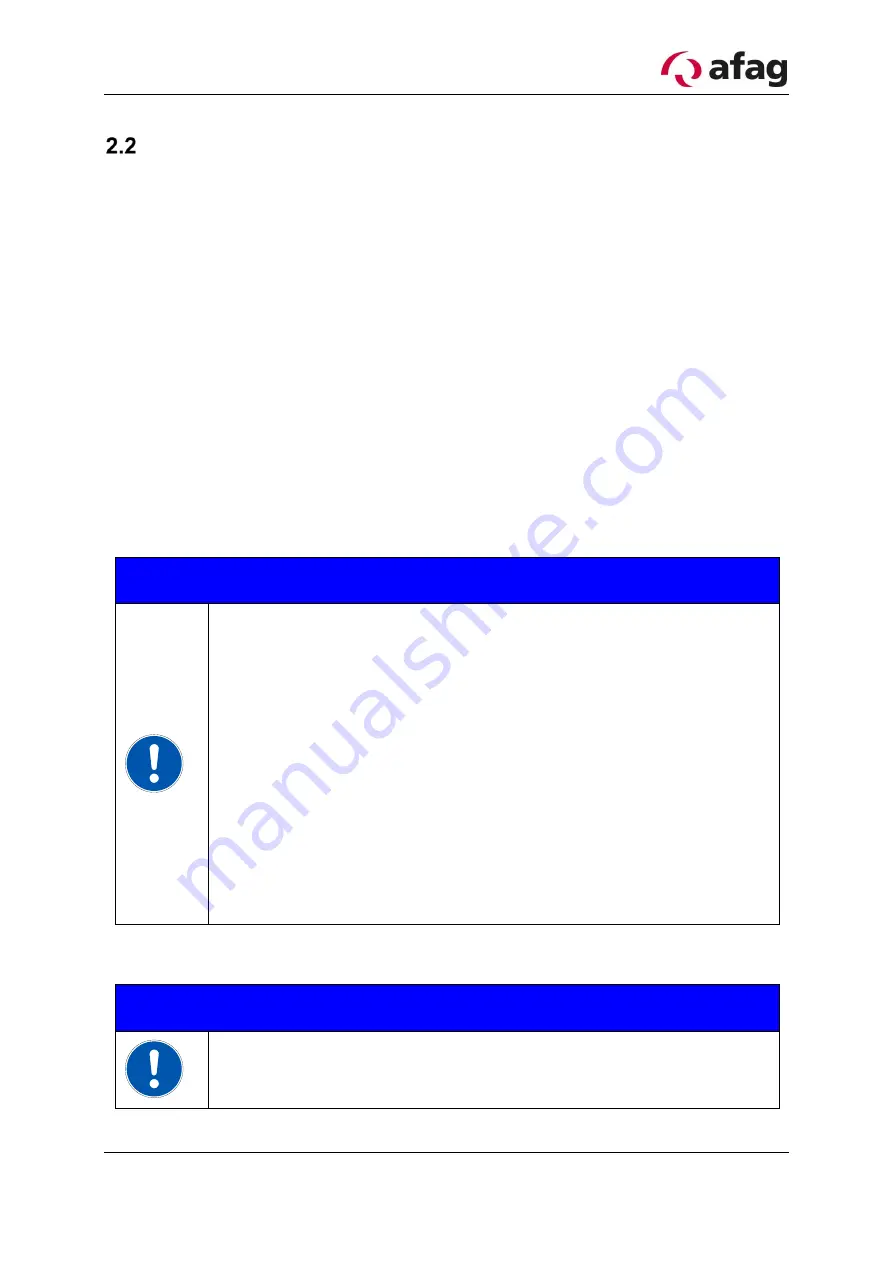
Release: 02.0
2017-01-13
Page 7
Basic safety instructions
This operating manual serves as the base to start the flexible feeding device aflex and
to operate it. This operating manual, in particular the safety instructions must be ob-
served which work on or with aflex. Furthermore, the respective valid rules and regu-
lations for accident prevention must be observed for the operation site. The operating
instructions must always be kept at the operation site of the aflex.
The device may only be operated by technically qualified personnel. Qualified person-
nel are persons that are responsible and authorized for the safety of the system due
to their training, experience and teaching, as well as their knowledge of relevant norms,
regulations, accident prevention rules and operating conditions, who carry out the re-
spective required activities and thus identify possible dangers and can avoid them
(Definition for specialists according to IEC 364).
Disturbances that impair the safety of personnel, of aflex or other material assets must
be eliminated immediately.
The following instructions serve not only for the personal safety of the operating per-
sonnel, as well as the safety of the described products and the devices connected to
them:
2.2.1 Electrical Connection
Instruction
Disconnect the voltage supply before assembly or disman-
tling, as well as structural changes.
Observe valid accident prevention rules and safety regula-
tions in specific application cases.
Check if the working voltage of the device complies with
the local working voltage before commissioning.
EMERGENCY-STOP-Equipment must remain effective in all
operating conditions. Unlocking the EMERGENCY-STOP-
Equipment may not ensure uncontrolled restart.
The electrical connections must be covered!
Protective earth connections must be checked for proper
functioning after assembly.
2.2.2 Danger zones
Instruction
The flexible feeding devices from Afag are built according to EG
machine guidelines, state of the art and the recognized technical
safety regulations. Nevertheless during use, danger to life and








































