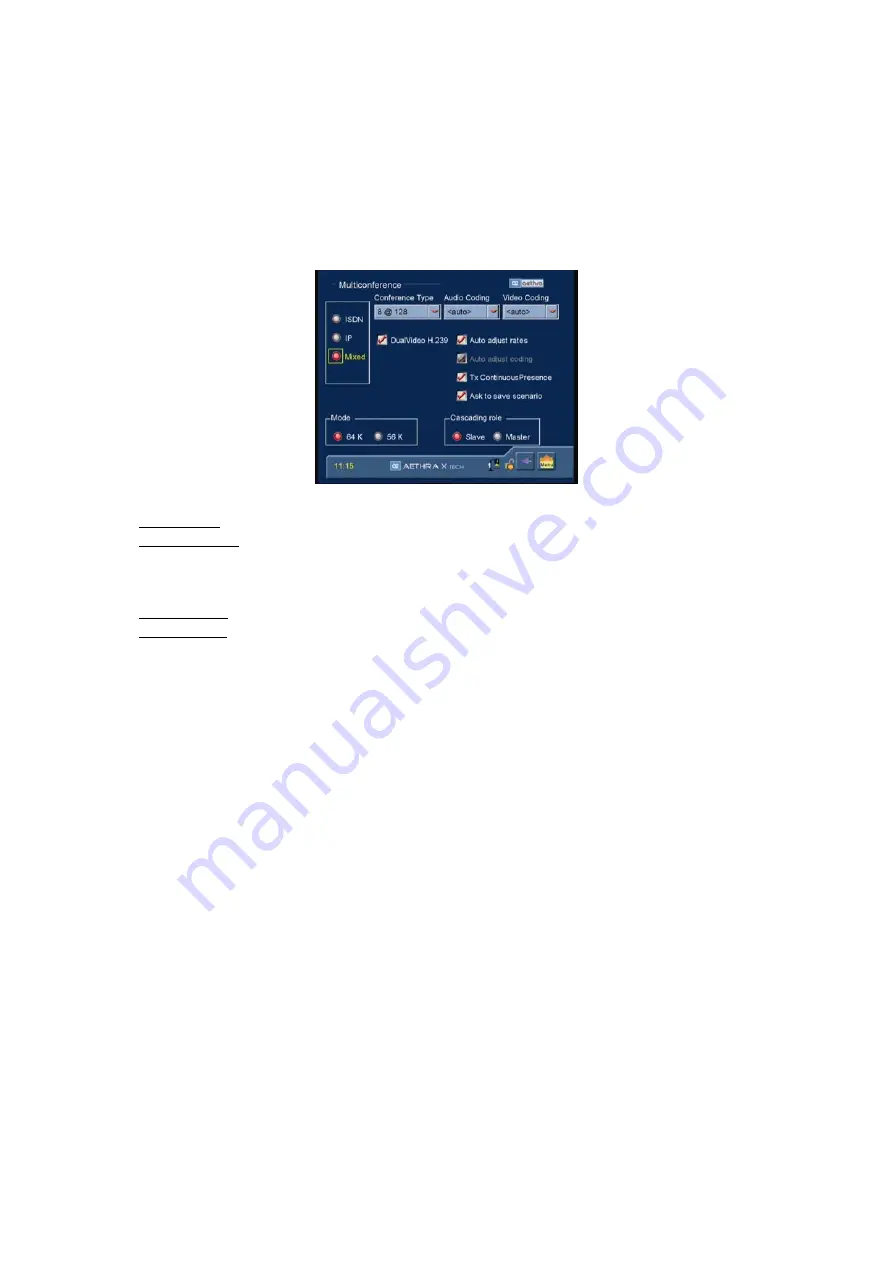
Multiconference Setup
Before activating a multiconference session, configuration is required.
From the Home Page select:
1. SETTINGS
2. MULTICONFERENCE
The following will be displayed:
In this menu you can set:
•
Network Type
: IP, ISDN or Mixed.
•
Conference Type
: allows you to select the number of participants and the desired rate (example: for an MCU IP you
select 8@256 from the drop-down menu, which means that the MCU will allow the System to manage a
multiconference with a maximum of 8 terminals (including itself), via IP, with a maximum rate of 256K for each
connection).
•
Preferred Audio Coding
•
Preferred Video Coding
Go to the corresponding drop-down menu, press OK, with the aid of the arrow keys on the remote control make
your selection and press OK again to confirm. <Auto> is the default setting.
In addition, you can select the following options:
•
Automatic rate adaptation and automatic encoding adaptation
If automatic adaptation is enabled, the System will automatically adapt the multiconference to the audio/video
encoding and bit rate of the lowest quality connection within the conference, without excluding any participant.
•
Continuous presence
Enable/Disable transmission of Continuous presence: for multiconferences (at least two participants) all participating
sites receive the signals simultaneously from all participating terminals.
•
Ask to save scenario: At the close of the multiconference, the system asks whether save in the phonebook all
information needed to repeat it, with an editable “conference name.”
•
Mode (only for MCU ISDN or Mixed)
Multiple of 64K
Multiple of 56K.
•
Master or Slave Cascade Role.
This option allows you to set up cascaded MCUs in a two-level hierarchy tree. Corresponding to the base node of the
cascade there is the Master System, with Slave Systems for the child nodes.
Note
In a mixed-mode MCU session, the user can choose to substitute NIC protocol for ISDN. So in a multiconference with an
active NIC connection, no ISDN connections are allowed, and in a multiconference with an active ISDN connection, no NIC
connections are allowed
66






























