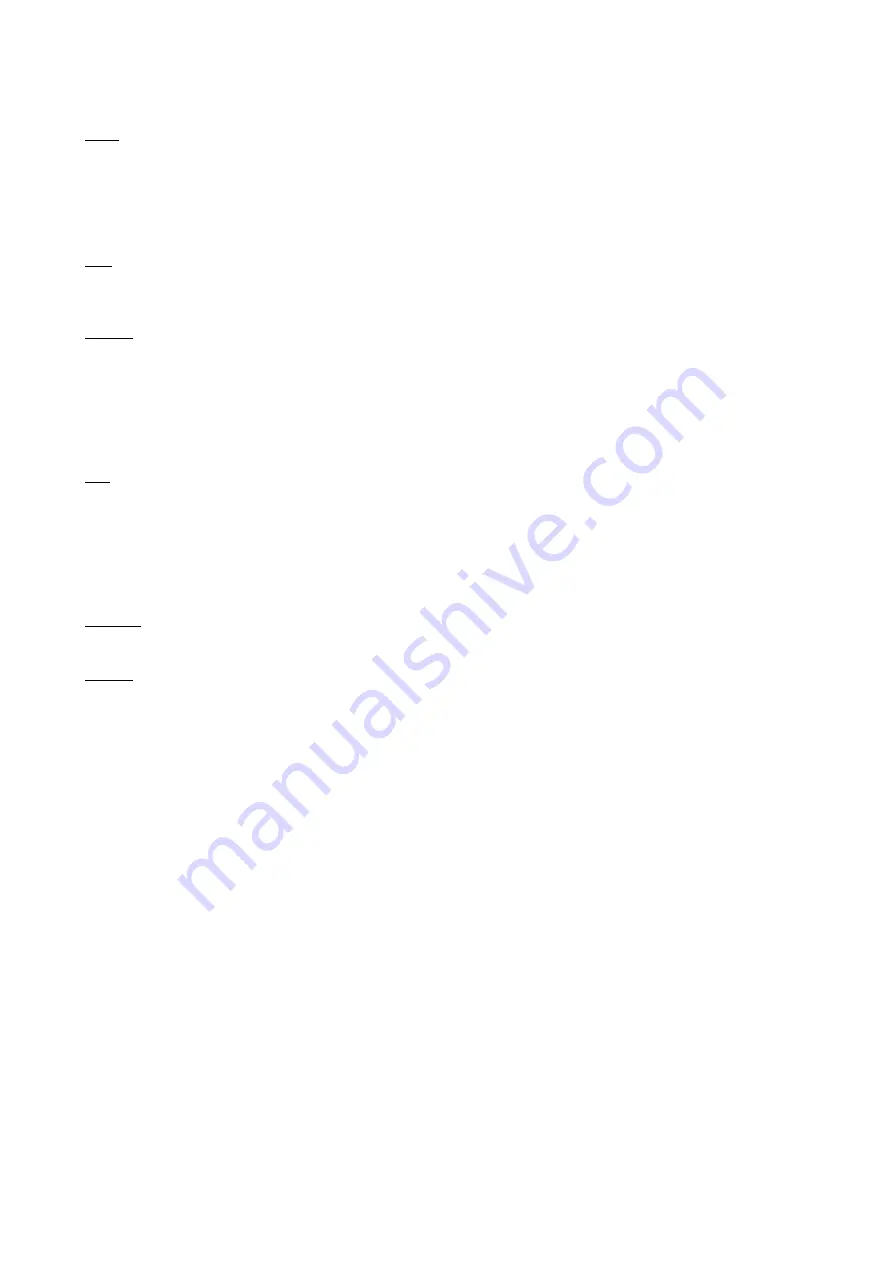
Video
This drop-down menu allows you to choose which video signal is transmitted when streaming is active.
If the “
Automatic
” option is selected, the streaming content will be determined by the status of the terminal: if the terminal is
connected (in either a point-to-point or multipoint session), video coming from the remote site will be streamed. If the terminal
is disconnected, local video will be streamed.
If the “
Local
” option is selected, the system will always stream local video.
Rate
This drop-down menu allows you to choose the bandwidth occupied by audio and video streaming. Note that if a rate of 64K
has been selected, the video will not be transmitted, because all the bandwidth will be occupied by audio.
Address
This parameter contains the IP address for the stream. If this field contains a unicast IP address, it will be automatically
overwritten by the IP address of the system that has requested to view the stream from an HTML page supplied by an internal
web server. By pressing the “Active” key on the configuration page, you can activate streaming: the system will start the
transmission of audio and video packets to the selected IP address.
If the IP address is multicast, streaming will be sent to a multicast group identified directly by the IP address, enabling viewing
by a large number of users (theoretically unlimited).
Port
This parameter contains the number of the UDP port where audio packets are to be sent. Since the streaming content is RTP,
data are sent to four different ports: one port for audio, one port for video and two ports for the RTP information corresponding
to both streams. Therefore, starting with an audio port number, it is implied that the audio data will be sent to this port number,
video data will be sent to the audio port number plus two, and the odd port numbers before and after the video port will be used
for RTP data. For example, if the audio port number is 554, the port number for video will be 556, and the port numbers for
RTP data on both streams will be 555 and 557.
TTL/Hops
This parameter contains the value for the Time to Live associated with multicast packets.
Activate
Streaming activation/deactivation request.
Viewing with a plug-in
The integrated Web Server provides the simplest method.
Connect to the System via the Web and from the server homepage click on the image that looks like video—this will give you
access to the page produced by streaming. This page has been designed to use Quick Time, wich must have been previously
installed to view the video stream. Accessing the page automatically activates audio-video streaming. The user can choose the
video signal to be displayed (Local or Automatic), which must be compatible with configured settings. The System provides a
direct link to streaming page, using the address: http://aaa.bbb.ccc.ddd/ streamviewen.asp, where aaa.bbb.ccc.ddd is the IP
address of the System.
59






























