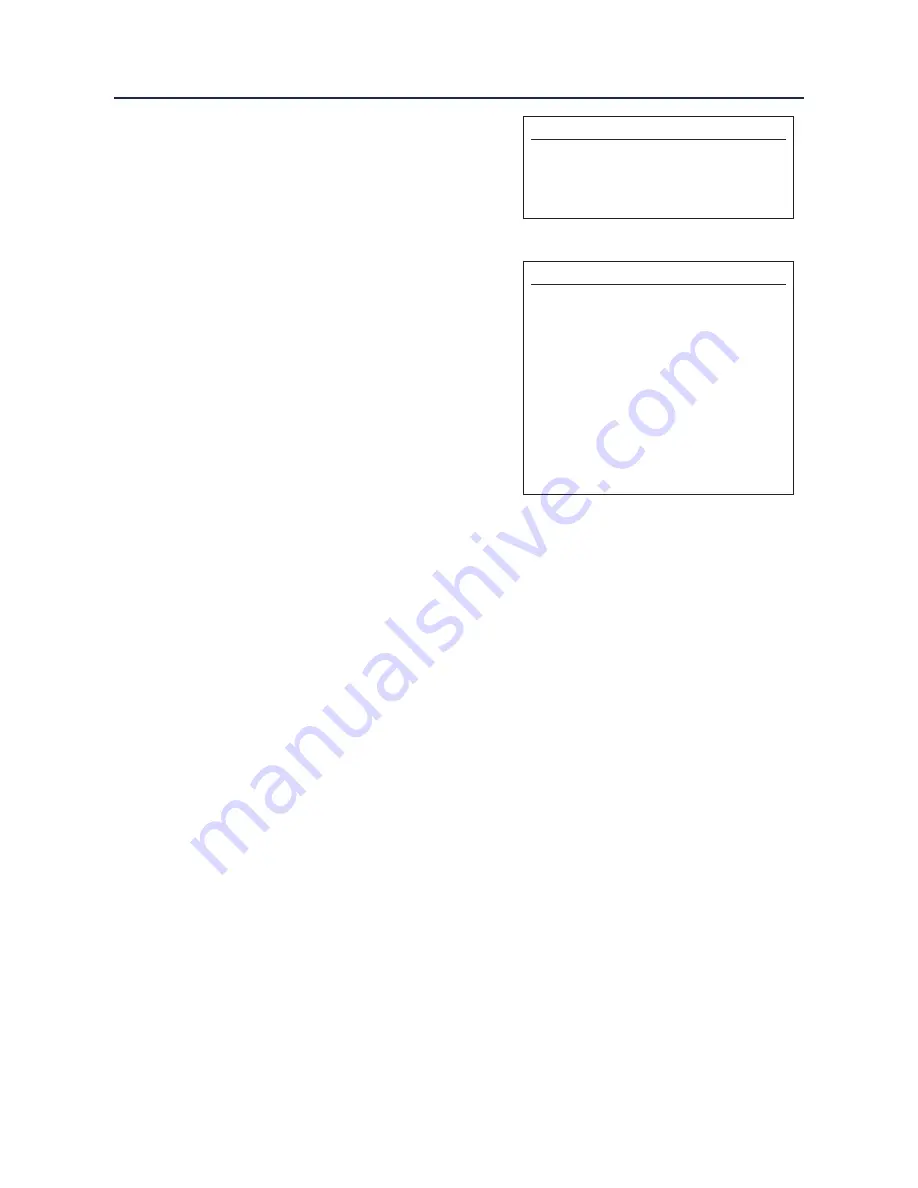
www.
aerpro.
com
4
Configuration Menu...continued
Preferences
Driver Position
Right
Park Assist Version
0
Camera Connected Yes
Reverse Priority Park Assist
Park Brake Source
Speed
Bluetooth
On
Steering Wheel
7 Function
Logo
Restore factory settings
< Back
o
Preferences -
Driver Position - Select Left or Right depending
upon vehicle configuration.
Park Assist Version - Select according to the
colour configuration of the park assist fitted to
the vehicle.
Camera Connected
- Select Yes if an optional
camera is connected.
Reverse Priority* - Select which image (Camera
or Park Assist) will be shown by default when
reversing. The driver can select the desired
image by pushing the Source button (Fig.3)
while reversing. (*Note this option is only
available when Camera Connected is set to
Yes)
Park Brake Source
- Set to Speed, Brake or
Always On.
Bluetooth
- Select On if aftermarket head unit
has Bluetooth built in. Pick up/hang up buttons
on the steering wheel will be enabled.
Steering Wheel - Select 6 function or 7 function
type depending upon vehicle.
Logo* - Select for relevant vehicle or head unit
brand logo to be shown on the dash display.
(*Note that this option will only appear for
supported four line dash displays. OEM
navigation display is not supported)
Restore factory settings - Reverts all
Infodapter settings to factory defaults.
(This does not restore vehicle settings)
Infodapter Settings
Screen Size/Position
Picture Settings
Preferences
<Back
o
Picture Settings -
Adjust Brightness, contrast and
colour saturation.
Legal Information
Please consult the relevant road traffic laws governing the country in which this product is being operated.
No liability is accepted for material damage, loss or personal injury, directly or indirectly, from installation and
operation of this product. This product should only be operated when safe to do so.






















