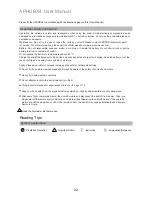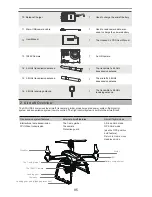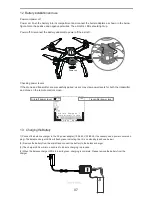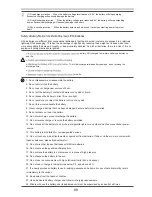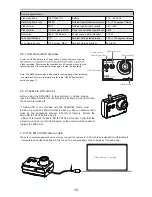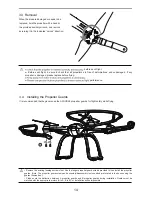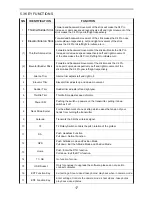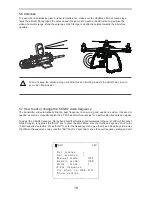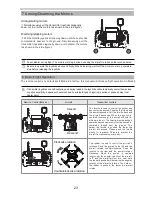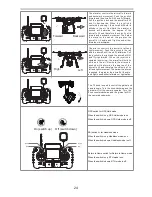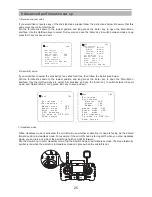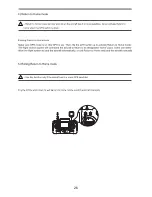11
2.2.4 The Camera’s Status Indicator
When the camera is powered on, its status indicator will light up. Users may determine the camera’s status by
watching the indicator’s light patterns.
2.2.5 Installing the camera
If the camera is connected to a computer via the Micro-USB, the former must be powered on to copy videos and
pictures to the PC. If the camera is powered off, media cannot be transferred (only the battery will charge).
If the camera’s USB connection to the aircraft is disconnected, any video recordings will be terminated. Under
any other conditions (i.e. when the camera is connected to the computer, or when the camera is connected to the
air
craft but not recording), the camera will simply power off.
The camera may also charge if it is connected to the aircraft.
Camera status indicator
Camera status
Solid blue (no red)
Camera is on standby mode
Solid blue with a red light flashing every second
Camera is recording video
Camera has encountered a failure or malfunction
Solid blue and solid red
Blue light (no red) flashing every second
Micro-SD is full/no card sensed in the camera/there is a
problem with the Micro-SD in use
Blue light (no red) flashing rapidly
Red light (no blue) flashing rapidly
Micro-SD is full
Low power (battery)
3
1. Unscrew the camera fixture frame from its position on the camera gimbal.
2. Install the camera facing outwards and refasten the camera fixture frame with its provided screws.
3. Plug the FPV transmission cable’s Micro-USB end into the camera’s Micro-USB socket. Insert the
cable’s other end to the input board on the belly of the aircraft.
Connects to the gimbal
and camera interface on
the belly of the aircraft.
Содержание APHUB X4
Страница 26: ...26 E g Re e e F p e RT s ex Re e e L e 5 R 4 ...