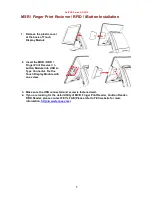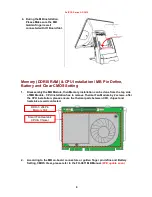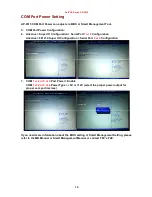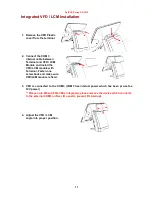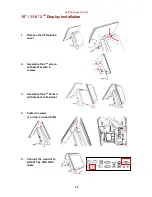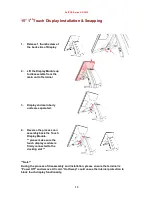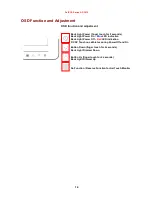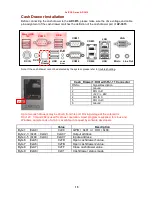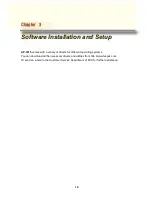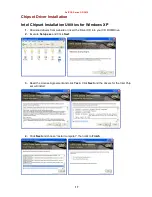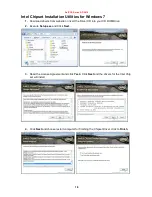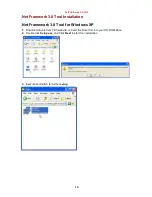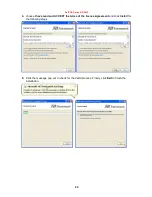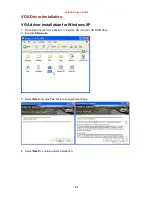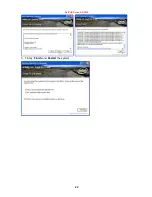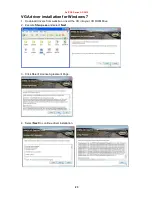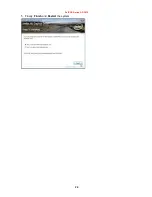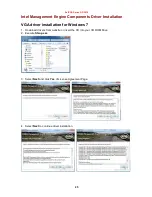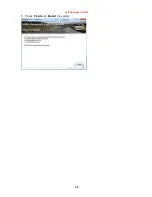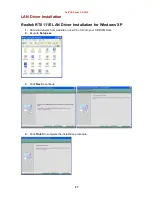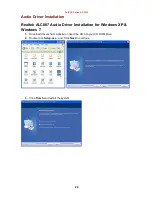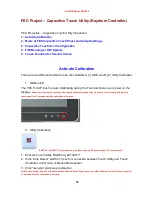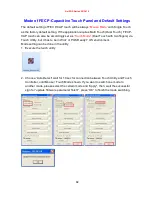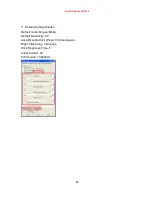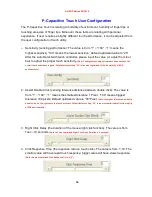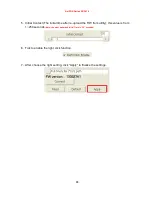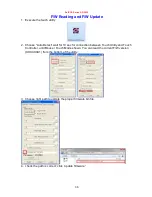Содержание AP-3615
Страница 8: ...AerPOS Series AP 3615 3 AP 3615 Dimension D 235mm W 240mm H 360mm W 370mm...
Страница 27: ...AerPOS Series AP 3615 22 5 Finally Finish and Restart the system...
Страница 29: ...AerPOS Series AP 3615 24 5 Finally Finish and Restart the system...
Страница 31: ...AerPOS Series AP 3615 26 5 Finally Finish and Restart the system...
Страница 36: ...AerPOS Series AP 3615 31...