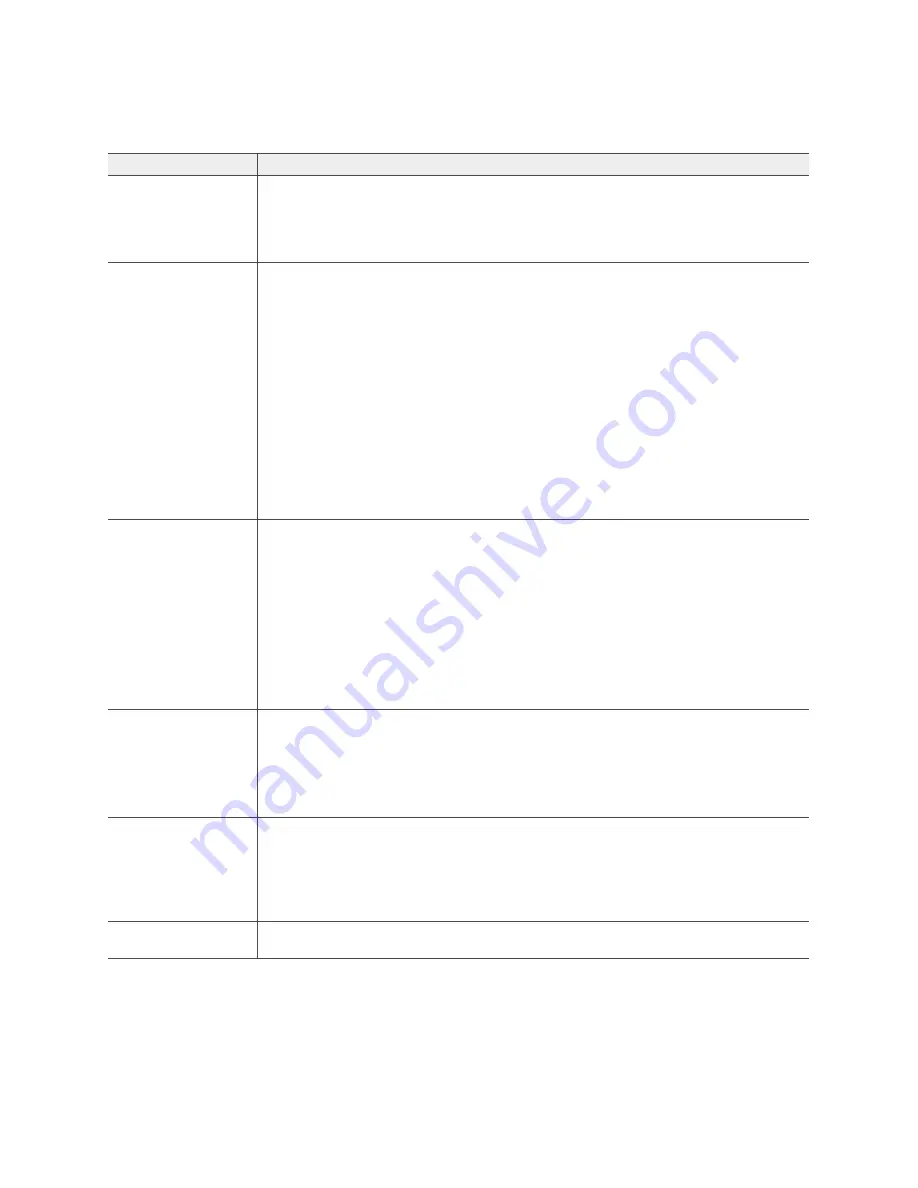
AP330 and AP350 User Guide
9
AP330
AND
AP350 P
RODUCT
O
VERVIEW
Power Connector
The 12-volt DC power connector (2.0 amps) is one of two methods through which
you can power the AP330 and AP350. To connect it to a 100 – 240-volt AC power
source, use the AC/DC power adaptor that is available as an extra option. Because
the AP does not have an on/off switch, connecting it to a power source
automatically powers on the device.
ETH0 10/100/1000
Mbps PoE Port
and
ETH1 10/100/1000
Mbps Port
The two 10/100/1000-Mbps Ethernet ports—ETH0 and ETH1—receive RJ-45
connectors. The AP can receive power through an Ethernet connection to the ETH0
port from PSE (power sourcing equipment) that is compatible with the 802.3af and
802.3at standards. Aerohive provides suitable PoE injectors as an optional
accessory. (If you connect the AP to a power source through the power connector
and the ETH0 PoE port simultaneously, the device draws power through the power
connector and automatically disables PoE.)
You can configure ETH0 and ETH1 as two individual Ethernet interfaces, combine
them into an aggregate interface to increase throughput, or combine them into a
redundant interface to increase reliability. Using bridging, you can connect the
AP330 or AP350 to a wired network or a wired device (such as a security camera)
through these ports. They are compatible with 10/100/1000Base-T/TX and
automatically negotiate half- and full-duplex connections with the connecting
device. They are autosensing and adjust to straight-through and cross-over Ethernet
cables automatically. For details, see
"Ethernet and Console Ports" on page 10
.
Reset Button
The reset button allows you to reboot the device or reset the AP to its factory
default settings. Insert a paper clip, or something similar, into the Reset pinhole and
press the reset button. To reboot the device, hold the button down for 5 seconds. To
return the configuration to the factory default settings, hold it down for at least 10
seconds. After releasing the button, the Power LED goes dark, and then glows
steady amber while the firmware loads and the system performs a self-test. After the
software finishes loading, the Power LED glows steady green.
To disable the reset button from resetting the configuration, enter this command:
no
reset-button reset-config-enable
Pressing the button for 5 seconds will still
reboot the AP, but pressing it for more than 10 seconds will not reset its
configuration.
USB Port
The Type-A USB 2.0 port (backward compatible with USB1.1) allows you to connect
a wireless 3G/4G USB modem to serve as a backup WAN connection. For locations
where an Ethernet connection to the WAN is not possible, you can use the USB
modem as the primary (and only) interface to the WAN.
For specific information about the modems supported for AP330 and AP350
devices, and configuration settings, refer to HiveManager Help.
Security Tab Cavity
and Hole
When mounting the AP on a ceiling track or flat surface, insert the security tab
extension on the rail mount or mounting plate into the security tab cavity and then
fasten the AP to the mounting equipment by inserting the security screw through
the security screw hole and tightening it. If you want to hide the USB port, insert the
USB port cover into the port before fastening the AP to the rail mount or mounting
plate. See
"Locking the AP330 and AP350" on page 19
.
Device Lock Slot
You can physically secure the AP by attaching a lock and cable (such as a
Kensington
®
notebook lock) to the device lock slot.
Table 1 AP330 and AP350 component descriptions (Continued)
Component
Description
Содержание AP350
Страница 1: ...Aerohive AP330 and AP350 User Guide ...
Страница 2: ......
Страница 6: ...Contents 6 Aerohive ...
Страница 22: ...Chapter 1 Aerohive AP330 and AP350 22 Aerohive ...
Страница 24: ...Index 24 Aerohive ...










































