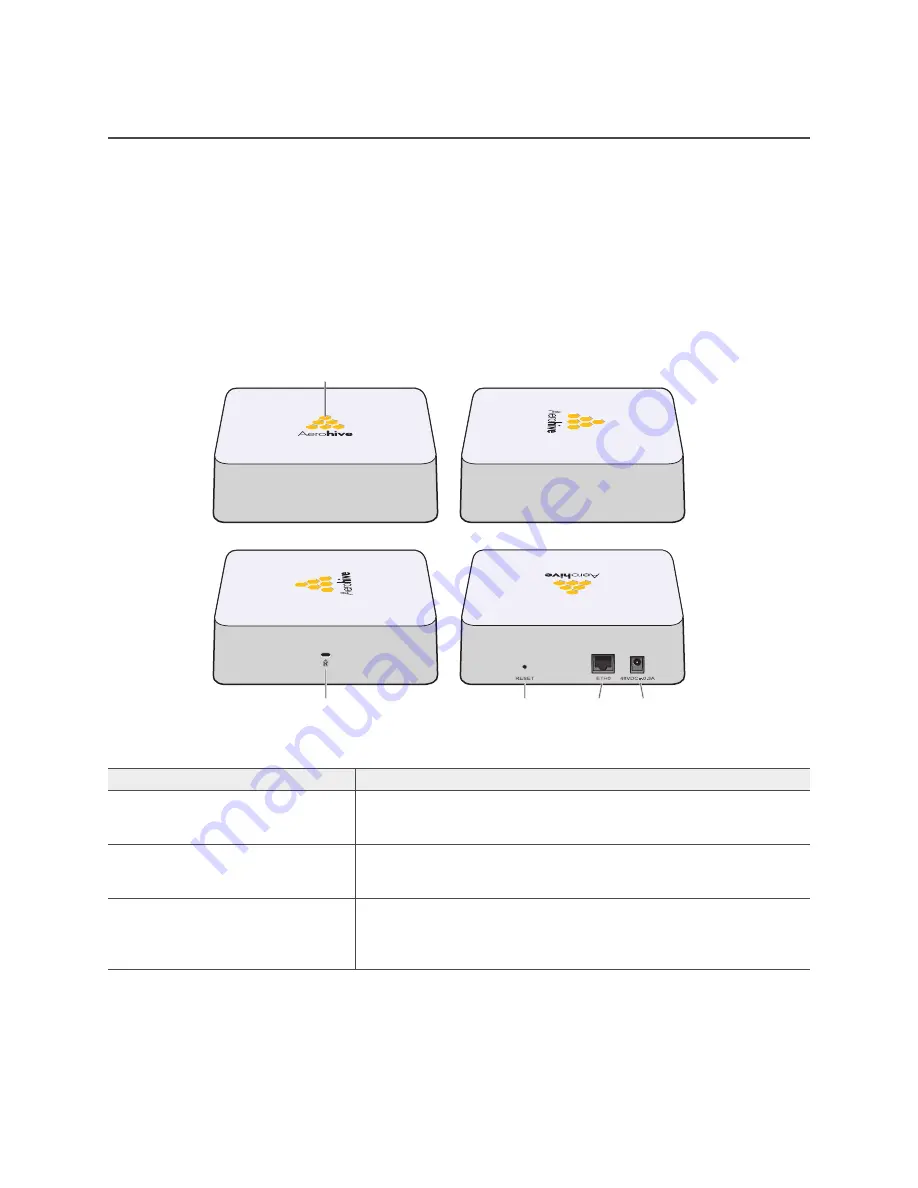
Chapter 3 AP110 and AP120 Platforms
32
Aerohive
AP110
AND
AP120 P
RODUCT
O
VERVIEW
The AP110 and AP120 are both multi-channel wireless access points. The AP110 contains a dual-band radio
that can operate at either 2.4 GHz or 5 GHz—but not in both bands simultaneously. The AP120 contains a 2.4
GHz radio and a 5 GHz radio that can operate concurrently through four internal antennas. These devices
support a variety of Wi-Fi (wireless fidelity) security protocols, including WPA (Wi-Fi Protected Access) and
WPA2.
You can see the hardware components on the AP in
. Each component is described in
"AP110 and AP120 component descriptions"
.
Figure 1 AP110 and AP120 hardware components
Table 1 AP110 and AP120 component descriptions
Component
Description
Status Indicator
The status indicator conveys operational states for system power,
firmware updates, Ethernet and wireless interface activity, and
major alarms. For details, see
Device Lock Slot
You can physically secure the AP by attaching a Kensington lock
and cable to the device lock slot. For more information, see
Reset Button
The reset button allows you to reboot the device or reset the AP to its
factory default settings. Insert a paper clip, or something similar, into
the Reset pinhole and press the reset button. To reboot the device,
hold the button down between 1 and 5 seconds.
Reset pin
Device lock slot
ETH0
PoE port
48 VDC
Status indicator
Содержание Aerohive AP141
Страница 1: ...Aerohive Hardware Reference Guide ...
Страница 7: ...Contents 6 Aerohive ...
Страница 17: ...Chapter 1 AP121 and AP141 Platforms 16 Aerohive ...
Страница 31: ...Chapter 2 The AP170 Platform 30 Aerohive ...
Страница 49: ...Chapter 4 AP330 and AP350 Platforms 48 Aerohive ...
Страница 63: ...Chapter 6 BR200 and BR200 WP Routers 62 Aerohive ...
Страница 107: ...Chapter 10 The High Capacity HiveManager 106 Aerohive ...
Страница 111: ...Index 110 Aerohive ...
















































