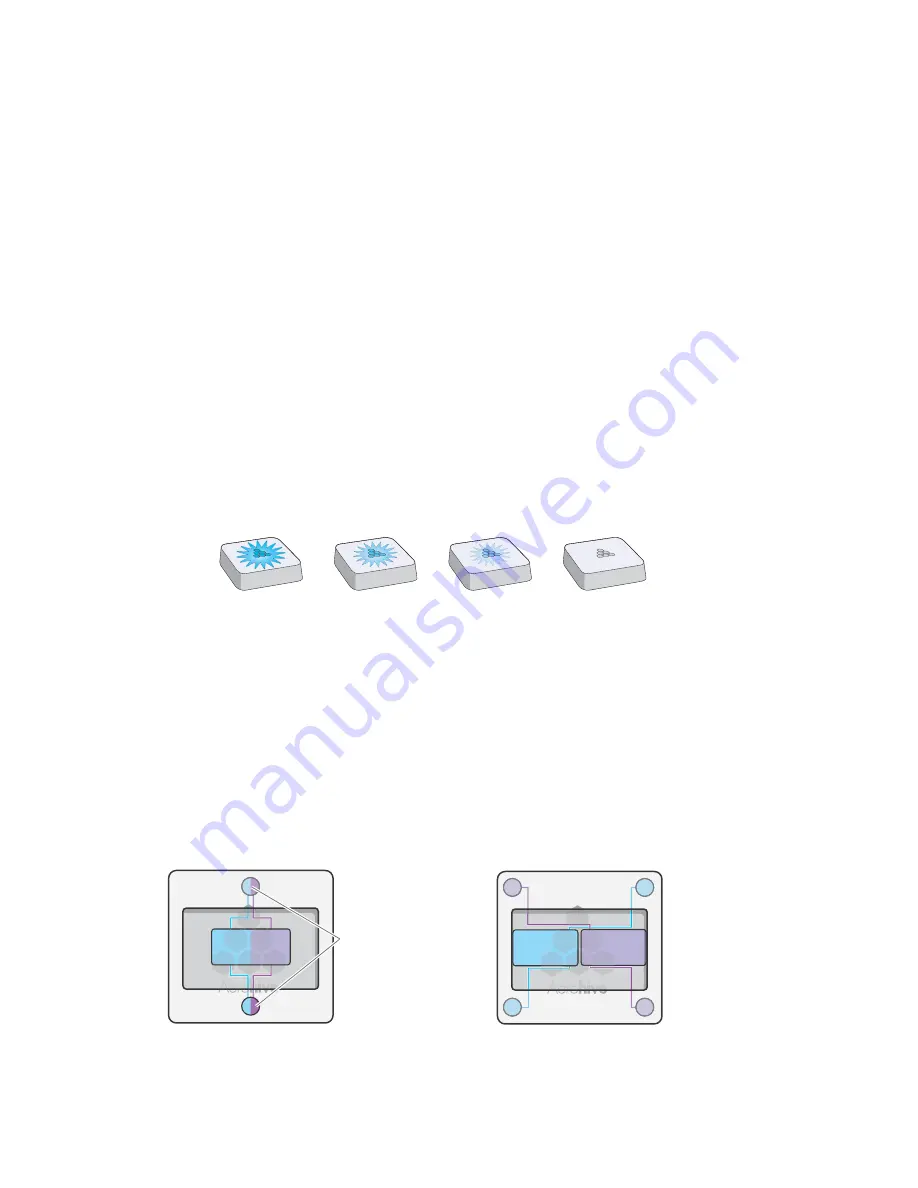
Chapter 3 AP110 and AP120 Platforms
34
Aerohive
Status Indicator
The status indicator has been incorporated into the Aerohive logo on the top of the AP110 and AP120. It is
illuminated by various colors to indicate different states of activity. The meanings of the colors are as follows:
•
Dark
: There is no power or the status indicator is disabled.
•
Blue
(steady): The device is booting up or there is no backhaul link; (flashing) the device is shutting
down.
•
Green
: The default route is through the backhaul Ethernet interface, but not all conditions for normal
operations (white) have been met.
•
Yellow
: The default route is through a backhaul wifi interface, but not all conditions for normal
operations (white) have been met.
•
White
: The device is powered on and the firmware is operating normally; that is, the AP has made a
CAPWAP connection to either HiveManager or a management AP.
•
Purple
: A new image is being loaded from HiveManager or a management AP.
•
Orange
: An alarm indicating a firmware or hardware issue has occurred.
For locations where the status indicator might be a distraction or attract unwanted attention, you can adjust
its brightness level from bright (the default) to soft to dim. You can even turn it off completely. In
HiveManager, choose the brightness level that you want from the LED Brightness drop-down list on the
Configuration > Advanced Configuration > Management Services > Management Options page. Through
the CLI, enter
[ no ] system led brightness { soft | dim | off }
. The four settings are represented
Figure 2 Adjustable status indicator brightness levels
Antennas
Antennas are an integral part of both the AP110 and AP120. The AP110 has two internal dual-band
antennas. The AP120 has four internal single-band antennas. Two of the antennas operate in the 2.4-GHz
band (IEEE 802.11b/g/n) and have a 0-dBi gain. The other two antennas operate in the 5-GHz band (IEEE
802.11a/n) and have a 3-dBi gain. All antennas are omnidirectional, providing fairly equal coverage in all
directions in a cardioid (heart-shaped) pattern around each antenna (see
On the AP110, the two dual-band antennas link to a dual-band radio, which can operate in the 2.4-GHz
band for 802.11b/g/n or the 5-GHz band for 802.11a/n, but not in both bands simultaneously. On the AP120,
the two 2.4-GHz antennas link to one radio, and the two 5-GHz antennas link to the other radio, both of
which can operate concurrently. Conceptually, the relationship of antennas and radios is shown in
Figure 3 Antennas and radios
Bright
Soft
Dim
Off
5 GHz
antenna
5 GHz
antenna
2.4 GHz
antenna
2.4 GHz
antenna
2.4GHz / 5 GHz
dual-band
antennas
AP110
AP120
Radio
RF 802.11a/b/g/n
2.4 GHz / 5 GHz
Radio 2
RF 802.11a/n
5 GHz
Radio 1
RF 802.11b/g/n
2.4 GHz
(Cut-away views of the AP110 and AP120 showing the relationship of the internal antennas and radios)
Содержание Aerohive AP141
Страница 1: ...Aerohive Hardware Reference Guide ...
Страница 7: ...Contents 6 Aerohive ...
Страница 17: ...Chapter 1 AP121 and AP141 Platforms 16 Aerohive ...
Страница 31: ...Chapter 2 The AP170 Platform 30 Aerohive ...
Страница 49: ...Chapter 4 AP330 and AP350 Platforms 48 Aerohive ...
Страница 63: ...Chapter 6 BR200 and BR200 WP Routers 62 Aerohive ...
Страница 107: ...Chapter 10 The High Capacity HiveManager 106 Aerohive ...
Страница 111: ...Index 110 Aerohive ...















































