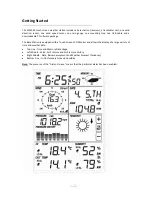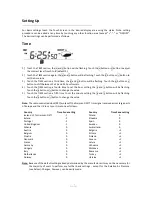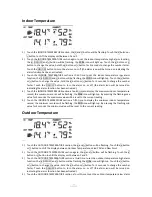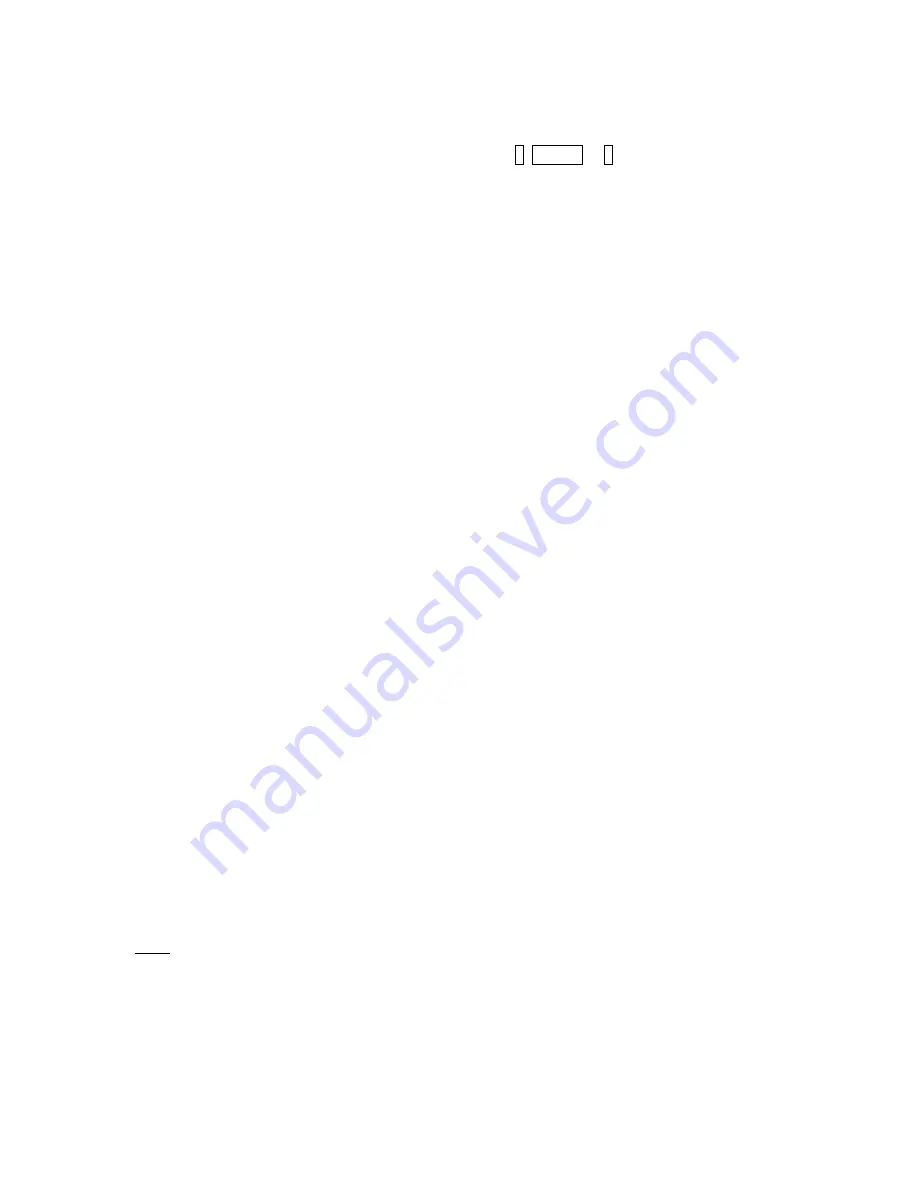
- 4 -
WS1093
Important Operation Notes
All actions and functions of the weather station are started on the touch screen by slightly touching (not
pressing) the related areas with the stylus, touch the flashing
+
, ON/OFF or
–
to make the corresponding
selection increase or decrease.
Note: the stylus can be found on the top rear of the console and can sometimes be stiff to remove the
first time.
Every time a programming step is activated by touching the related area on the Touch Screen a tone will
sound and the back light will come on for a few seconds. If no areas are pressed for 30 seconds the LCD
will automatically revert to the normal display mode (automatic time out).
Important Notes
System Start
Insert two LR6 (AA) size batteries into the transmitter. The LED located in the middle on the front of the
transmitter will illuminate for 4 seconds, then go off. The transmitter will make an initial data
transmission and then start the radio controlled time reception routine. When reception of the time
signal is not possible the transmitter will terminate radio controlled time reception after no more than five
minutes and resume normal transmission. During the radio controlled time reception period there is no
transmission of the outdoor weather data to the console.
Note: no time signal is available in Aus/NZ.
Insert two LR6 (AA size) batteries into the Base Station. The console will illuminate for a few seconds
with all the display segments illuminated for checking. After this the Base Station will make an initial
measurement and start to register the transmitter (the Outdoor Reception Signal icon between the two
humidity readings will be turned on). Do not touch the Base Station before the outdoor data is received or
the outdoor sensor learning mode will be terminated. When the outdoor transmitter has been registered
the Base Station will automatically switch to the normal display mode from which all further settings can
be adjusted by the user.
If no radio controlled clock (RCC) signal is detected during the initial setup, the transmitter will try once
every hour to get the RCC signal until a signal is received. Once the transmitter receives the RCC signal it
will transmit the signal to the Base Station which will display the Radio Controlled Clock icon and the time
will synchronise to the RCC time. If the Base Station does not receive the RCC signal or loses the signal
the RCC icon will not be displayed.
Positioning
Once you have verified that all of the components of the weather station are working they can be
positioned in their permanent places. Before permanently mounting make sure that all the components
work properly together at their chosen mounting or standing locations. If there appear to be problems
with the 433 MHz radio transmission they can mostly be overcome by moving the mounting locations.
Note:
The radio communication between the receiver and transmitter in an open field can reach a
distance of up to 100m providing that there are no interfering obstacles such as buildings, trees, vehicles,
high voltage lines, etc. Radio interferences such as PC screens, radios or TV sets, can in bad cases entirely
cut off radio communication. Please take this into consideration when choosing standing or mounting
locations.
Содержание WS1093
Страница 1: ... 1 WS1093 WS1093PROFESSIONAL WIRELESS WEATHER STATION WITH TOUCHSCREEN AND USB UPLOAD ...
Страница 6: ... 6 WS1093 Setup Sensors ...
Страница 7: ... 7 WS1093 ...