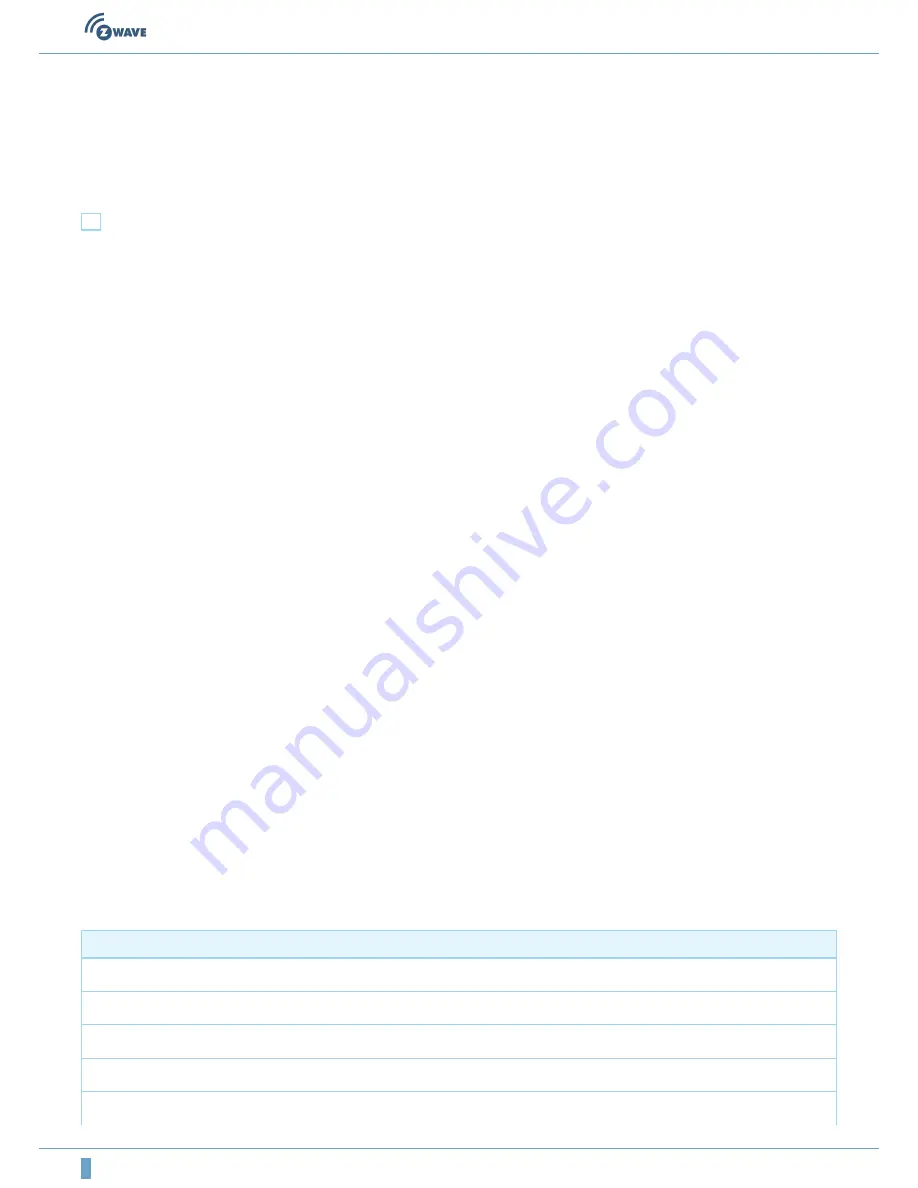
4
(c) 2012 Z-Wave Europe GmbH, Goldbachstr. 13, 09337 Hohenstein-Ernstthal, Germany, www.zwaveeurope.com
Shift Primary Role to a different Controller
The device can hand over its primary role to another controller and become secondary controller.
The primary shift is initiated on the device by pressing the "Learn" button.
Set association between two device in Z-Wave network
CA
The controller is able to set association between two other devices in the network. The controller is turned into an association
mode both devices are announced by pressing a button. After both association partners are known the controller will perform all
necessary steps to set the association.
Press "Association" button
1.
Issue a Node Information Frame from the target device. This is usually done by single or triple click a button. Please refer to the
2.
manual of this device how to issue a NIF.
Issue a Node Information Frame from the device where the association will be set. This is usually done by single or triple click a
3.
button. Please refer to the manual of this device how to issue a NIF.
Update Network Information
As a battery operated controller the device will not automatically received updates about the network structure. This process
should be initiated when the primary controller has included/excluded devices and it will result in an update of the network
information in the battery operated controller. This prevents wrong communication that may cost battery life and delay other
communication.
Press the button "Association" for 10 seconds to update the network.
it is possible that a network update fails if the network was changed too much after the last update. In this case the the device
need to be reincluded. Re-Inclusion is similar to a normal inclusion. Its just not needed to exclude the device before. Re-Inclusion
makes sure that the node ID of the device remails unchanged.
Reset the Controller
Press the buttons "Association" and "Learn" together for 10 seconds to reset the device.
Configuration Parameters
Z-Wave products are supposed to work out of the box after inclusion, however certain configuration can adapt the function better
to user needs or unlock further enhanced features.
IMPORTANT: Controllers may only allow configuring signed values. In order to set values in the range 128 … 255 the value sent in
the application shall be the desired value minus 256. For example: to set a parameter to 200 it may be needed to set a value of
200 minus 256 = minus 56. In case of a two byte value the same logic applies: Values greater than 32768 may needed to be given
as negative values too.
Mode of Button 1 (upper left) (Parameter Number 241, Parameter Size 1)
Defines the switching mode of
Button 1
Value
Description
0
Factory Default (Default)
1
Scene Mode
2
Add Mode
3
Remove Mode
4
Association Mode

























