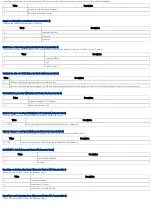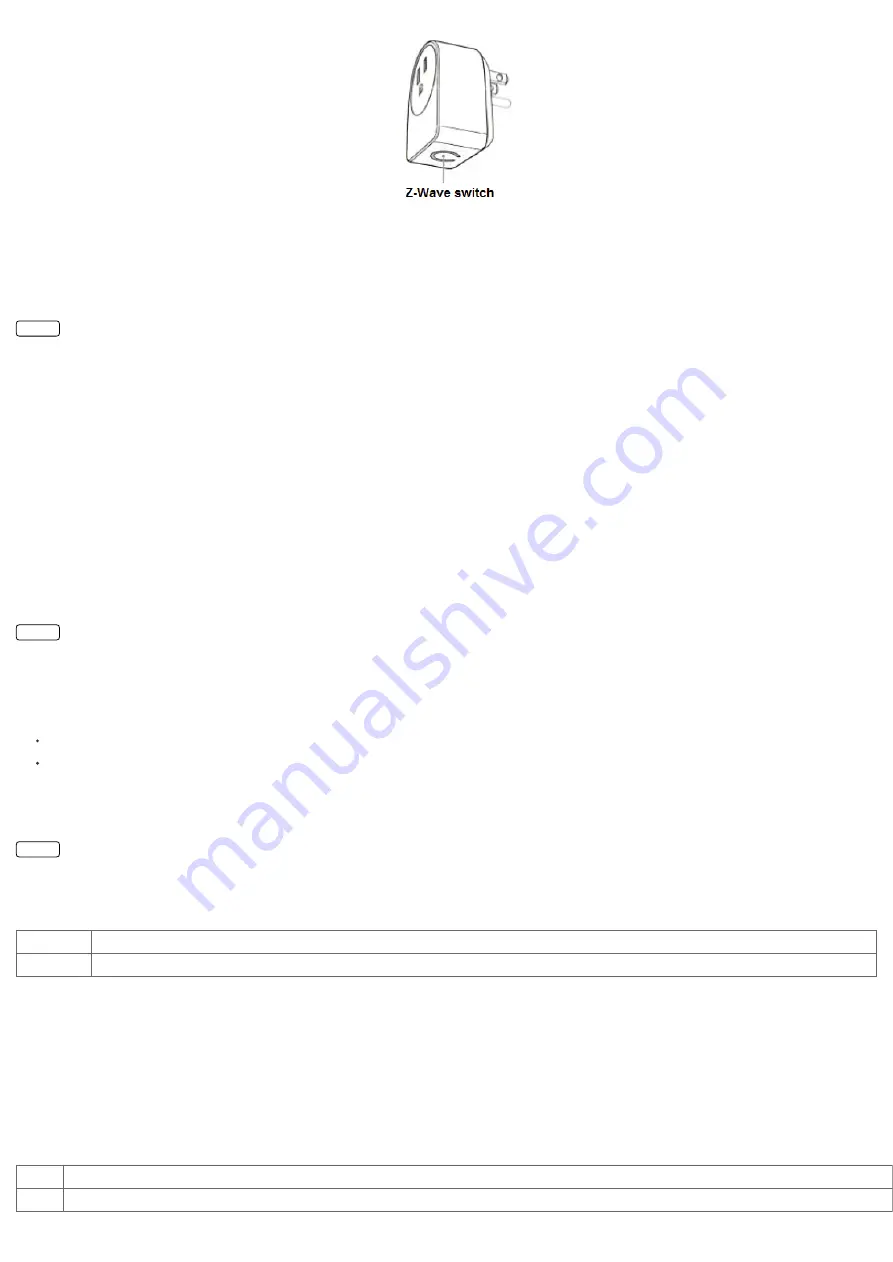
Installation Guidelines
This device be plugged between every Standard-Schuko wall outlet and the electrical appliance with maximum load of 3500W. To switch the plugged device on or off simply push the local
button once or use a Z-Wave Controller. The status is shown by the status LED at the device.
Behavior within the Z-Wave network
I
On factory default the device does not belong to any Z-Wave network. The device needs to join an existing wireless network to communicate with the devices of this network.
This process is called Inclusion. Devices can also leave a network. This process is called Exclusion. Both processes are initiated by the primary controller of the Z-Wave network. This
controller will be turned into exclusion respective inclusion mode. Please refer to your primary controllers manual on how to turn your controller into inclusion or exclusion mode. Only if
the primary controller is in inclusion or exclusion mode, this device can join or leave the network. Leaving the network - i.e. being excluded - sets the device back to factory default.
If the device already belongs to a network, follow the exclusion process before including it in your network. Otherwise inclusion of this device will fail. If the controller being included was a
primary controller, it has to be reset first.
To include this device with your Z-Wave controller simple bring it in the inclusion mode and click the Inclusion/Exclusion button at the Aeon Labs Inline Smart Energy Switch once. If this
device was successfully included to a Z-Wave network, the Status Indication LED will either be solid on or off (depending on if the switch is on or off) after the button was last pressed.
Operating the device
The switch is operated by the local switch/button or wireless via Z-Wave. The click on the switch sets the switch on or off.
The Aeon Labs Inline Smart Energy Switch can report wattage energy usage or kWh energy usage to a Z-Wave gateway or controller when requested. If this function is supported by the
gateway/controller, the energy consumption will be displayed in the user interface of the gateway/controller. Please consult the operation manual for these gateways/controllers for specific
instructions.
Node Information Frame
NI
The Node Information Frame is the business card of a Z-Wave device. It contains information about the device type and the technical capabilities. The inclusion and exclusion of
the device is confirmed by sending out a Node Information Frame. Beside this it may be needed for certain network operations to send out a Node Information Frame.
A single click at the Inclusion/Exclusion switch sends a Node Information Frame.
LED Control
The LED on this device will blink if it is currently not paired into a Z-Wave network.
If the Aeon Labs Inline Smart Energy Switch was successfully included to a Z-Wave network, the Status Indication LED will either be solid on or off (depending on if the switch is
on or off) after the button was pressed.
Associations
A
Z-Wave devices control other Z-Wave devices. The relationship between one device controlling another device is called
association. In order to control a different device, the
controlling device needs to maintain a list of devices that will receive controlling commands. These lists are called association groups and they are always related to certain events (e.g.
button pressed, sensor triggers, ...). In case the event happens all devices stored in the respective association group will receive a common wireless command.
Association Groups:
1
Group 1 (max. nodes in group: 5)
2
Group 2 (max. nodes in group: 5)
Configuration Parameters
Z-Wave products are supposed to work out of the box after inclusion, however certain configuration can adapt the function better to user needs or unlock further enhanced features.
IMPORTANT: Controllers may only allow to configure signed values. In order to set values in the range 128 … 255 the value sent in the application shall be the desired value minus 256. For
example: to set a parameter to 200
it may be needed to set a value of 200 minus 256 = minus 56. In case of two byte value the same logic applies: Values greater than 32768 may needed
to be given as negative values too.
Blinking Behavior (Parameter Number 2, Parameter Size 2)
This is a double byte value. The LSB defines the total time the device need to blink. The value if set in seconds. The MSB defines the on/off interval of the blinking. The unit is 0.1 s.
Value
Description
1 — 255 This is a double byte value. The LSB defines the total time the device need to blink. The value if set in seconds. The MSB defines the on/off interval of the blinking. The unit is 0.1 s.
Current Overload Protection (Parameter Number 3, Parameter Size 1)